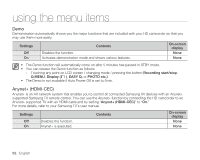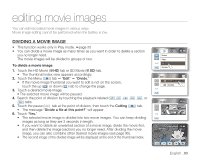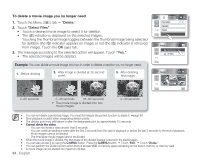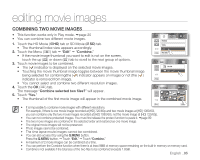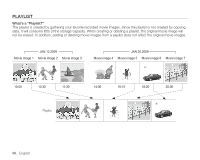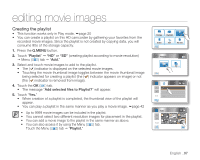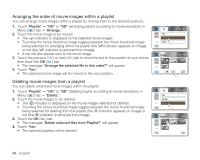Samsung HMX-H100NM User Manual (ENGLISH) - Page 107
editing movie images, DIVIDING A MOVIE IMAGE
 |
View all Samsung HMX-H100NM manuals
Add to My Manuals
Save this manual to your list of manuals |
Page 107 highlights
editing movie images You can edit recorded movie images in various ways. Movie image editing cannot be performed when the battery is low. DIVIDING A MOVIE IMAGE • This function works only in Play mode. page 20 • You can divide a movie image as many times as you want in order to delete a section you no longer need. The movie images will be divided in groups of two. To divide a movie image 1. Touch the HD Movie ( HD) tab or SD Movie ( SD) tab. • The thumbnail index view appears accordingly. 2. Touch the Menu ( ) tab "Edit" "Divide." • If the movie image thumbnail you want to edit is not on the screen, touch the up ( ) or down ( ) tab to change the page. 3. Touch a desired movie image. • The selected movie image will be paused. 4. Search the point of division by touching the playback related or ) tabs. 5. Touch the pause ( ) tab at the point of division, then touch the Cutting ( ) tab. • The message "Divide a file at this point?" will appear. 6. Touch "Yes." • The selected movie image is divided into two movie images. You can keep dividing images as long as they are 3 seconds in length. • If you want to delete an unwanted section of a movie image, divide the movie first, and then delete the image (section) you no longer need. After dividing the movie image, you can also combine other desired movie images (see page 95). • The second image of the divided image will be displayed at the end of the thumbnail index. Protect Copy 2 / 2 Edit File Info Edit 1 / 1 Divide Combine Divide 1 / 2 00:15:00 / 00:30:00 100_0001 Divide English _93