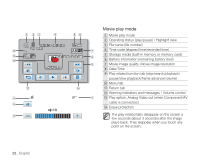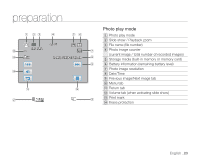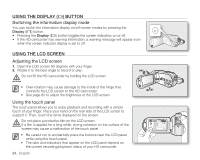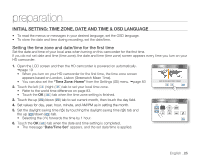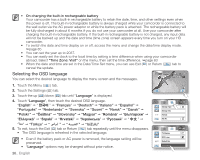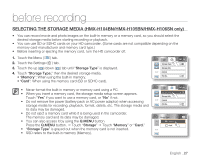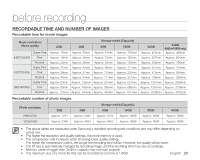Samsung HMX-H100NM User Manual (ENGLISH) - Page 38
USING THE DISPLAY, BUTTON, USING THE LCD SCREEN, Switching the information display mode
 |
View all Samsung HMX-H100NM manuals
Add to My Manuals
Save this manual to your list of manuals |
Page 38 highlights
USING THE DISPLAY ( ) BUTTON Switching the information display mode You can switch the information display on/off-screen modes by pressing the Display ( ) button. • Pressing the Display ( ) button toggles the screen indicators on or off. • If the HD camcorder has warning information, a warning message will appear even when the screen indicator display is set to off. USING THE LCD SCREEN Adjusting the LCD screen 1. Open the LCD screen 90 degrees with your finger. 2. Rotate it to the best angle to record or play. Do not lift the HD camcorder by holding the LCD screen. WARNING • Over-rotation may cause damage to the inside of the hinge that connects the LCD screen to the HD camcorder. • See page 85 to adjust the brightness of the LCD screen. Using the touch panel The touch panel allows you to enjoy playback and recording with a simple touch of your finger. Place your hand on the rear side of the LCD screen to support it. Then, touch the items displayed on the screen. Do not place a protective film on the LCD screen. If a film is applied for a long while, strong cohesion on the surface of the WARNING screen may cause a malfunction of the touch panel. • Be careful not to accidentally press the buttons near the LCD panel while using the touch panel. • The tabs and indicators that appear on the LCD panel depend on the current recording/playback status of your HD camcorder. 24_ English Storage Type W Storage Info T 1 / 7 Format File No.