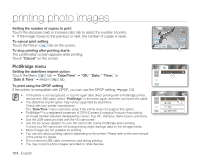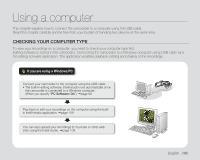Samsung HMX-H100NM User Manual (ENGLISH) - Page 123
Step 3. Playing back videos or photos, Step 5. Sharing video/photo images online, Player, SHARE
 |
View all Samsung HMX-H100NM manuals
Add to My Manuals
Save this manual to your list of manuals |
Page 123 highlights
Step 3. Playing back videos (or photos) • You can play back recordings conveniently using the Intelli-studio application. 1. Run the Intelli-studio program. page 107 2. Click the desired folder to display your recordings. • Video (or photo) thumbnails appear on the screen, according to the selected source. 3. Select the video that you want to play, and then click the "Player" icon on the bottom side of the screen. • Playback starts and playback controls appear. • You can also double-click the video (or photo) thumbnail to start playback. Step 4. Editing videos (or photos) With Intelli-studio, you can edit the videos or photos in various ways. • Select the video (or photo) that you want to edit, and then click the "EDIT" icon. Step 5. Sharing video/photo images online Share your contents with the world, by uploading photos, slideshows and videos directly to a Web site with one click. 1. Click the "SHARE" on the browser. 2. Click the "Add" and move the video or photo (drag and drop) to the sharing window for upload. • The selected file appears on the sharing window. 3. Click the website you would like to upload files to. • You can choose the "YouTube®," "Flickr®," or the specified website you want to set for your uploading management. 4. Click the "Upload to Share Site" to start uploading. • A pop up window appears asking your ID and the password. 5. Enter your web log-in information to access. • Access to the web site contents can be limited depending on your web access environment. For more information about Intelli-studio use, see the Help Guide by clicking "Menu" "Help." English _109