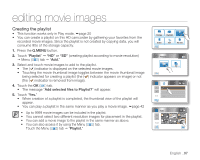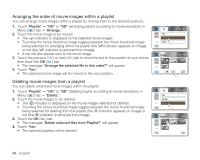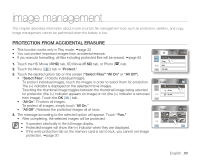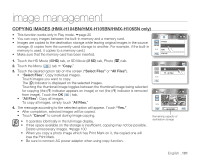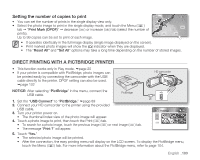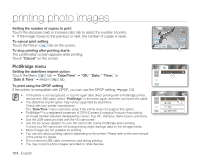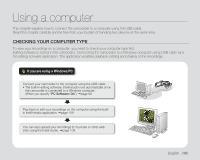Samsung HMX-H100NM User Manual (ENGLISH) - Page 116
printing photo images, DPOF PRINT SETTING
 |
View all Samsung HMX-H100NM manuals
Add to My Manuals
Save this manual to your list of manuals |
Page 116 highlights
printing photo images You can print photo images by inserting the DPOF setting card to a DPOF-compatible printer or connecting the HD camcorder to the PictBridge printer. DPOF PRINT SETTING • Print Mark (DPOF) can be set only on photo images stored in the memory card. • This function works only in Play mode. page 20 • This HD camcorder is compatible with DPOF (Digital Print Order Format). You can set which images to be printed and the number of prints with this HD camcorder. This feature is useful to print with a DPOF-compatible printer or when bringing storage media to a photo lab for printing. 1. Touch the Photo ( ) tab. 2. Touch the Menu ( ) tab Settings ( ) tab "Storage Type" "Card." (HMX-H104BN/HMX-H105BN/HMX-H106SN only) 3. Touch the Menu ( ) tab "Print Mark (DPOF)." 4. Touch the desired option tab on the screen ("Select Files," "Set All" or "Reset All"). • "Select Files": Print-marks individual images. Touch images to select them for printing. The ( 01) indicator is displayed on the selected images. Touching the photo thumbnail image toggles between the photo thumbnail image being selected for printing (the ( 01) indicator appears on image) or not (the ( 01) indicator is removed from image). Touch the OK ( ) tab. • "Set All": Print-marks all images. Simply touch "Set All." • "Reset All": Removes the print mark. Simply touch "Reset All." 5. The message according to the selected option will appear. Touch "Yes." Copy Print Mark (DPOF) 2 / 2 File Info Print Mark (DPOF) Select Files Set All 1 / 1 Reset All Print Mark (DPOF) 01 01 1 / 2 01 102_ English