Samsung HPM5027 User Manual (user Manual) (ver.1.0) (English) - Page 14
Viewing the Picture-in-Picture, Selecting an External Signal, Selecting the PIP Screen
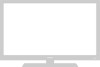 |
View all Samsung HPM5027 manuals
Add to My Manuals
Save this manual to your list of manuals |
Page 14 highlights
Viewing the Picture-in-Picture Selecting the PIP Screen 1 Press the Menu button. Move the joystick up or down to select the "PIP", then press the joystick to enter. ! Quick way to access the PIP: Just press "PIP" on the remote control. 2 Move the joystick left or right to select the "On". The PIP image will appear in the corner of the screen. 3 Press the Menu button to exit. PIP Select Off Move Enter Exit PIP Select On Locate Source Move Adjust Exit Note • The PIP function operates in only PC mode or Component2 mode. 26 Selecting an External Signal You can use PIP to view a signal from an external source, such as a VCR. 1 Press the Menu button. Move the joystick up or down to select the "PIP", then press the joystick to enter. ! Quick way to access the PIP source: Just press "Source" in the cover on the remote control. PIP Select On Locate Source Move Adjust Exit 2 Move the joystick up or down to select the "Source", then move the joystick left or right to enter. PIP Select On Locate Source Move Adjust Exit 3 Move the joystick up or down to select an external signal, then move the joystick left or right. The signal from these inputs will not appear if you have not connected any equipment to the PDP's input jacks. PIP VIDEO S-VIDEO COMPONENT 1 Move Exit 4 Press the Menu button to exit. 27















