Samsung HPM5027 User Manual (user Manual) (ver.1.0) (English) - Page 26
Move Expanded Picture, Picture Quality Adjustment, Picture Automatic Adjustment On/Off
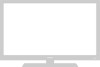 |
View all Samsung HPM5027 manuals
Add to My Manuals
Save this manual to your list of manuals |
Page 26 highlights
Move Expanded Picture Preset: • Press the RGB button to select the PC mode. 1 Press the Menu button. Move the joystick up or down to select the SETUP, then press the joystick to enter. ! Quick way to access the Zoom: Just press "Zoom/Pan" on the remote control. 2 Move the joystick up or down to select the "Zoom/Panning", then move the joystick left or right to enter. 3 Move the joystick up or down to select the "Panning", then move the joystick left or right to enter. Adjust the position of screen by using the joystick button. • The Panning feature operates only when the pic ture is expanded. Position Language Scaling Zoom/Panning Image Lock Miscellaneous English Wide Move Adjust Exit Position Language Scaling Zoom/Panning Image Lock Miscellaneous English Wide Move Adjust Exit Zoom 5 Panning Move Adjust Exit 4 Press the Menu button to exit. Adjust Exit 50 Picture Quality Adjustment Picture Automatic Adjustment On/Off Preset: • Press the RGB button to select the PC mode. 1 Press the Menu button. Move the joystick up or down to select the SETUP, then press the joystick to enter. ! Quick way to access the Auto Adjust: Just press "Auto Adjust." on the remote control. 2 Move the joystick up or down to select the "Image Lock", then move the joystick left or right to enter. 3 Move the joystick up or down to select "Auto Adjust", then move the joystick left or right. The message "Auto in progress" shows on the screen and the picture adjustments are automatically activated. 4 Press the Menu button to exit. Position Language Scaling Zoom/Panning Image Lock Miscellaneous English Wide Move Adjust Exit Position Language Scaling Zoom/Panning Image Lock Miscellaneous English Wide Move Adjust Exit Auto Adjustment Frequency 0 Phase 0 Move Adjust Exit 51















