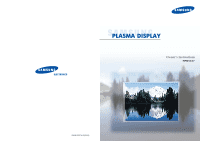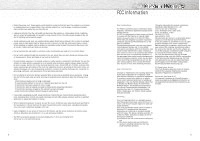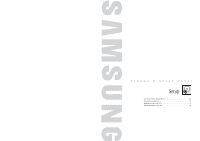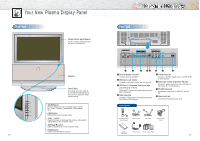Samsung HPM5027 User Manual (user Manual) (ver.1.0) (English) - Page 6
Your New Plasma Display Panel, Front Panel, Rear Panel
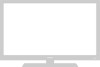 |
View all Samsung HPM5027 manuals
Add to My Manuals
Save this manual to your list of manuals |
Page 6 highlights
Your New Plasma Display Panel Front Panel Remote Control Signal Receiver Aim the remote control towards this spot on the Monitor. Rear Panel Speakers Swivel Stand This stand turns left, right up to 25 degrees respectively so that you can adjust the angle while viewing. Œ External Speaker Out jacks Connect external speakers. ´ RGB Input 1 jack (15pin) Connect to the video output jack on your PC. ˇ RGB Input 2/Component Video Input jacks (H/V/R/G/B, Y/Pb/Pr) RGB input2/Component video input jacks are BNC connectors. ¨ Video Input jack Connect a video signal from external sources like VCRs or DVD players. ˆ S-Video Input jack Connect a S-Video signal from an S-VHS VCRs or DVD players. Ø Audio Input (Video/Component/PC) jacks Connect a audio signal from external sources like VCRs, PC or DVD players. ∏ RS-232C Input jack Connect the input jack on RS-232C to your PC. " Power Input jack Connect the included power cord. • SOURCE button Press to display all of the available video sources (ie., Video, S-Video, Component1, Component2, PC ). Checking Parts • MENU button Displays the main on-screen menu. • VOL(+,-) button Press to increase or decrease the volume. Also used to adjust items on the on-screen menu. Remote Control/ AAA Batteries S-Video Cable PC Cable Video/Audio Cable • SELECT(▲,▼) button Used to adjust items on the on-screen menu. • POWER button Press to turn the PDP on and off. 10 Owner's Power Cord Ferrite Cores (7EA) Instructions 11