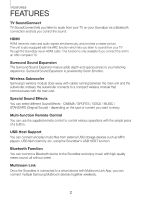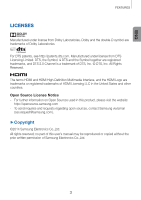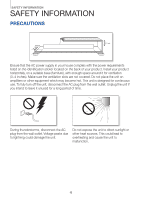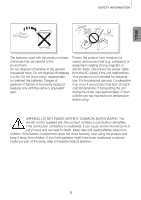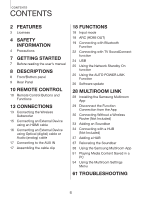Samsung HW-H750 User Manual
Samsung HW-H750 Manual
 |
View all Samsung HW-H750 manuals
Add to My Manuals
Save this manual to your list of manuals |
Samsung HW-H750 manual content summary:
- Samsung HW-H750 | User Manual - Page 1
HW-H750 HW-H751 User manual Wireless Audio - Soundbar Imagine the possibilities Thank you for purchasing this Samsung product. To receive more complete service, please register your product at www.samsung.com/register - Samsung HW-H750 | User Manual - Page 2
Bluetooth Function You can connect a Bluetooth device to the Soundbar and enjoy music with high quality stereo sound, all without wires! Multiroom Link Once the Soundbar is connected to a smart device with Multiroom Link App, you can connect multiple Samsung Multiroom devices together wirelessly. 2 - Samsung HW-H750 | User Manual - Page 3
please visit the website: http://opensource.samsung.com -- To send inquiries and requests regarding open sources, contact Samsung via Email ([email protected]). ++Copyright ©2014 Samsung Electronics Co.,Ltd. All rights reserved; no part of this user's manual may be reproduced or copied without - Samsung HW-H750 | User Manual - Page 4
use. To fully turn off the unit, disconnect the AC plug from the wall outlet. Unplug the unit if you intend to leave it unused for a long period of time. During thunderstorms, disconnect the AC plug from the wall outlet. Voltage peaks due to lightning could damage the unit. Do not expose - Samsung HW-H750 | User Manual - Page 5
, wait approximately 2 hours until the unit has reached room temperature before using. WARNING, DO NOT INGEST BATTERY, CHEMICAL BURN HAZARD, The remote control supplied with this product contains a coin/button cell battery. If the coin/button cell battery is swallowed, it can cause severe internal - Samsung HW-H750 | User Manual - Page 6
the App 30 Connecting Without a Wireless Router (Not Included) 33 Adding an Soundbar 34 Connecting with a HUB (Not Included) 37 Adding a HUB 37 Relocating the Soundbar 38 Using the Samsung Multiroom App 51 Playing Media Content Saved in a PC 54 Using the Multiroom Settings Menu 61 Troubleshooting 6 - Samsung HW-H750 | User Manual - Page 7
you operate a function. ++Safety Instructions and Troubleshooting 1) Be sure to familiarize yourself with the Safety Instructions before using this product. 2) If a problem occurs, check Troubleshooting. (See page 61) Figures and illustrations in this User Manual are provided for reference only - Samsung HW-H750 | User Manual - Page 8
is no input from the product or remote control for 15 seconds, the display will turn Controls the volume level. The numeric value of the volume level appears in the front panel display. (Power) Button Turns the Soundbar can cause noise or distortion in the audio. ●● Do not let children touch the - Samsung HW-H750 | User Manual - Page 9
this button to connect your Soundbar to your network using WPS or Wi-Fi setup. SPK ADD Button Press the button to connect Soundbar to the HUB. ( plug to a wall outlet. HDMI IN Inputs digital video and audio signals simultaneously using an HDMI cable. Use when connecting a supported external device. - Samsung HW-H750 | User Manual - Page 10
and holding AUDIO SYNC button on the remote for over 7 seconds. DIMMER/Anynet+ DIMMER : Press the DIMMER/Anynet+ button to control the brightness off. The Anynet+ function lets you control the Soundbar with the remote from an Anynet+ compatible Samsung TV. The Soundbar must be connected to the TV via - Samsung HW-H750 | User Manual - Page 11
2 channels (stereo) or less, SURROUND SOUND OFF is selected automatically. You can also activate WPS function by pressing and holding Surr.Sound button on the remote for over 5 seconds. ●● Soundbar is a Samsung proprietary name. ●● Operate the TV using the TV's remote control. 11 - Samsung HW-H750 | User Manual - Page 12
++Installing the Batteries in the Remote Control 1. Use a suitable coin to turn the remote control's battery cover counterclockwise to remove it as shown in the figure figure above. 3. Use a suitable coin to turn the remote control battery cover clockwise as far as it will go to fix it in place. 12 - Samsung HW-H750 | User Manual - Page 13
factory and the main unit and subwoofer should link (connect wirelessly) cords of the main unit and subwoofer into an AC wall outlet. 2. Confirm that the main unit is off (in the MUTE ( ) on the remote control for 5 seconds. 5. The ID SET message appears on the Soundbar's display. 6. To finalize the - Samsung HW-H750 | User Manual - Page 14
the Soundbar, interference may cause some sound interruption. ●● The transmission distance of the wireless signal between the main unit and subwoofer is about 33 ft., but may vary depending on your operating environment. If a steel-concrete or metallic wall is between the main unit and the wireless - Samsung HW-H750 | User Manual - Page 15
transmits the highest quality digital signal, you can enjoy superior video and audio - as it was originally created at the digital source. ENG HDMI allows digital audio to output via the HDMI OUT (ARC) port. It can be enabled only when the Soundbar is connected to a TV that supports the ARC - Samsung HW-H750 | User Manual - Page 16
the main unit to the AUDIO OUT jack of the TV or Source Device. Change the function to AUX. ●● Do not connect the power cord of this product or your TV to the wall outlet until all connections between components are complete. ●● Before moving or installing this product, be sure to turn - Samsung HW-H750 | User Manual - Page 17
Cable Smart device 1. Press the ( ) button on the main unit's front panel or the the remote control to select the AUX mode. (SOURCE) button on 2. Connect the audio cable to the Soundbar's AUX IN and the smart device's AUX OUT. 3. Select the desired track to play from your smart device's music - Samsung HW-H750 | User Manual - Page 18
) transfers digital audio signal to the HDMI OUT (ARC) port. HDMI Cable 1. Connect the TV supporting ARC to the Soundbar with an HDMI cable. 2. Turn on the TV, and turn on the Soundbar's Anynet+. 3. Press the ( ) button on the main unit's front panel or the the remote control to select the - Samsung HW-H750 | User Manual - Page 19
, all without wires! ++To connect the Soundbar to a Bluetooth device Check if the Bluetooth device supports the Bluetooth compliant stereo headset function. Connect Bluetooth device 1. Press the ( ) button on the main unit's front panel or the the remote control to select the BT mode. (SOURCE - Samsung HW-H750 | User Manual - Page 20
to a Bluetooth device that supports only the HF (Hands Free) function. ++To disconnect the Bluetooth device from the Soundbar You can disconnect the Bluetooth device from the Soundbar. For instructions, see the Bluetooth device's user manual. ●● The Soundbar will be disconnected. ●● When the - Samsung HW-H750 | User Manual - Page 21
to electrical variation from obstructions caused by a wall, corner, or office partition. -- It is exposed to electrical interference from same frequency-band devices including medical equipment, microwave ovens, and wireless LANs. ●● Pair the Soundbar with the Bluetooth device while they are close - Samsung HW-H750 | User Manual - Page 22
TV, a message asking whether to enable the TV SoundConnect function. "[Samsung] Soundbar" is displayed on the TV screen. 4. Select to finish connecting the TV and Soundbar by TV remote control. ●● Switching the Soundbar's mode from TV to another mode automatically terminates TV SoundConnect - Samsung HW-H750 | User Manual - Page 23
(For further information, refer to the TV's user manual.) ●● If your Samsung TV was released before 2014, check the SoundShare setting menu. ●● If the distance between the TV and Soundbar exceeds 16.25 ft. (5 m), the connection may not be stable or the audio may stutter. If this occurs, relocate the - Samsung HW-H750 | User Manual - Page 24
button on the main unit's front panel or the (SOURCE) button on the remote control to select the USB mode. 3. USB appears on the display screen. ●● The Soundbar connection to the USB device is complete. ●● The Soundbar automatically turns off (Auto Power Off) if no USB device has been connected for - Samsung HW-H750 | User Manual - Page 25
Wi-Fi is available only by using the App. For further information, refer to the Web manual. 1. Connect the Smart device to your Soundbar. 2. Turn the Network Standby On function on by pressing the ] button on the Soundbar remote for more than 5 seconds. You can turn the function off by pressing the - Samsung HW-H750 | User Manual - Page 26
update ++Updating with USB Samsung may offer updates for the Soundbar's system firmware in the future. If an update is offered, you can update the firmware by connecting a USB device with the firmware update stored on it to the USB port on your Soundbar. Note that if there are multiple update - Samsung HW-H750 | User Manual - Page 27
audio files supported by the Soundbar are stored in the USB storage device. ●● Do not disconnect the power or remove the USB device while updates are being applied. The main unit will turn off automatically after completing the firmware update. ●● After reset, all settings are reset to their factory - Samsung HW-H750 | User Manual - Page 28
Mode. (Surround Mode will be updated in Q2 2014) ÚÚ Use the Multiroom Mode (press the 'Group' button on the App) to play the same music on a number of Multiroom audio devices located in different rooms. As the Speaker devices which receives the sound from the SoundBar, can be out of sync from - Samsung HW-H750 | User Manual - Page 29
from the App You can disconnect the Wi-Fi, Bluetooth, TV SoundConnect, function connection in the App. 1. On your smart device, select the Samsung Multiroom app. 2. Press the Source button in the pop-up. 3. Switch to another mode and the function connection will terminate. ●● To establish a Wi-Fi - Samsung HW-H750 | User Manual - Page 30
on the network, obstructions, or interference from other wireless devices. ++Connecting the Soundbar to Your Network with a LAN Cable Plug In LAN Wireless Router 1. Connect your smart device to your Wi-Fi network. 2. On your Smart device, select the Samsung Multiroom app. Setup starts. 3. In the app - Samsung HW-H750 | User Manual - Page 31
button on the remote for over 5 seconds. ●● The Soundbar does not support Wi-Fi Direct or Wi-Fi Setup (tethering). ●● Some Wi-Fi devices may search for and find the Soundbar, but not support the connection. ●● For activation of the WPS function on a relevant AP, refer to the AP's manual. ●● The WPS - Samsung HW-H750 | User Manual - Page 32
Fi SETUP function by pressing and holding AUDIO SYNC button on the remote for over 7 seconds. 6. Press Next. The smart device lists available networks and devices. 7. Select Samsung_Speaker 2013 or [Samsung]Soundbar. This is the default Soundbar name. The Soundbar connects to your smart device. (The - Samsung HW-H750 | User Manual - Page 33
a sound. ●● You can also activate SPK ADD function of the soundbar by pressing and holding WOOFER button of the remote for over 5 seconds. 3. On your smart device, select the Samsung Multiroom app. Setup starts. 4. Connect the HUB to the wireless router with the LAN cable, and then plug in the HUB - Samsung HW-H750 | User Manual - Page 34
MULTIROOM LINK Connecting with a HUB (Not Included) ●● If the Soundbar fails to connect to your network or its network connection operates abnormally, place the Soundbar closer to the HUB or your router and try again. ●● The Soundbar is a wireless network device. Its communications with your network - Samsung HW-H750 | User Manual - Page 35
MULTIROOM LINK 4. Wait until the pairing indicator on the Soundbar stops flashing. If the Soundbar's LED indicator turns solid blue, pairing is complete. The Soundbar may also beep. ●● Place each Soundbar device cannot connect to the Soundbar or the HUB if there is no wireless router. ●● To confirm - Samsung HW-H750 | User Manual - Page 36
MULTIROOM LINK 5. Connect your smart device to your Wi-Fi network. (The HUB and the smart device should be connected to the same router.) 6. If the automatic setup fails, run the App again and follow the instructions in the app guide on your device to connect the Soundbar and the HUB. ●● After - Samsung HW-H750 | User Manual - Page 37
Soundbar Used as a extender HUB ●● If your smart device is not connected to the wireless router with a Wi-Fi connection, the Soundbar will not appear on the Samsung Multiroom or Samsung Service Center. Relocating the Soundbar When relocating your Soundbar, refer to the below table. Wireless router - Samsung HW-H750 | User Manual - Page 38
LINK Using the Samsung Multiroom App ++Renaming a connected Soundbar You can rename Soundbar's connected to your network. 1. Tap the and then enter the name you want using the keyboard. When finished, select Done or Save. ++Switching the input - Samsung HW-H750 | User Manual - Page 39
ENG MULTIROOM LINK ++Changing the sort order of listed Soundbar If you have added multiple Soundbar's, this function is available. 1. Drag the of the Soundbar you want to re-order up or down. 39 - Samsung HW-H750 | User Manual - Page 40
appears. When finished, select Done. ●● The Group Play function is not available for Bluetooth, TV SoundConnect, and AUX IN connections. ●● You cannot assign an Soundbar to more than one group. ●● When you include Room Speaker models for grouping, you need to update them to the latest firmware. 40 - Samsung HW-H750 | User Manual - Page 41
ENG MULTIROOM LINK ++Listening to Surround Sound Using Several Audio Devices This function becomes available when the input source is switched to a device connected via HDMI. 1. Press the Surround button. 2. Press and hold any speaker and then drag it to your desired location. 41 - Samsung HW-H750 | User Manual - Page 42
MULTIROOM LINK 3. Test and adjust speaker volume and press Done. ●● The Surround Sound mode will be updated soon. ●● If the network connection is not stable, Surround Sound Mode may be cancelled automatically. ●● When setting Surround Sound Mode, setting speakers of equal output - Samsung HW-H750 | User Manual - Page 43
ENG ++Playing a Song 1. Press the button. MULTIROOM LINK 2. Select My Phone. 3. Select the desired song from the list that appears. The song plays. 43 - Samsung HW-H750 | User Manual - Page 44
MULTIROOM LINK EQ Customize your own personal sound preferences using the equalizer settings. ●● Bass : Adjusts lower-pitched sounds. ●● Treble : Adjusts higher-pitched sounds. ●● Night Mode : Night Mode automatically adjusts audio level appropriately for late-night listening. ++Sorting the song You - Samsung HW-H750 | User Manual - Page 45
ENG ++Creating a Playlist 1. Press the button. MULTIROOM LINK 2. Select the desired tracks. When done, select Add to Playlists, and then select Create Playlist. 45 - Samsung HW-H750 | User Manual - Page 46
MULTIROOM LINK 3. Enter a name for the playlist, and then select Done or Save. The playlist is added to the Playlist folder. 4. Select the desired Playlist. 5. Select the desired song from the list that appears. The song plays. 46 - Samsung HW-H750 | User Manual - Page 47
ENG MULTIROOM LINK ++Listening to a radio station 1. Select TuneIn. The TuneIn screen appears with the following tabs: ●● Favorites : Lists 3 default radio stations. ●● Browse : Lists all supported Internet radio stations. ●● Search : Lets your search for a desired Internet radio station using - Samsung HW-H750 | User Manual - Page 48
MULTIROOM LINK 2. Select a station from the radio play list to display the selected radio station's front page. Touch ♥, and then select Save. 3. The selected radio station is added to the Presets list. 48 - Samsung HW-H750 | User Manual - Page 49
ENG MULTIROOM LINK ++Setting the Default Radio Stations in Speaker Preset To replace the randomly selected default Internet radio stations with your own Internet radio stations, follow - Samsung HW-H750 | User Manual - Page 50
MULTIROOM LINK ++Playing music from content providers 1. Select Services. 2. You can play music from content providers. ●● Depending on your region or manufacturer, supported contents service may differ. ●● You cannot subscribe to a service using your smart device. To use a for-pay service, you must - Samsung HW-H750 | User Manual - Page 51
shared folders and your Soundbar must be connected to the same wireless router. ●● Samsung Link software should have been installed on the computer. The mobile device should support Samsung Link. For more information, visit Samsung's content and service portal at http://link.samsung.com. ●● You may - Samsung HW-H750 | User Manual - Page 52
for Desktop To play iTunes system and shared PC music files through Soundbar, install the Wireless Audio - Multiroom for Desktop program. Visit www.samsung.com to download the Wireless Audio - Multiroom for Desktop program and install it. ●● Note that the PC containing the shared folders and - Samsung HW-H750 | User Manual - Page 53
the selected folder to the shared folders list. After sharing folders, make sure to press the Done button. 1 2 3 4. On your Smart device, select the Samsung Multiroom app. 5. Select Devices PC, and shared folders and files stored in the PC will be displayed. (For further details, refer to page 50 - Samsung HW-H750 | User Manual - Page 54
LINK Using the Multiroom Settings Menu 1. Press the button. ++Guide App Tutorial Select App Tutorial to learn how to use the app. Tips ●● Disable : The Help text is not displayed as you navigate through the - Samsung HW-H750 | User Manual - Page 55
Displays a list of available services. MULTIROOM LINK ●● Depending on your region or manufacturer, supported content services may differ. ●● You cannot subscribe to a service using your smart device. To use a for-pay service, you must first subscribe to the service through your computer. TuneIn - Samsung HW-H750 | User Manual - Page 56
MULTIROOM LINK ++Speaker Settings Add Speaker Lets you can add one or more Soundbar's to the App and enjoy the music stored in your smart device from one or more connected Soundbar's. Front LED ●● Off : Turns off the Soundbar's Front LED indicators. ●● On : Turns on the Soundbar's Front LED - Samsung HW-H750 | User Manual - Page 57
version, and lets you turn auto update on or off. ●● Off : Turns off the auto update function. ●● On : When on, automatically updates the software when new firmware is released. MULTIROOM LINK Software version of Soundbar ●● Auto update is available when your Soundbar is connected to a network and - Samsung HW-H750 | User Manual - Page 58
MULTIROOM LINK ++Clock Alarm Lets you set the Alarm. Sleep Timer Lets you set the Sleep Timer. 58 - Samsung HW-H750 | User Manual - Page 59
ENG ++Support Device ID Lets you check the Device ID. MULTIROOM LINK Contact Samsung Provides a link to the Samsung website. 59 - Samsung HW-H750 | User Manual - Page 60
MULTIROOM LINK ++Open Source Licenses Lets you view the Open Source Licenses. ++App Version Lets you view the App Version. 60 - Samsung HW-H750 | User Manual - Page 61
TVs released from 2012 on. Check your TV to see if it supports TV SoundConnect. ¼¼Update your TV with the latest firmware. ¼¼Contact the Samsung call center. ¼¼Press and hold the +# button for 5 seconds to reset the TV SoundConnect connection. The red LED on the subwoofer blinks and the subwoofer - Samsung HW-H750 | User Manual - Page 62
is working correctly. -- If the problem persists, reset the HUB. -- Unplug, then plug in the HUB. Then, unplug and plug in the Soundbar. -- If you experience troubles with connecting the HUB and Soundbar, try relocating the Soundbar so that the Soundbar is closer to the wireless router or HUB. 62 - Samsung HW-H750 | User Manual - Page 63
the HUB's indicator LED's show that it is working correctly. -- If you experience troubles with connecting the HUB and Soundbar, try relocating the Soundbar so that the Soundbar is closer to the wireless router or HUB. ●● If the problem persists, consult the service center for troubleshooting. 63 - Samsung HW-H750 | User Manual - Page 64
QUESTIONS OR COMMENTS? COUNTRY CALL OR VISIT US ONLINE AT U.S.A 1-800-SAMSUNG (726-7864) www.samsung.com/us/ support WRITE Samsung Electronics America, Inc. 85 Challenger Road Ridgefield Park, NJ 07660
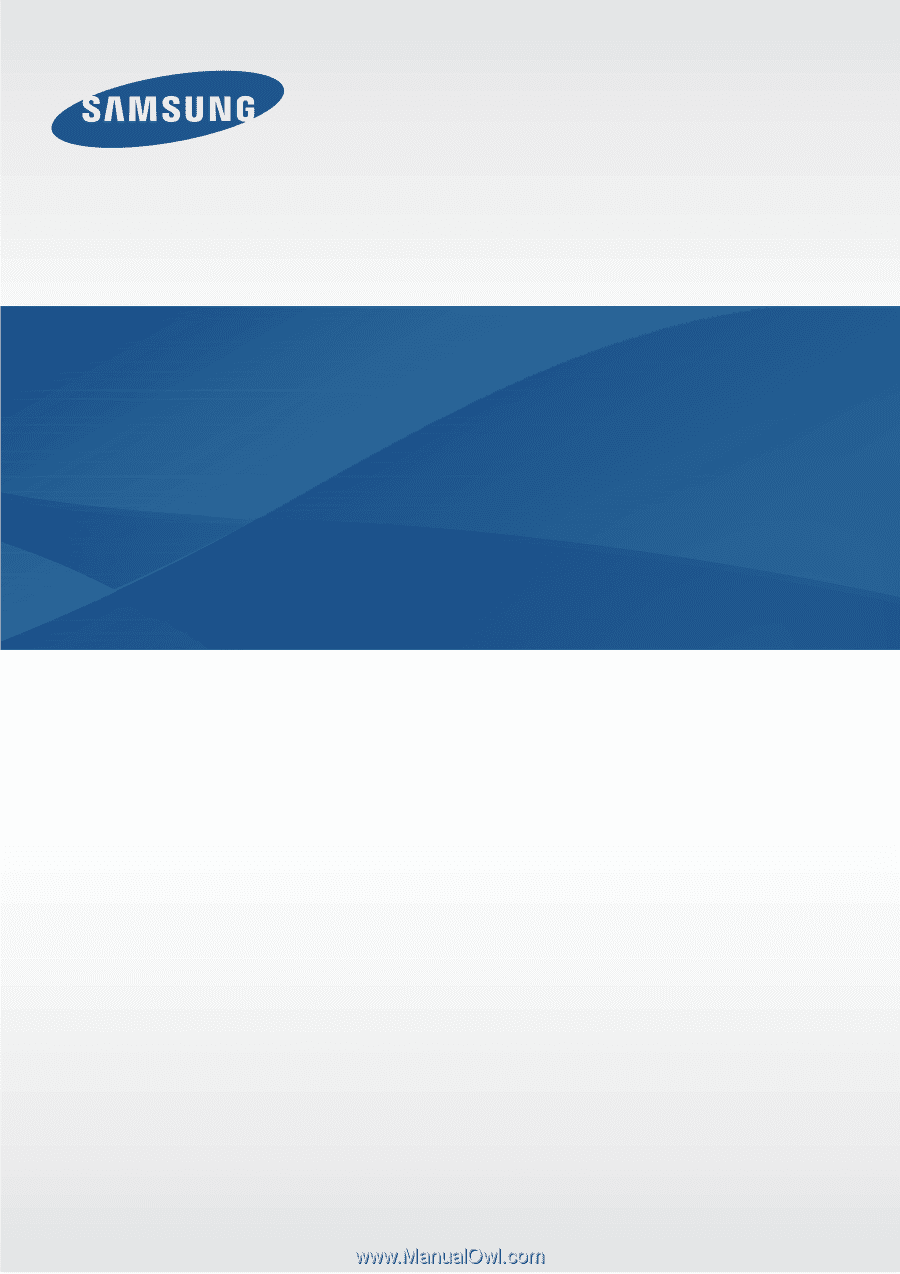
Wireless Audio - Soundbar
Imagine the possibilities
Thank you for purchasing this Samsung product.
To receive more complete service, please register your product at
www.samsung.com/register
User manual
HW-H750
HW-H751