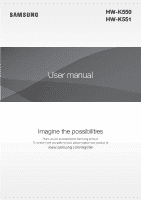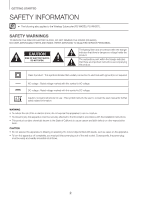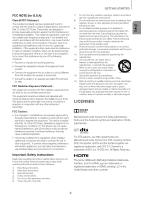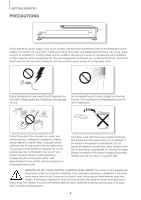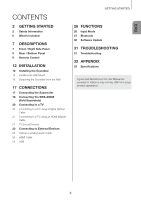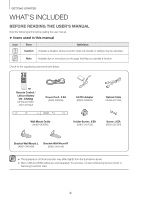Samsung HW-K550 User Manual
Samsung HW-K550 Manual
 |
View all Samsung HW-K550 manuals
Add to My Manuals
Save this manual to your list of manuals |
Samsung HW-K550 manual content summary:
- Samsung HW-K550 | User Manual - Page 1
HW-K550 HW-K551 User manual Imagine the possibilities Thank you for purchasing this Samsung product. To receive more complete service, please register your product at www.samsung.com/register - Samsung HW-K550 | User Manual - Page 2
●● The following also applies to the Wireless Subwoofer (PS-WK550, PS-WK551). SAFETY WARNINGS TO REDUCE THE RISK OF ELECTRIC SHOCK, DO NOT REMOVE THE COVER (OR BACK). NO USER-SERVICEABLE PARTS ARE INSIDE. REFER SERVICING TO QUALIFIED SERVICE PERSONNEL. CAUTION RISK OF ELECTRIC SHOCK. DO - Samsung HW-K550 | User Manual - Page 3
interference to radio or television reception, which can be determined by turning the equipment off and on, the user is encouraged to try Refer all servicing to qualified service personnel. Servicing is required when the apparatus has been damaged in any way, such as when the power-supply cord or - Samsung HW-K550 | User Manual - Page 4
continuous use. To fully turn off the unit, disconnect the AC plug from the wall outlet. Unplug the unit or electric fields. Unplug the power cable from the AC wall socket if the unit malfunctions. BATTERY. CHEMICAL BURN HAZARD. The remote control supplied with this product contains a coin/button - Samsung HW-K550 | User Manual - Page 5
What's Included 7 DESCRIPTIONS 7 Front / Right Side Panel 8 Rear / Bottom Panel 9 Remote Control 12 INSTALLATION 12 Installing the Soundbar 12 Installing the Wall Mount 16 Detaching the Soundbar from the Wall 17 CONNECTIONS 17 Connecting the Subwoofer 18 Connecting the SWA-8000S (Sold Separately) 20 - Samsung HW-K550 | User Manual - Page 6
you operate a function. Check for the supplied accessories shown below. Remote Control / Lithium Battery (3V : CR2032) (AH59-02733B / 4301-001042) Power Cord : 2 EA (3903-000599) A B CENTER LINE A-TYPE : 616mm B-TYPE : 360mm B A Wall Mount Guide (AH63-04369A) AC/DC Adapter (BN44-00862A - Samsung HW-K550 | User Manual - Page 7
you plug in the AC cord, the power button will begin working in 4 to 6 seconds. ●● When you turn on this unit, there will be a 4 to 5 second delay before it produces sound. ●● If you want to enjoy sound only from the Soundbar, you must turn off the TV's speakers in the Audio Setup menu of your TV - Samsung HW-K550 | User Manual - Page 8
Power Supply In) Connect the AC/DC power adaptor to the power supply jack, and then connect the AC/DC power adaptor plug to a wall outlet. DC 24V DIGITAL AUDIO IN (OPTICAL) USB (5V 0.5A) AUX IN Wi-Fi SETUP with the AC cord input facing upwards, water or other foreign substances could enter the - Samsung HW-K550 | User Manual - Page 9
, the next file is selected. Bluetooth POWER Press the Bluetooth POWER button on the remote to turn the Bluetooth POWER On function on and off. See pages 22 and 28 for details. SOUND Surround Sound adds depth and spaciousness to the sound. Pressing the SOUND button repeatedly cycles through the - Samsung HW-K550 | User Manual - Page 10
delay between 0 ms ~ 300 ms. In USB mode, TV mode and BT mode, the Audio Sync function may not available. To turn on or off of the rear speaker sound, select REAR SPEAKER in Sound Control, and then adjust the volume between OFF-RS and ON-RS by using the , buttons. To control the volume of the - Samsung HW-K550 | User Manual - Page 11
DESCRIPTIONS ++Controlling the Soundbar using Your TV Remote Control 1. Press and hold the SOUND button for more than 5 seconds while the Soundbar is turned on. 2. "ON - TV REMOTE" appears on the Soundbar's display. 3. In the TV's menu, set the TV speaker to external speaker. ●● This function is - Samsung HW-K550 | User Manual - Page 12
sure the unit is turned off and unplugged before you install it. Otherwise, it may cause an electric shock. 2 inches or more 1. Place the Wall Mount Guide against the wall surface. • The Wall Mount Guide must be level. • If your TV is mounted on the wall, install the Soundbar at least 2 inches (5 cm - Samsung HW-K550 | User Manual - Page 13
if you are mounting the Soundbar below your TV), and then fix the Wall Mount Guide to the wall using tape. ●● If you are not mounting below a TV Guide to mark the holes for the supporting screws, and then remove the Wall Mount Guide. 4. Using an appropriately sized drill bit, drill a hole in the wall - Samsung HW-K550 | User Manual - Page 14
screw firmly into a support screw hole. 6. Use the two Screws (M4 x L12) to attach both Bracket-Wall Mount L and R to the Soundbar's bottom. For a proper fit, make sure to align the bumps on the Soundbar to the holes on the brackets. Rear of Soundbar Right end of Soundbar ●● When assembling, make - Samsung HW-K550 | User Manual - Page 15
ENG INSTALLATION 7. Install the Soundbar with the attached Bracket-Wall Mounts by hanging the Bracket-Wall Mounts on the Holder-Screws on the wall. ●● Slightly tilt the Soundbar to insert both Holder-Screw heads into Bracket-Wall Mount holes. Push the Soundbar in the direction of the arrow to make - Samsung HW-K550 | User Manual - Page 16
cause it to fall. ●● For the optimal performance of a wall mount installation, install the speaker system at least 2 inches (5 cm) below the TV, if the TV is mounted on the wall. ●● For your safety, if you do not mount the unit on the wall, install it on a secure, flat surface where it is unlikely - Samsung HW-K550 | User Manual - Page 17
when the main unit and subwoofer are turned on, please set the ID by following the steps below. ●● Important: Before you begin, put the battery into the remote. See page 11 for instructions. POWER 1. Plug the power cords of the main unit and subwoofer into an AC wall outlet. 2. Press the ID SET - Samsung HW-K550 | User Manual - Page 18
surround sound by connecting the Samsung Wireless Rear Speaker Kit (SWA-8000S) to your Soundbar. (Sold separately) ●● Before connecting to the Wireless Receiver Module, connect your subwoofer first. ●● Use the speaker cable to connect the wireless receiver module to the speakers. ●● Plug the power - Samsung HW-K550 | User Manual - Page 19
LINK LED indicator on the Wireless Receiver Module blinks (in Blue). 5. Turn on your Soundbar with the button on your remote control and wait for a slightly downward. ●● Use the speaker cable to connect the Wireless Receiver Module to the Surround Speakers. ●● Each speaker has a colored label on - Samsung HW-K550 | User Manual - Page 20
cable, you can set the Auto Power function ON to have the Soundbar turn on automatically when you turn the TV on. 1. Connect the Soundbar and a TV with a digital optical cable. 2. Press the button on the main unit's right side or the SOURCE button on the remote control to select the D.IN mode - Samsung HW-K550 | User Manual - Page 21
SOUNDCONNECT You can enjoy TV sound through your Soundbar when it is connected to a Samsung TV that supports the TV SoundConnect function. Connect 1. Turn on the TV and Soundbar. 2. Press the mode. button on the main unit's right side or the SOURCE button on the remote control to select the TV - Samsung HW-K550 | User Manual - Page 22
on the Soundbar remote. ON - BLUETOOTH POWER appears on the Soundbar's display. • ON - BLUETOOTH POWER : The Soundbar turns on and off when you turn the TV on or off. • OFF - BLUETOOTH POWER : The Soundbar only turns off when you turn the TV off. ●● This function is supported by some Samsung TVs - Samsung HW-K550 | User Manual - Page 23
connect it to external devices. Audio Cable (not supplied) AUX OUT BD / DVD player / Set-top box AUDIO IN (OPTICAL) USB (5V 0.5A) AUX IN Wi-Fi SETUP SPK ADD HDMI IN HDMI OUT (TV-ARC) USB (5V on the right side of the Soundbar or the SOURCE button on the remote control to select the AUX mode - Samsung HW-K550 | User Manual - Page 24
SETUP SPK ADD HDMI IN HDMI OUT (TV-ARC) DC 24V 1. Connect an HDMI cable (not supplied) from the HDMI IN jack on the bottom of the product to the HDMI OUT jack on your digital device. 2. Press the button on the right side of the Soundbar or the SOURCE button on the remote - Samsung HW-K550 | User Manual - Page 25
. ●● The Soundbar supports the FAT16 and FAT32 file systems. -- The NTFS file system is not supported. ●● Connect USB devices to the USB port of the product using a USB 2.0 Micro USB plug to standard female 2.0 USB jack adapter cable. Otherwise, you may encounter a USB compatibility problem. ●● Do - Samsung HW-K550 | User Manual - Page 26
SOURCE button on the remote control to select the mode Right Side of the Soundbar Input mode Optical Digital input ARC (HDMI OUT) input AUX input HDMI input BLUETOOTH mode TV SoundConnect USB mode Display D.IN AUX HDMI BT TV USB AUTO POWER DOWN FUNCTION The unit turns off automatically in the - Samsung HW-K550 | User Manual - Page 27
with stereo sound, all without wires! TO CONNECT THE SOUNDBAR TO A BLUETOOTH DEVICE Check if the Bluetooth device supports the Bluetooth compliant stereo headset function. Connect Bluetooth device 1. Press the mode. button on the main unit's right side or the SOURCE button on the remote control - Samsung HW-K550 | User Manual - Page 28
the Bluetooth POWER button on the remote while the Soundbar is turned on. 2. ON - BLUETOOTH POWER appears on the Soundbar's display. TO DISCONNECT THE BLUETOOTH DEVICE FROM A SOUNDBAR You can disconnect a Bluetooth device from the Soundbar. For instructions, see the Bluetooth device's user manual - Samsung HW-K550 | User Manual - Page 29
. Even within range, the sound quality may be degraded by obstacles such as walls or doors. ●● This wireless device may cause electric interference during its operation. USING THE SAMSUNG AUDIO REMOTE APP ++Installing the Samsung Audio Remote App To control the Soundbar with your smart device and - Samsung HW-K550 | User Manual - Page 30
the firmware update into the USB port on the main unit. ●● Updating firmware may not work properly if audio files supported by the Soundbar are stored in the USB storage device. ●● Do not disconnect the power or remove the USB device while updates are being applied. The main unit will turn off - Samsung HW-K550 | User Manual - Page 31
1-800-SAMSUNG (1-800-726-7864). The unit will not turn on. • Is the power cord plugged into the outlet? ¼¼Connect the power plug to the outlet. A function does not work when the button is pressed. • Is there static electricity in the air? ¼¼Disconnect the power plug and connect it again. Sound - Samsung HW-K550 | User Manual - Page 32
problem with this product, we strongly recommend you read the appropriate section of this manual, review the Troubleshooting section on page 31, visit the Support page for your product at www.samsung.com, or call Samsung Product Support (1-800-726-7864) to find an answer before you contact a service - Samsung HW-K550 | User Manual - Page 33
connectors not supplied and authorized by SAMSUNG, or which damage this product or result in service problems; incorrect electrical line voltage, fluctuations and surges; customer adjustments and failure to follow operating instructions, cleaning, maintenance and environmental instructions that are - Samsung HW-K550 | User Manual - Page 34
Pine Brook, New Jersey 07058 QUESTIONS OR COMMENTS? COUNTRY CALL OR VISIT US ONLINE AT U.S.A 1-800-SAMSUNG (1-800-726-7864) www.samsung.com/us/support WRITE Samsung Electronics America, Inc. 85 Challenger Road Ridgefield Park, NJ 07660 ©2016 Samsung Electronics Co.,Ltd. All rights reserved
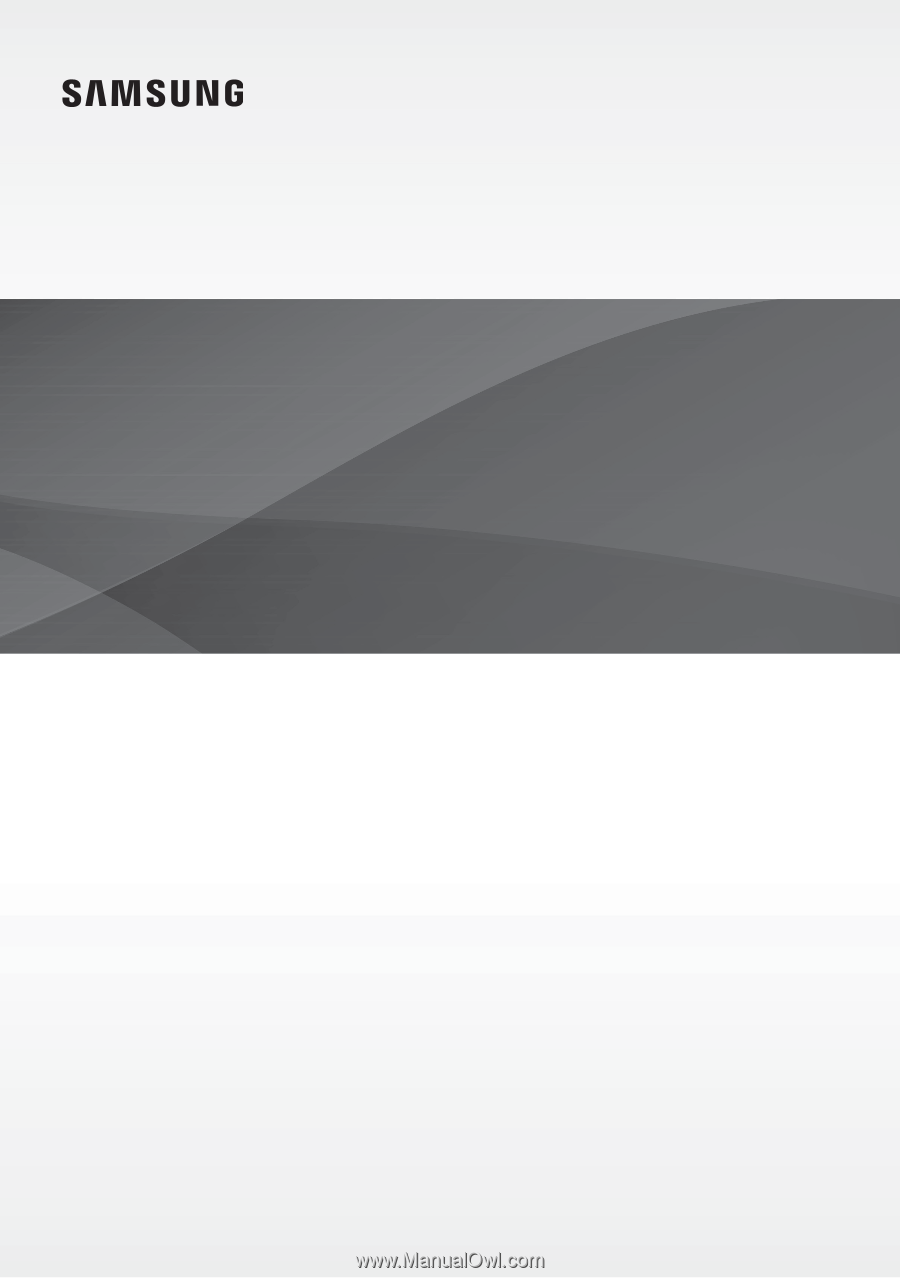
User manual
Imagine the possibilities
Thank you for purchasing this Samsung product.
To receive more complete service, please register your product at
www.samsung.com/register
HW-K550
HW-K551