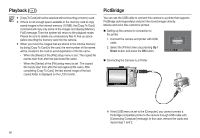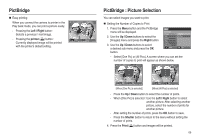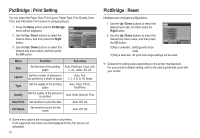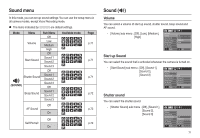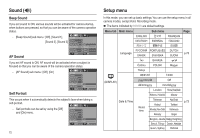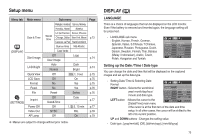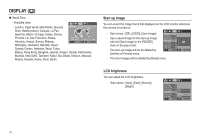Samsung L210 User Manual - Page 74
Setup menu, DISPLAY
 |
UPC - 044701008989
View all Samsung L210 manuals
Add to My Manuals
Save this manual to your list of manuals |
Page 74 highlights
Setup menu Menu tab Main menu Date & Time (DISPLAY) Start Image LCD Bright (SETTINGS) Quick View LCD Save Format Reset File Imprint Power Off Video Out AF Lamp Sub menu Page Welington,Auckland Samoa, Midway Honolulu, Hawaii Alaska LA, San Francisco Denver, Phoenix World time Chicago, Dallas New York, Miami p.73 Caracas, La Paz Newfoundland Buenos Aires Mid-Atlantic Cape Verde - Off User Image Logo p.74 - Auto Normal Dark p.74 Bright Off 0.5, 1, 3 sec p.75 Off On p.75 No Yes p.75 No Yes p.76 Reset Series p.76 Off Date&Time Date p.77 - Off 1, 3, 5, 10 min p.77 NTSC PAL p.78 Off On p.79 K Menus are subject to change without prior notice. DISPLAY ( ) LANGUAGE There is a choice of languages that can be displayed on the LCD monitor. Even if the battery is removed and inserted again, the language setting will be preserved. - LANGUAGE sub menu : English, Korean, French, German, Spanish, Italian, S.Chinese, T.Chinese, Japanese, Russian, Portuguese, Dutch, Danish, Swedish, Finnish, Thai, Bahasa (Malay / Indonesian), Arabic, Czech, Polish, Hungarian and Turkish. DISPLAY Language Date&Time Start Image LCD Bright Quick View LCD Save Back ENGLISH FRANÇAIS DEUTSCH ESPAÑOL ITALIANO Set Setting up the Date / Time / Date type You can change the date and time that will be displayed on the captured images and set up the date type. - Setting Date/ Time & Selecting Date Format DISPLAY RIGHT button : Selects the world time/ year/ month/day/hour/ minute and date type. LEFT button : Moves the cursor to the [Date&Time] main menu Language Date&Time Start Image LCD Bright Quick View LCD Save Back London 08/01/01 13:00 yyyy/mm/dd Set if the cursor is at the first item of the date and time setup. In all other cases, the cursor will be shifted to the left of its current position. UP and DOWN buttons : Changes the setting value - Date type : [yyyy/mm/dd], [Off], [dd/mm/yyyy], [mm/dd/yyyy] 73