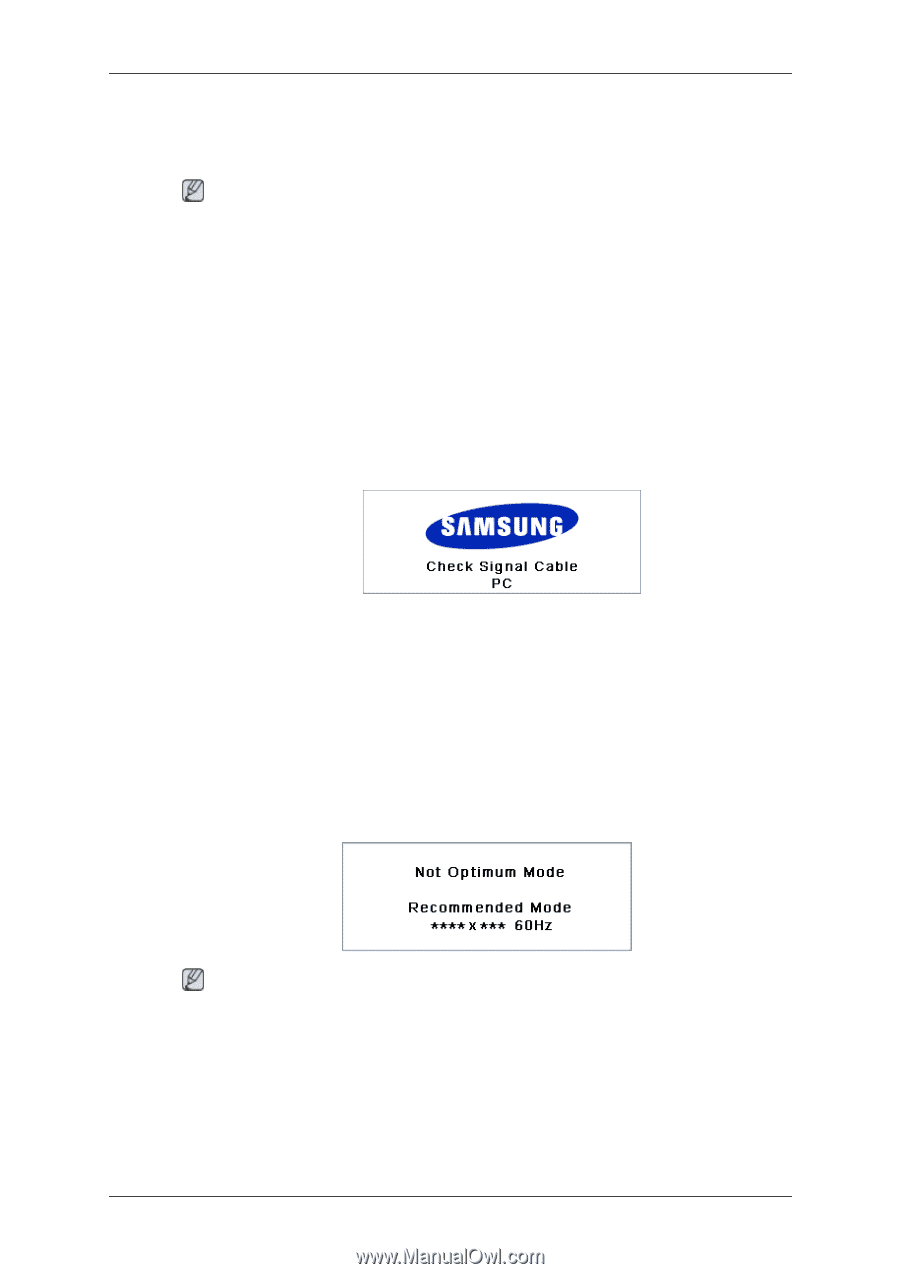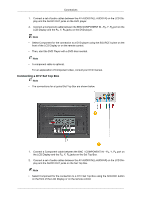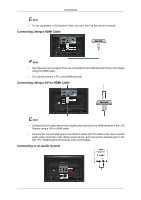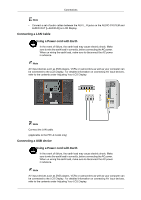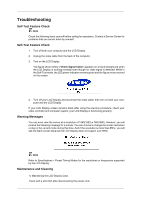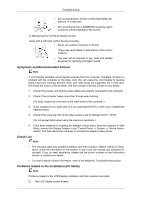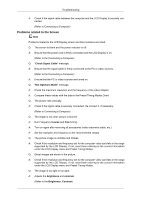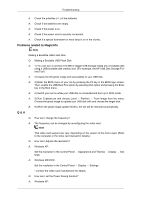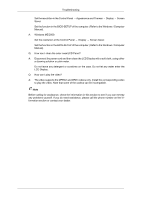Samsung LH40MGQLBF/ZA Quick Guide (ENGLISH) - Page 33
Troubleshooting, Self-Test Feature Check, Warning Messages, Maintenance and Cleaning - specifications
 |
View all Samsung LH40MGQLBF/ZA manuals
Add to My Manuals
Save this manual to your list of manuals |
Page 33 highlights
Troubleshooting Self-Test Feature Check Note Check the following items yourself before calling for assistance. Contact a Service Center for problems that you cannot solve by yourself. Self-Test Feature Check 1. Turn off both your computer and the LCD Display. 2. Unplug the video cable from the back of the computer. 3. Turn on the LCD Display. The figure shown below ("Check Signal Cable") appears on a black background when the LCD Display is working normally even though no video signal is detected: While in the Self-Test mode, the LED power indicator remains green and the figure moves around on the screen. 4. Turn off your LCD Display and reconnect the video cable; then turn on both your computer and the LCD Display If your LCD Display screen remains blank after using the previous procedure, check your video controller and computer system; your LCD Display is functioning properly. Warning Messages You can even view the screen at a resolution of 1360(1920) x 768(1080). However, you will receive the following message for a minute; You can choose to change the screen resolution or stay in the current mode during that time. And if the resolution is more than 85Hz, you will see the black screen because the LCD Display does not support over 85Hz. Note Refer to Specifications > Preset Timing Modes for the resolutions or frequencies supported by the LCD Display. Maintenance and Cleaning 1) Maintaining the LCD Display Case. Clean with a soft cloth after disconnecting the power cord.