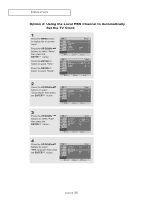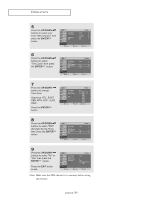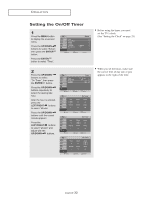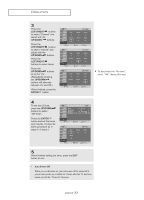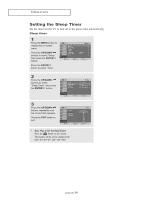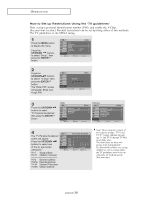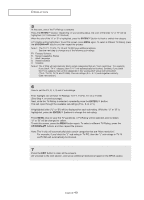Samsung LN-R2050P Quick Guide (easy Manual) (ver.1.0) (English) - Page 40
Viewing Closed Captions, caption mode, text mode
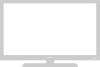 |
View all Samsung LN-R2050P manuals
Add to My Manuals
Save this manual to your list of manuals |
Page 40 highlights
O P E R AT I O N Viewing Closed Captions Your TV decodes and displays the closed captions that are broadcast with certain TV shows. These captions are usually subtitles for the hearing impaired or foreign-language translations. All VCRs record the closed caption signal from television programs, so home-recorded video tapes also provide closed captions. Most pre-recorded commercial video tapes provide closed captions as well. Check for the closed caption symbol in your television schedule and on the tape's packaging : . 1 Press the MENU button to display the on-screen menu. Press the UP/DOWN buttons to select "Setup", then press the ENTER button. 2 Press the UP/DOWN buttons to select "Caption", then press the ENTER button. 3 Press the ENTER button to select "Caption". Note: You can also press the CAPTION button on the remote control to set up caption. In caption mode, captions 4 appear at the bottom of the screen, anPdrethsseythuesuUaPll/yDOcoWveNr only a small pobrutittoonnsoftothseetpiccatputrieo.n "Off" or "On", then press InthteexEtNmTEoRde, inbufottromna. tion unrelated to the program, such as news or wPearethsesr,thies dEiXspITlabyuetdto. nTetxot often coevxeitr.s a large portion of the screen. 5 Depending on the particular broadcast, it might be necessary to make changes to "Channel" and "Field". Press the EXIT button to exit. English-35 Different channels and fields display different information: Field 2 carries additional information that supplements the information in Field 1. (For example, Channel 1 may have subtitles in English, while Channel 2 has subtitles in Spanish.)