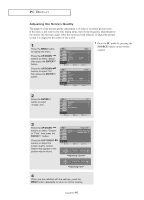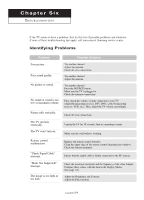Samsung LN-R2050P Quick Guide (easy Manual) (ver.1.0) (English) - Page 54
How to Auto Adjust
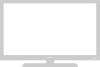 |
View all Samsung LN-R2050P manuals
Add to My Manuals
Save this manual to your list of manuals |
Page 54 highlights
PC DISPLAY How to Auto Adjust Use the Auto Adjust function to have the TV set automatically adjust the video signals the monitor receives. The function also automatically fine-tunes the settings and adjusts the frequency values and positions. 1 Press the MENU button to display the menu. Press the UP/DOWN buttons to select "Setup", then press the ENTER button. Press the UP/DOWN buttons to select "PC", then press the ENTER button. 2 Press the UP/DOWN buttons to select "Auto Adjustment", then press the ENTER button. Press the EXIT button t o exit. English-49
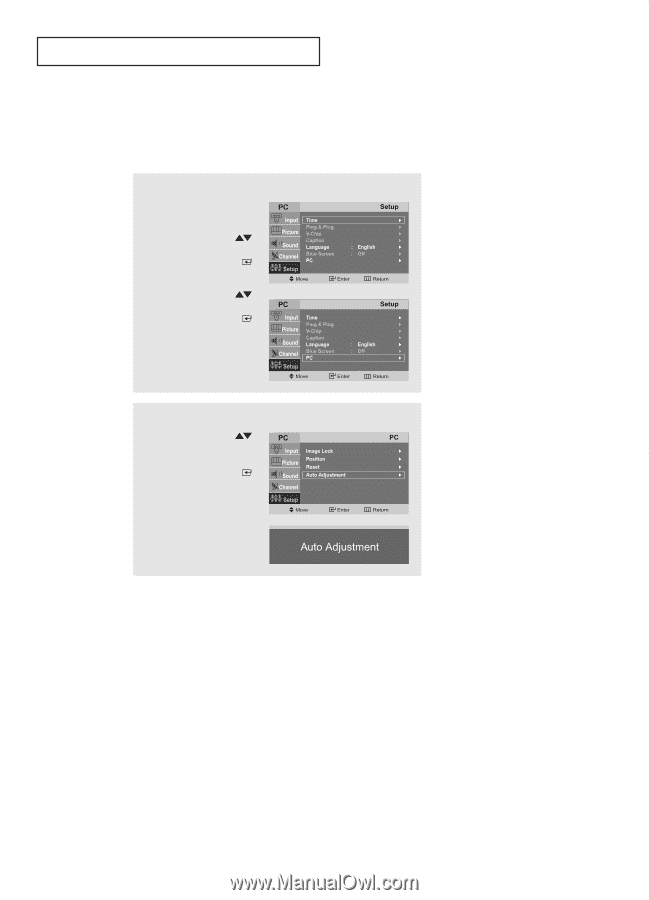
English-
49
How to Auto Adjust
Use the Auto Adjust function to have the TV set automatically adjust the video signals
the monitor receives. The function also automatically fine-tunes the settings and adjusts
the frequency values and positions.
PC D
ISPLAY
1
Press the
MENU
button to
display the menu.
Press the
UP/DOWN
buttons to select “Setup”,
then press the
ENTER
button.
Press the
UP/DOWN
buttons to select “PC”,
then press the
ENTER
button.
2
Press the
UP/DOWN
buttons to select
“Auto Adjustment”,
then press the
ENTER
button.
Press the
EXIT
button
to exit.