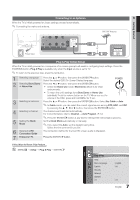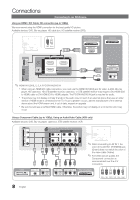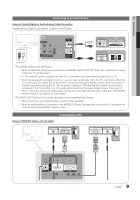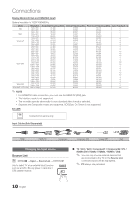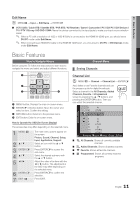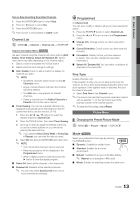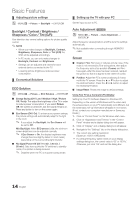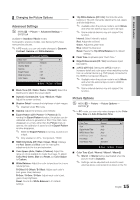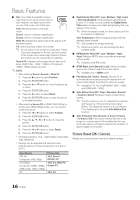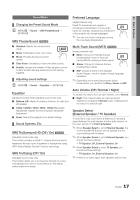Samsung LN40C630K1F User Manual (user Manual) (ver.1.0) (English) - Page 12
FAV.CH - television
 |
UPC - 036725233539
View all Samsung LN40C630K1F manuals
Add to My Manuals
Save this manual to your list of manuals |
Page 12 highlights
Basic Features ✎✎Using the color buttons with the Channel List xx A RBed (CAntDenna): Switches to Air or Cable. Axx B GCreenD (Zoom): Enlarges or shrinks a channel number. A Bxx C YeD llow (Select): Selects multiple channel lists. Select desired channels and press the Yellow button to set all the selected channels at the same time. The c mark appears to the left of the selected channels. xx (Page): Move to next or previous page. POWER P xx T (Tools): Displays the Channel List option menu. (The Options menus may differ depending on the situation.) Channel Status Display Icons Icons Operations c A channel selected. * A channel set as a Favorite. ) A reserved Program. ( A program currently being broadcast.SLEEP ¦¦ Using Favorite Channels OO MENUm → Channel → Channel List → ENTERE * Add to Favorite / Delete from Favorite t Set channels you watch frequently as Favorites. 1. Select a channel and press the TOOLS button. 2. Add or delete a channel using the Add to Favorite or Delete from Favorite menu respectively. FAV.CH Added Channels 6 Air 6-1 ♥ TV #6 S.MODE 7 Air Delete Add to Favorite 8 Air Timer Viewing 9 Air Channel Name Edit 9-1 ♥ TV #9 Select All 10 Air 10-1 ♥ TV #10 Air TOOLS 11-1 ♥ TV #11 A Antenna B Zoom C Select Page T Tools ¦¦ Memorizing channels OO MENUm → Channel → ENTERE Antenna (Air / Cable) t Before your television can begin memorizing the available channels, you must specify the type of signal source that is connected to the TV (i.e. an Air or a Cable system). INFO CH LIST Auto Program ■■ Air: Air antenna signal. ■■ Cable: Cable antenna signal. ■■ Auto: Air and Cable antenna. ✎✎NOTE xx When selecting the Cable TV system: Selects the cable system. STD, HRC and IRC identify various types of cable TV systems. Contact your local cable company tPo.MidOeDnEtify the type of cablePs.SysIZteEm that exists in your particular area. At this point, the signal source has been selected. xx After all the available channels are stored, it starts to remove scrambled channels. The Auto program menu then reappears. How to Stop Auto Programming 1. Press the ENTERE button. 2. A message willMaTsSk Stop Auto Program? Select Yes by pressing the ◄ or ► button. 3. Press the ENTERE button. ¦¦ Editing channels OO MENUm → Channel → Channel List → ENTERE Channel Name EdCit Ct MEDIA.P 1. Select a channel and press the TOOLS button. 2. Edit the channel name using the Channel Name Edit menu. ■■ Channel Name Edit (analog channels only): Assign your own channel name. D ¦¦ Other Features OO MENUm → Channel → ENTERE Clear Scrambled Channel This function is used to filter out scrambled channels after Auto Program is completed. This process may take up to 20~30 minutes. 12 English