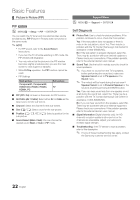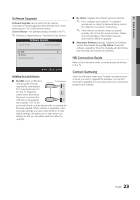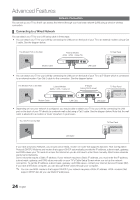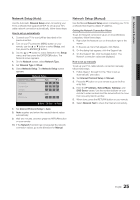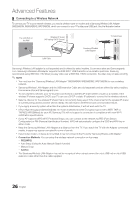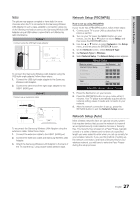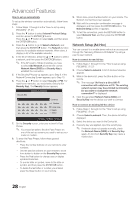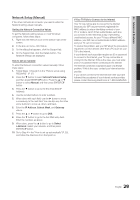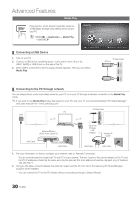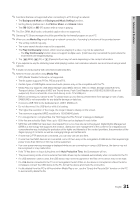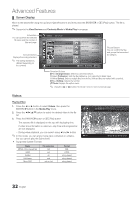Samsung LN40C630K1F User Manual (user Manual) (ver.1.0) (English) - Page 27
Network Setup PBCWPS, Network Setup Auto - tv code
 |
UPC - 036725233539
View all Samsung LN40C630K1F manuals
Add to My Manuals
Save this manual to your list of manuals |
Page 27 highlights
04 Advanced Features Notice The picture may appear corrupted or have static for some channels when the TV is connected to the Samsung Wireless LAN Adapter. In such a case, establish a connection using one of the following methods or connect the Samsung Wireless LAN Adapter using a USB cable in a place that is not affected by radio interference. Method 1 Connect using the USB right angle adapter To connect the Samsung Wireless LAN Adapter using the USB right angle adapter, follow these steps: 1. Connect the USB right angle adapter to the Samsung Wireless LAN Adapter. 2. Connect the other end of the right angle adapter to the USB 1 (HDD) port. Method 2 Connect via an extension cable or To reconnect the Samsung Wireless LAN Adapter using the extension cable, follow these steps: 1. Connect the extension cable to the USB 1 (HDD) port. 2. Connect the extension cable and Samsung Wireless LAN Adapter. 3. Attach the Samsung Wireless LAN Adapter to the back of the TV near the top, using double-sided adhesive tape. Network Setup (PBC(WPS)) How to set up using PBC(WPS) If your router has a PBC(WPS) button, follow these steps: 1. Connect your TV to your LAN as described in the previous section. 2. Turn on your TV, press the Menu button on your remote, use the ▲ or ▼ button to select Setup, and then press the ENTERE button. 3. Use the ▲ or ▼ button to select Network in the Setup menu, and then press the ENTERE button. 4. On the Network screen, select Network Type. 5. Set Network Type to Wireless. 6. Select Network Setup. The Network Setup screen appears. Network Setup Select a network Internet Protocol Setup IP Address Subnet Mask Gateway : Not Selected ► : Auto : : : DNS DNS Server : Auto : A PBC(WPS) U Move E Enter R Return 7. Press the Red button on your remote. 8. Press the PBC(WPS) button on your router within 2 minutes. Your TV player automatically acquires all the network setting values it needs and connects to your network. 9. After the network connection is set up, press the Return button to exit the Network Setup screen. Network Setup (Auto) Most wireless networks have an optional security system that requires devices that access the network to transmit an encrypted security code called an Access or Security Key. The Security Key is based on a Pass Phrase, typically a word or a series of letters and numbers of a specified length you were asked to enter when you set up security for your wireless network. If you use this method of setting up the network connection, and have a Security Key for your wireless network, you will have to enter the Pass Phrase during the setup process. 27 English