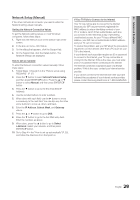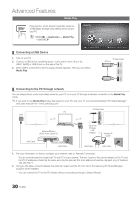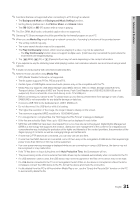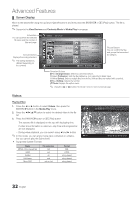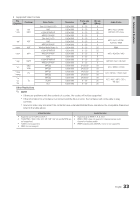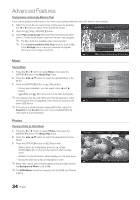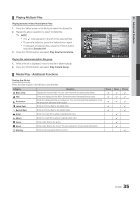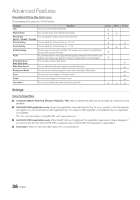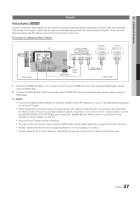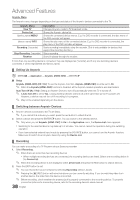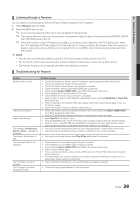Samsung LN40C630K1F User Manual (user Manual) (ver.1.0) (English) - Page 34
Music, Photos
 |
UPC - 036725233539
View all Samsung LN40C630K1F manuals
Add to My Manuals
Save this manual to your list of manuals |
Page 34 highlights
Advanced Features Playing movie continuously (Resume Play) If you exit the playing movie function, the movie can be played later from the point where it was stopped. 1. Select the movie file you want to play continuously by pressing the ◄ or ► button to select it from the file list section. 2. Press the � (Play) / ENTERE button. 00:04:03 / 00:07:38 1/1 Movie 01.avi 3. Select Play Continuously (Resume Play) by pressing the Blue button. The Movie will begin to play from where it was stopped. ✎✎ The Blue button is available when resuming play. ✎✎ If the Continuous Movie Play Help function is set to On in the Settings menu, a pop-up message will appear when you resume play a movie file. Play continuously Resumes playing from the last viewed scene. SUM Play continuously E Pause L Jump T Tools R Return Music Playing Music 1. Press the ◄ or ► button to select Music, then press the ENTERE button in the Media Play menu. 2. Press the button to select the desired Music in the file list. 3. Press the ENTERE button or � (Play) button. -- During music playback, you can search using ◄ and ► button. -- � (REW) and µ (FF) buttons do not function during play. ✎✎Only displays the files with MP3 and PCM file extension. Other file extensions are not displayed, even if they are saved on the same USB device. ✎✎If the sound is abnormal when playing MP3 files, adjust the Equalizer in the Sound menu. (An over-modulated MP3 file may cause a sound problem.) I Love You Jhon 1st Album Pop 2010 4.2MB 01:10 / 04:02 Playlist 3/15 I Love you Jhon Music 1 No Singer Music 2 No Singer Music 3 No Singer Music 4 No Singer Music 5 No Singer SUM E Pause L Jump T Tools R Return Photos Viewing a Photo (or Slide Show) 1. Press the ◄ or ► button to select Photos, then press the ENTERE button in the Media Play menu. 2. Press the button to select the desired photo in the file list. 3. Press the ENTERE button or � (Play) button. -- While a photo list is displayed, press the � (Play) / ENTERE button on the remote control to start the slide show. -- All files in the file list section will be displayed in the slide show. -- During the slide show, files are displayed in order. ✎✎Music files can be automatically played during the Slide Show if the Background Music is set to On. ✎✎The BGM Mode cannot be changed until the BGM has finished loading. Normal Image1024.jpg 1024x768 2010/2/1 3/15 SUM E Pause L Previous/Next T Tools R Return 34 English