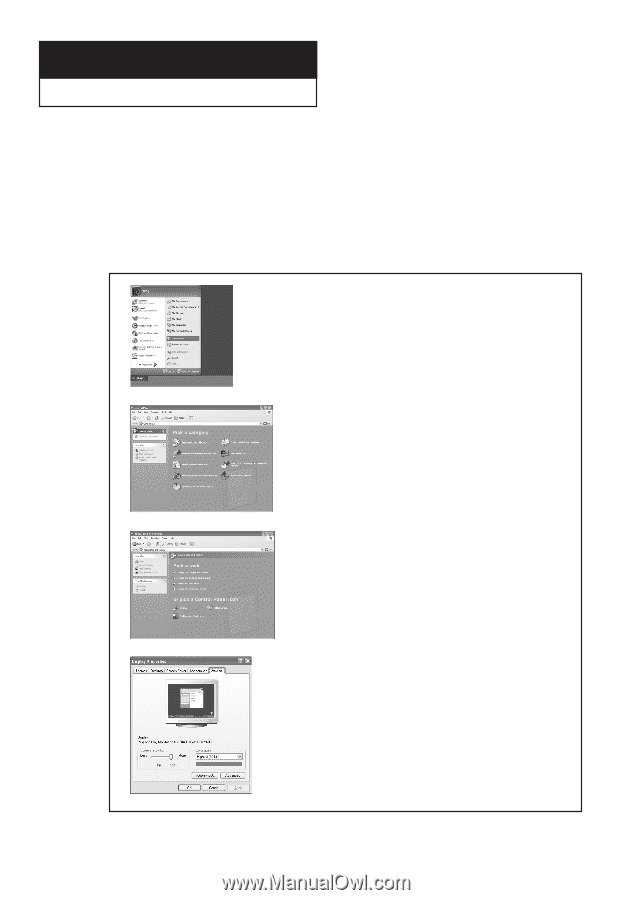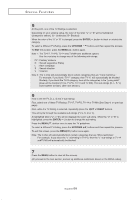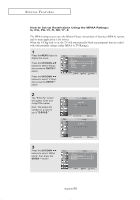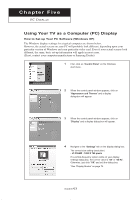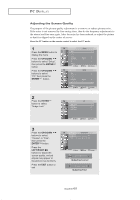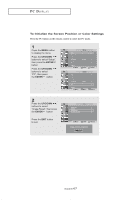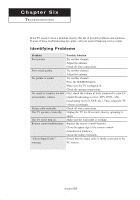Samsung LT-P266W User Manual (user Manual) (ver.1.0) (English) - Page 68
PC Display, Using Your TV as a Computer (PC) Display
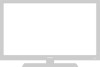 |
View all Samsung LT-P266W manuals
Add to My Manuals
Save this manual to your list of manuals |
Page 68 highlights
Chapter Five PC DISPLAY Using Your TV as a Computer (PC) Display How to Set up Your PC Software (Windows XP) The Windows display-settings for a typical computer are shown below. However, the actual screens on your PC will probably look different, depending upon your particular version of Windows and your particular video card. Even if your actual screens look different, the same, basic set-up information will apply in most cases. (If not, contact your computer manufacturer or Samsung Dealer). 1 First, click on "Control Panel" on the Windows start menu. 2 When the control panel window appears, click on "Appearance and Themes" and a display dialog-box will appear. 3 When the control panel window appears, click on "Display" and a display dialog-box will appear. 4 Navigate to the "Settings" tab on the display dialog-box. The correct size setting (resolution) - LT-P266W : 1280 X 768 pixels If a vertical-frequency option exists on your display settings dialog box, the correct value is "60" or "60 Hz". Otherwise, just click "OK" and exit the dialog box. *See "Display Modes" on page 74. English-63