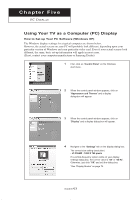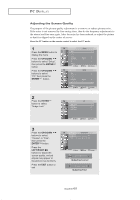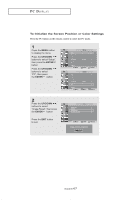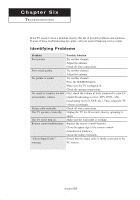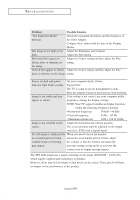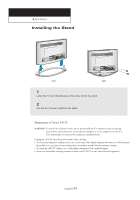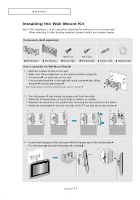Samsung LT-P266W User Manual (user Manual) (ver.1.0) (English) - Page 71
Changing the Screen Position, Press the PC button on the remote control to select the PC mode.
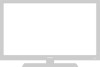 |
View all Samsung LT-P266W manuals
Add to My Manuals
Save this manual to your list of manuals |
Page 71 highlights
PC DISPLAY Changing the Screen Position Press the PC button on the remote control to select the PC mode. 1 Press the MENU button to display the menu. Press the UP/DOWN buttons to select "Setup", then press the ENTER button. 2 Press the UP/DOWN buttons to select "PC", then press the ENTER button. Press the UP/DOWN buttons to select "Position", then press the ENTER button. 3 Press the UP/DOWN buttons to adjust the V-Position. Press the LEFT/RIGHT buttons to adjust the H-Position. Press the EXIT button to exit. English-66
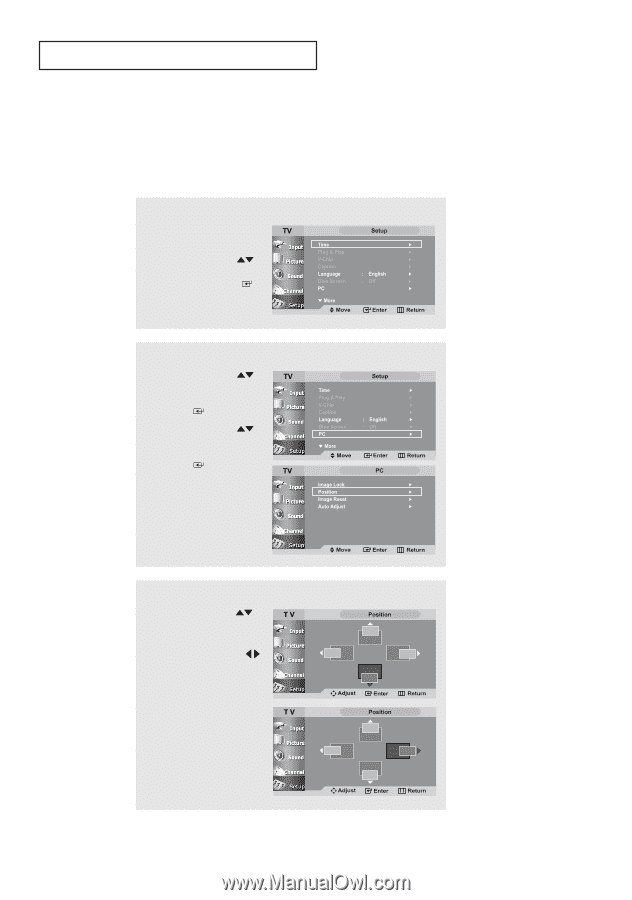
English-
66
Changing the Screen Position
Press the PC button on the remote control to select the PC mode.
PC D
ISPLAY
2
Press the
UP/DOWN
buttons to select
“PC”, then press
the
ENTER
button.
Press the
UP/DOWN
buttons to select
“Position”, then press
the
ENTER
button.
1
Press the
MENU
button to
display the menu.
Press the
UP/DOWN
buttons to select “Setup”,
then press the
ENTER
button.
3
Press the
UP/DOWN
buttons to adjust
the V-Position.
Press the
LEFT/RIGHT
buttons to adjust
the H-Position.
Press the
EXIT
button
to exit.