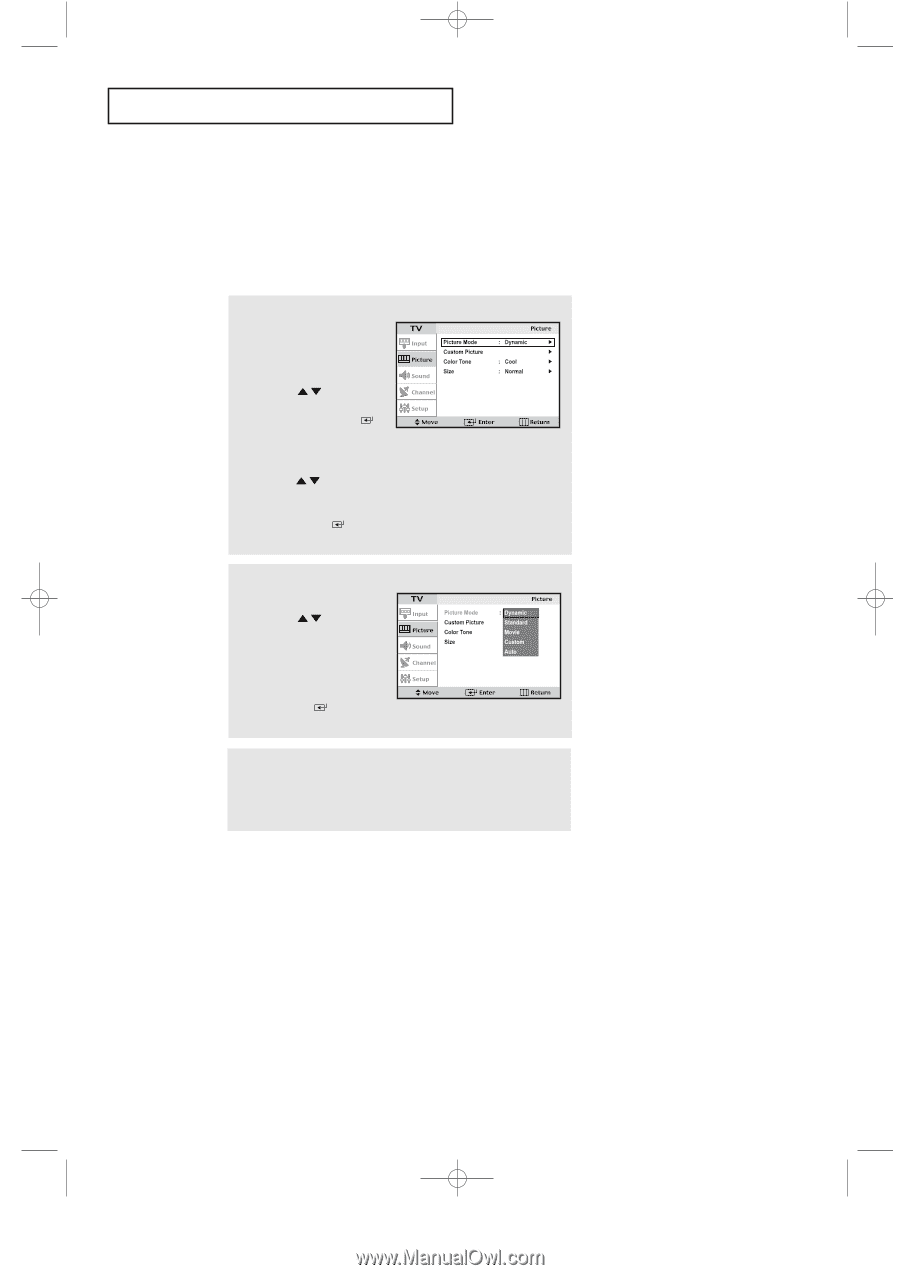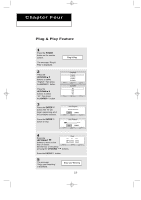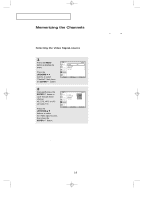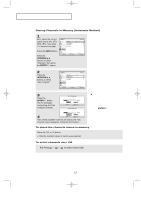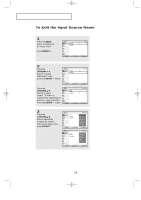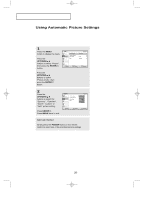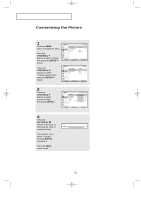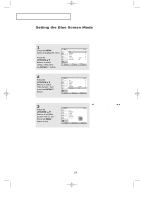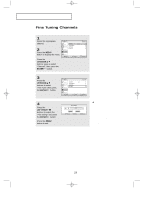Samsung LTP2035 User Manual (user Manual) (ver.1.0) (English) - Page 26
Using Automatic Picture Settings
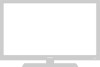 |
View all Samsung LTP2035 manuals
Add to My Manuals
Save this manual to your list of manuals |
Page 26 highlights
13-29_EN 11/14/03 9:56 PM Page 20 O P E R AT I O N Using Automatic Picture Settings Your TV has five automatic picture settings ("Dynamic", "Standard", "Movie", "Custom"and "Auto") that are preset at the factory. You can activate either Dynamic, Standard, or Movie by pressing P.MODE (or by making a selection from the menu). Or, you can select "Custom" which automatically recalls your personalized picture settings. 1 Press the MENU button to display the menu. Press the UP/DOWN buttons to select "Picture", then press the ENTER button. Press the UP/DOWN buttons to select "Picture mode", then press the ENTER button. 2 Press the UP/DOWN buttons to select the "Dynamic", "Standard", "Movie", "Custom" or "Auto" picture setting. Press ENTER . Press MENU twice to exit. Alternate method: Simply press the P.MODE button on the remote control to select one of the standard picture settings. • Choose Dynamic to increase the clarity and sharpness of the picture. • Choose Standard for the standard factory settings. • Choose Movie when viewing the movie. • Choose Custom if you want to adjust the settings according to personal preference (see "Customizing the Picture, page 21). • Choose Auto if you want to automatically change contrast and brightness according to channel variety. English-20