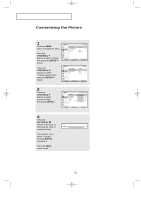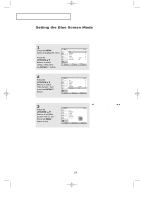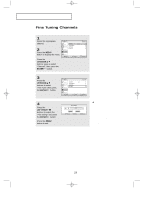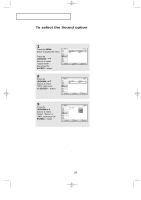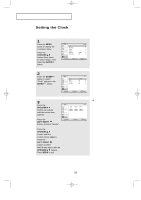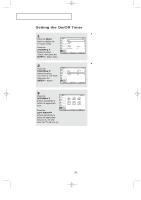Samsung LTP2035 User Manual (user Manual) (ver.1.0) (English) - Page 32
Freezing the Picture, Changing the Screen Size
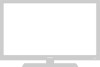 |
View all Samsung LTP2035 manuals
Add to My Manuals
Save this manual to your list of manuals |
Page 32 highlights
13-29_EN 11/14/03 9:56 PM Page 26 O P E R AT I O N Changing the Screen Size 1 Press the MENU button to display the menu. Press the UP/DOWN buttons to select "Picture", then press the ENTER button. Press the UP/DOWN buttons to select "Size", then press the ENTER button. Press the UP/DOWN buttons to select Normal or Zoom. Press MENU to exit. • Normal : Sets the picture to 4:3 normal mode. This is the standard TV screen size. • Zoom : Magnifies the size of the picture on screen. Freezing the Picture 1 Press the STILL button to freeze a moving picture. • Not available if V-Chip is turned on. • Normal sound will still be heard. Press again to cancel. English-26
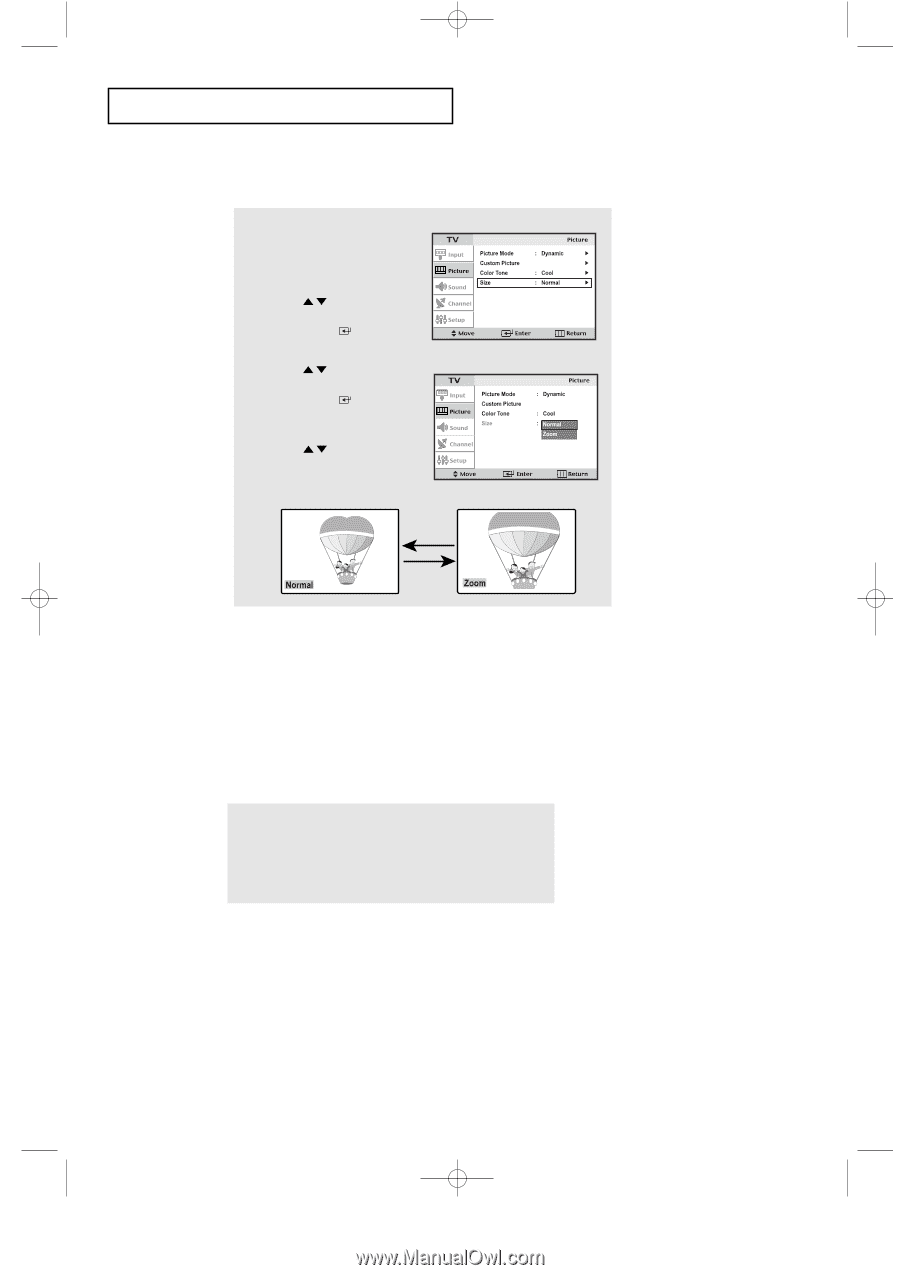
English-
26
Freezing the Picture
1
Press the
STILL
button to freeze a moving picture.
• Not available if V-Chip is turned on.
• Normal sound will still be heard.
Press again to cancel.
O
PERATION
Changing the Screen Size
1
Press the
MENU
button to display the menu.
Press the
UP/DOWN
buttons to select "Picture", then
press the
ENTER
button.
Press the
UP/DOWN
buttons to select "Size", then
press the
ENTER
button.
Press the
UP/DOWN
buttons to select Normal or Zoom.
Press
MENU
to exit.
•
Normal : Sets the picture to 4:3 normal mode.
This is the standard TV screen size.
•
Zoom : Magnifies the size of the picture on screen.
13-29_EN
11/14/03 9:56 PM
Page 26