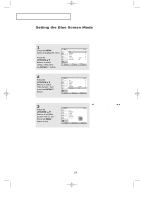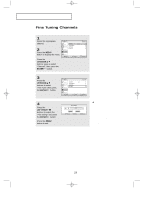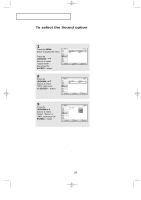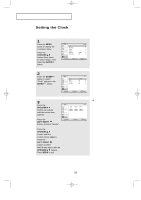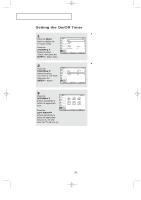Samsung LTP2035 User Manual (user Manual) (ver.1.0) (English) - Page 33
Adjusting the Color Tone
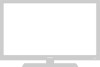 |
View all Samsung LTP2035 manuals
Add to My Manuals
Save this manual to your list of manuals |
Page 33 highlights
13-29_EN 11/14/03 9:56 PM Page 27 O P E R AT I O N Adjusting the Color Tone You can change the color of the entire screen according to your preference. 1 Press the MENU button to display the menu. Press the UP/DOWN buttons to select "Picture", then press the ENTER button. 2 Press the UP/DOWN buttons to select "Color Tone", then press the ENTER button. 3 Press the UP/DOWN buttons to select Color Tone. Press the MENU button to exit. You can select "Normal", "Warm", and "Cool" color tones according to personal preference. English-27
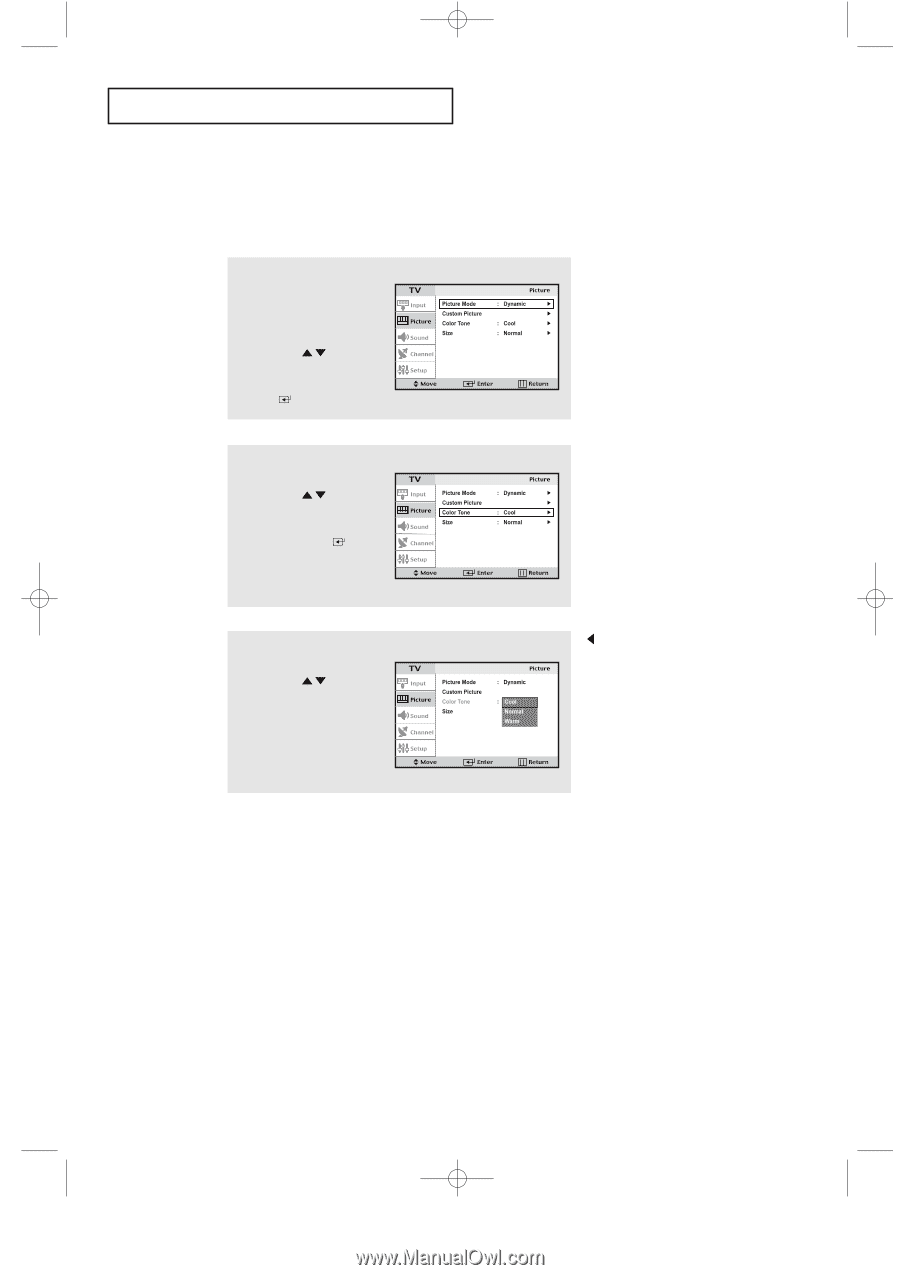
English-
27
O
PERATION
Adjusting the Color Tone
You can change the color of the entire screen according to your preference.
2
Press the
UP/DOWN
buttons to select
“Color Tone”, then
press the
ENTER
button.
1
Press the
MENU
button to display the menu.
Press the
UP/DOWN
buttons to select
“Picture”, then press the
ENTER
button.
3
Press the
UP/DOWN
buttons to select
Color Tone.
Press the
MENU
button to exit.
You can select
“Normal”, “Warm”, and “Cool”
color tones according to personal
preference.
13-29_EN
11/14/03 9:56 PM
Page 27