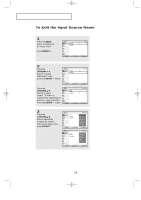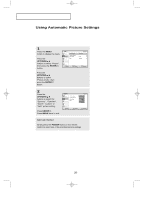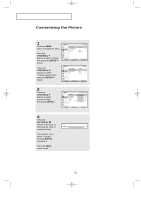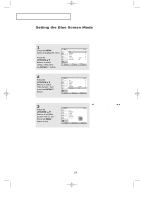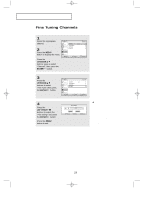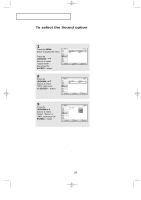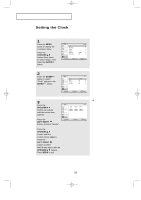Samsung LTP2035 User Manual (user Manual) (ver.1.0) (English) - Page 30
Setting the Blue Screen Mode
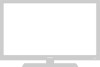 |
View all Samsung LTP2035 manuals
Add to My Manuals
Save this manual to your list of manuals |
Page 30 highlights
13-29_EN 11/14/03 9:56 PM Page 24 O P E R AT I O N Setting the Blue Screen Mode If no signal is being received or the signal is very weak, a blue screen automatically replaces the noisy picture background. If you wish to continue viewing the poor picture, you must set the "Blue screen" mode to "Off". 1 Press the MENU button to display the menu. Press the UP/DOWN buttons to select "Setup", then press the ENTER button. 2 Press the UP/DOWN buttons to select "Blue Screen", then press the ENTER button. 3 Press the UP/DOWN buttons to set Blue Screen "Off" or "On". Press the MENU button to exit. Pressing the UP/DOWN buttons will alternate between "On" and "Off". English-24

English-
24
O
PERATION
Setting the Blue Screen Mode
If no signal is being received or the signal is very weak, a blue screen automatically
replaces the noisy picture background.
If you wish to continue viewing the poor picture, you must set the “Blue screen”
mode to “Off”.
1
Press the
MENU
button to display the menu.
Press the
UP/DOWN
buttons to select
"Setup", then press
the
ENTER
button.
2
Press the
UP/DOWN
buttons to select
"Blue Screen", then
press the
ENTER
button.
3
Press the
UP/DOWN
buttons to set Blue
Screen “Off” or "On".
Press the
MENU
button to exit.
Pressing the
UP/DOWN
buttons will alternate between
“On” and “Off”.
13-29_EN
11/14/03 9:56 PM
Page 24