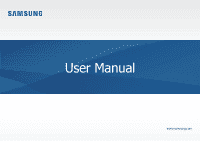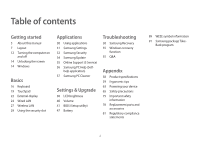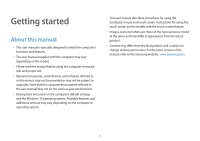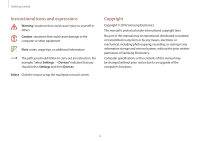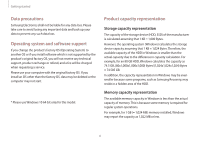Samsung NP850XAC User Manual
Samsung NP850XAC Manual
 |
View all Samsung NP850XAC manuals
Add to My Manuals
Save this manual to your list of manuals |
Samsung NP850XAC manual content summary:
- Samsung NP850XAC | User Manual - Page 1
User Manual www.samsung.com - Samsung NP850XAC | User Manual - Page 2
applications 31 Samsung Settings 32 Samsung Security 34 Samsung Update 35 Online Support (S Service) 36 Samsung PC Help (Self- help application) 37 Samsung PC Cleaner Settings & Upgrade 38 LCD brightness 40 Volume 41 BIOS (Setup utility) 47 Battery Troubleshooting 50 Samsung Recovery 55 Windows - Samsung NP850XAC | User Manual - Page 3
and additional services may vary depending on the computer or operating system. • This user manual describes procedures for using the touchpad, mouse and touch screen. Instructions for using without prior notice. For the latest version of the manual, refer to the Samsung website, www.samsung.com. 3 - Samsung NP850XAC | User Manual - Page 4
or additional information The path you should follow to carry out an instruction. For example, "select Settings → Devices" indicates that you should Copyright Copyright © 2018 Samsung Electronics This manual is protected under international copyright laws. No part of this manual may be reproduced, - Samsung NP850XAC | User Manual - Page 5
of HDMI Licensing LLC. • All other trademarks and copyrights are the property of their respective owners. As an ENERGY STAR® Partner, Samsung has determined that this product meets the ENERGY STAR® guidelines for energy efficiency. • The ENERGY STAR Program has reduced greenhouse gas emissions - Samsung NP850XAC | User Manual - Page 6
supported by the product's original factory OS, you will not receive any technical support, product exchange or refund, and a fee will be charged when requesting a service in Windows may be even smaller because some programs, such as Samsung Recovery, may reside in a hidden area of the HDD. Memory - Samsung NP850XAC | User Manual - Page 7
Getting started Layout • Features or options may differ depending on the model. • The items marked as optional may not be provided or may be provided in different locations. • Since some space on the SSD is reserved for system recovery and operations, the available space on the SSD may be less than - Samsung NP850XAC | User Manual - Page 8
Getting started 1 8 7 2 Number/Name Description • Moves the cursor and selects 3 Touchpad options. 4 • Functions as a mouse. Keyboard • Enter text or control computer functions. 5 Fan vents • The internal heat of the computer is emitted through these holes. Avoid blocking the vents. - Samsung NP850XAC | User Manual - Page 9
Getting started Right view 1 2 3 4 Number/Name USB 3.0 port USB 2.0 port Fan vents Security slot Description • Connect various peripheral devices, such as a mouse, camera, or keyboard. • Connect various peripheral devices, such as a mouse, camera, or keyboard. • The internal heat of the - Samsung NP850XAC | User Manual - Page 10
Getting started Left view 1 2 3 4 56 Number/Name Wired LAN port DC jack HDMI port USB 3.0 port USB-C™ port Earpiece/ Headset jack Description • Connect the Ethernet cable to this port. • This jack connects to the AC adapter to supply power to the computer. • Used to connect an HDMI cable to an - Samsung NP850XAC | User Manual - Page 11
when not connected to an AC 3 adapter. Internal battery • To remove or replace the internal battery, take it to a Samsung Service Center. You will be charged for this service. Speaker • Sound is emitted from the speakers. • If the bottom of the computer is replaced, the model name, serial - Samsung NP850XAC | User Manual - Page 12
necessary. 2 Open the LCD panel. Set the device not to automatically turn on the computer when the LCD panel is opened. 1. Select the Start button ( ) → Samsung Settings. 2. Select System → Auto booting → Off. 12 - Samsung NP850XAC | User Manual - Page 13
About Windows Activation When you turn the computer on for the first time, the Windows activation screen appears. Follow the activation procedures according to the instructions on the screen to use the computer. The computer's date and time may be incorrect when you turn it on for the first time - Samsung NP850XAC | User Manual - Page 14
an operating system that is used to control a computer. • Images and available features may differ depending on the model and operating system. • This manual is designed for Windows 10 and content may differ depending on the OS version. • The image displayed on the desktop screen may differ between - Samsung NP850XAC | User Manual - Page 15
Getting started Action Center The Windows 10 action center allows you to receive system notifications, such as updates, and push notifications, such as emails and SNS updates. You can also adjust settings conveniently. For example, you can select wireless network options or adjust the volume and - Samsung NP850XAC | User Manual - Page 16
Basics Keyboard Enter text or access computer functions with the keyboard. • Images and available features may differ depending on the model and operating system. • The keyboard layout may differ depending on the country. Using hot keys Press and hold the Fn key and press a hot key. + 16 - Samsung NP850XAC | User Manual - Page 17
the hot key repeatedly. • Wi-Fi network: Turn the Wi-Fi feature on or off. • If the hot keys do not work properly, install the Samsung Settings application. • You can use the F10 hot key function only if Odyssey Control is installed. Some games may not support the F10 hot key function. 17 - Samsung NP850XAC | User Manual - Page 18
the function. • You can save a screenshot as an image file. To check the location where the image files are saved, select the Start button ( ) → Odyssey Control → PLAYBACK. • You can save a part of your gameplay as a video file. To check the location where the video files are saved, select the Start - Samsung NP850XAC | User Manual - Page 19
Basics Touchpad Use the touchpad to move the cursor or select an item. The left and right buttons of the touchpad act the same as the left and right buttons of a mouse. • Use the touchpad only with fingers. The touchpad will not recognize actions of other objects. • Images and the touchpad layout - Samsung NP850XAC | User Manual - Page 20
Basics Right-clicking This function enables right-clicking. To right-click an item, press the right touchpad button. Click Gesture functions Swiping To scroll up, down, left or right to a desired location, swipe with two fingers on the touchpad. or Dragging To move an icon or an app tile to a - Samsung NP850XAC | User Manual - Page 21
Basics Pinching To zoom in, spread two fingers apart while viewing a website, map, or image. Pinch to zoom out. Configuring touchpad gestures Configure touchpad gestures to use the touchpad more efficiently. Select the Start button Devices → Touchpad → desired options. Some options in the touchpad - Samsung NP850XAC | User Manual - Page 22
can be useful for presentations or when watching a movie. The cables and adapters required to connect an external display are sold separately. The computer supports HDMI cables. 2 Connect the other end of the cable to the HDMI port of the external display. HDMI port - Samsung NP850XAC | User Manual - Page 23
Basics 3 Connect the power cord to the external display. 4 Turn on the display and change its display mode to one that supports an external input. 5 Press and hold the Fn key and press the F4 key. 6 Select a mode. PC screen only Show the screen on the computer - Samsung NP850XAC | User Manual - Page 24
Basics Wired LAN To access the Internet at home, set up an account with an Internet service provider (ISP). To purchase Internet service and a modem, contact a local ISP. • Some features or procedures may differ depending on the model. • These descriptions are written for Windows 10, so some - Samsung NP850XAC | User Manual - Page 25
the network administrator for the IP address. To use a static IP address, select Use the following IP address and set the IP address manually. 6 Select OK to save the settings. • To add a network item such as a client, service, or protocol, select Install... under the list of network items. 25 - Samsung NP850XAC | User Manual - Page 26
Basics Wake on LAN (WOL) feature Activate the system remotely from sleep mode when a signal, such as a magic packet command, is received via a wired LAN. 1 Select the Start button Network & Internet → Ethernet → Change adapter options. 2 Right-click Ethernet and select Properties. 3 Select - Samsung NP850XAC | User Manual - Page 27
Internet. The descriptions below are for computer models with a Wireless LAN card or device. A Wireless LAN device is optional. The pictures in this manual may differ from the actual product depending on the wireless LAN device model. About Access Point (AP) An Access Point (AP) is a network device - Samsung NP850XAC | User Manual - Page 28
. If you require a network password, contact the system administrator. Airplane mode This disables all wireless functions on your computer. You can use only non-network services. To activate Airplane mode, on the taskbar, select → Airplane mode. 28 - Samsung NP850XAC | User Manual - Page 29
feature, you must purchase a lock and cable (sold separately). Your product may differ from the one shown above. For more information, refer to your lock's manual. 29 - Samsung NP850XAC | User Manual - Page 30
not be supported depending on the model. • Applications that are provided by Samsung can be installed from Samsung Update. • Third-party software related services For descriptions about and service requests for third-party applications, please contact the relevant manufacturer. Some troubleshooting - Samsung NP850XAC | User Manual - Page 31
various settings functions. Images and features may differ depending on the model and the application version. 1 Select the Start button ( ) → Samsung Settings. 2 Select an option to configure the corresponding function. Menu System Power management Network Display Audio Input Quick settings About - Samsung NP850XAC | User Manual - Page 32
Folder. 2 If the Windows password has not been set yet, select Create Windows password, follow the on-screen instructions to create a password, and then select Retry on the Samsung Security screen. 3 Select the Inactive switch. 4 Enter your password and select OK. 5 Read the notice and select OK - Samsung NP850XAC | User Manual - Page 33
open a window you wish to keep private, create a secret window to prevent an invasion of your privacy. 1 Select the Start button ( ) → Samsung → Samsung Security. 2 Select Secret Screen. 3 Select a secret screen effect and drag the adjustment bar to set the opacity or darkness level. • Dark Screen - Samsung NP850XAC | User Manual - Page 34
with this application can be updated. • Images and features may differ depending on the model and the application version. 1 Select the Start button ( ) → Samsung Update. 2 Read and agree to the User Agreement. This step appears only when the application runs for the first time. 3 Select Update all - Samsung NP850XAC | User Manual - Page 35
Applications Online Support (S Service) A service associate can resolve any problems you have with your computer using the online chat and remote control program. You can receive the help when you are having trouble using Samsung software. You can access the online service for free for a certain - Samsung NP850XAC | User Manual - Page 36
with new functions or to find solutions to problems. • For more information, visit www.samsungpchelp.com. • Videos from Samsung PC Help are also available on the Samsung Newsroom YouTube channel (www.youtube.com/samsungnewsroom). Installing Samsung PC Help 1 On a smartphone, tap Play Store and - Samsung NP850XAC | User Manual - Page 37
Applications Samsung PC Cleaner You can check the apps, services, and disk usage information of your computer with Samsung PC Cleaner. It also maintains the system performance by removing unnecessary programs and files. Select the Start button ( ) → Samsung PC Cleaner. 37 - Samsung NP850XAC | User Manual - Page 38
Settings & Upgrade LCD brightness Adjust the LCD brightness to reduce eye strain and save power. Controlling brightness using the keyboard • To dim the LCD screen, press and hold the Fn key and press the F2 key. + • To brighten the LCD screen, press and hold the Fn key and press the F3 key. + - Samsung NP850XAC | User Manual - Page 39
is disabled. You can turn the Game display mode on or off with the F11 hot key or configure in Odyssey Control. 1 Select the Start button ( ) → Samsung Settings. 2 Select Display → Display Color, and then select an option. • Auto mode: Optimizes the screen automatically for the currently running - Samsung NP850XAC | User Manual - Page 40
Settings & Upgrade Volume Adjust the system volume or sound volume when playing music or video. Controlling volume using the keyboard • To turn down the volume, press and hold the Fn key and press the F7 key. + • To turn up the volume, press and hold the Fn key and press the F8 key. + • To mute or - Samsung NP850XAC | User Manual - Page 41
Settings & Upgrade BIOS (Setup utility) Define a boot password, change the boot priority, or configure the installed chipsets. • Incorrect settings may cause the system to malfunction or crash. • The BIOS setup screens, menus, and items may appear differently depending on the model and BIOS version - Samsung NP850XAC | User Manual - Page 42
Settings & Upgrade The BIOS screen The BIOS setup screen appears as shown below. You can change BIOS settings using the keyboard or mouse. Number Name • Setup items • Setup tools -- Help: View the help for BIOS set up. -- Default: Return to the default settings. -- Restore: Cancel changes. -- Save - Samsung NP850XAC | User Manual - Page 43
• If you forget the Supervisor Password or HDD Password, request assistance from the Samsung Service Center. In this case, a service fee will be charged. • If you forget the User Password, disable the drive (HDD) from another computer. This password may not be supported, depending on the model. 43 - Samsung NP850XAC | User Manual - Page 44
Settings & Upgrade Setting a boot password 1 Turn on the computer. 2 Before the logo appears, press the F2 key several times. 3 Access the Security menu. 4 Select a password type (Supervisor Password, User Password, or HDD Password). If you cannot select an item or the HDD Password Frozen message - Samsung NP850XAC | User Manual - Page 45
Settings & Upgrade Removing a password 1 Turn on the computer. 2 Before the logo appears, press the F2 key several times. 3 Access the Security menu. 4 Select a password type (Supervisor Password, User Password, or HDD Password). 5 Enter the current password and select Ok. 6 Without entering any - Samsung NP850XAC | User Manual - Page 46
Settings & Upgrade Using the Battery Calibration Function When charging/discharging the battery repeatedly for a short time only, the battery usage time may be reduced by the difference between the actual battery charge and the remaining charge display. In this case, the actual battery charge and - Samsung NP850XAC | User Manual - Page 47
This computer is equipped with an internal battery. The battery is not user-serviceable or user-replaceable. • To safely remove or replace the battery, take the device to a Samsung Service Center. You will be charged for this service. • You can use the computer while it is charging, but the battery - Samsung NP850XAC | User Manual - Page 48
Settings & Upgrade 4 When the battery is fully charged, the power button turns green. Disconnect the AC adapter from the computer. Battery status Move the cursor over the battery icon on the taskbar to view the current battery charge. Power button Status • Blue: Charging • Green: Fully charged • - Samsung NP850XAC | User Manual - Page 49
evaluations. To prevent data loss while replacing batteries, please be sure to save your work first. Instruction messages related to battery life are displayed properly when the Samsung Settings application is installed on your computer. The messages may vary depending on the model and software - Samsung NP850XAC | User Manual - Page 50
Troubleshooting Samsung Recovery When a problem occurs with the computer, it is easy to restore the computer back to the factory default settings by using the Samsung Recovery application (Recovery/Backup). It is also possible to restore the computer to a previously backed up point. Back up - Samsung NP850XAC | User Manual - Page 51
starts Windows: Select the Start button ( ) → Samsung Recovery. When the computer does not start Windows: Turn on the computer and press the F4 key several times. 2 Select Computer factory reset → Start factory reset. Follow the on-screen instructions to complete the recovery to its initial status - Samsung NP850XAC | User Manual - Page 52
Troubleshooting or an external storage device. 1 Select the Start button ( ) → Samsung Recovery → Back up computer. 2 Select a drive to save the backed computer and then select the external drive. 3 Follow the on-screen instructions to complete the backup. Backing up user data You can back up data - Samsung NP850XAC | User Manual - Page 53
up to an external storage device, connect the device to the computer. 2 Select the Start button ( ) → Samsung Recovery. 3 Select Backup and restore management. 4 Select Restore of the data you want to recover → Start restore. 5 Follow the on-screen instructions to complete data recovery. 53 - Samsung NP850XAC | User Manual - Page 54
Troubleshooting Copying the drive (making a disk image) To replace the drive, 1 Connect the new drive to the computer with an external hard drive connector. 2 Select the Start button ( ) → Samsung Recovery. 3 Select Create a factory state disk or Create a disk copy. 4 Select a disk to be copied → - Samsung NP850XAC | User Manual - Page 55
Troubleshooting Windows recovery function If the Samsung Recovery application is not supported by the computer, reinstall , select the Start button ( ) → Samsung Update to install the required Samsung applications. Q&A When experiencing problems with the computer, try these solutions. Windows - Samsung NP850XAC | User Manual - Page 56
Troubleshooting Samsung Recovery What is a Recovery Area? The computer has an additional partition for restoring data or saving backup files (only for models with the Samsung Recovery application). This partition is called a Recovery Area and it includes a recovery image comprised of the operating - Samsung NP850XAC | User Manual - Page 57
Troubleshooting What is a recovery image? This refers to the operating system, protect mode is activated, the camera and microphone will not work. Select the Start button ( ) → Samsung → Samsung Security → Block Recording and tap the switch to turn the features off. The computer does not turn on - Samsung NP850XAC | User Manual - Page 58
change without notice. • The Storage device capacity of a computer in which Samsung Recovery is installed, is smaller than the product specification. • Due to to some models. To replace the storage or memory, contact the Samsung Service Center. • The amount of memory that Windows can use may be smaller - Samsung NP850XAC | User Manual - Page 59
feet are flat on the floor. • The back of the chair should support the lower back. Adjust the backrest to fit your body properly. • computer's temperature increases, there is a danger of burn injury. • The instructions in this manual have been prepared so that they can be applied to the range of - Samsung NP850XAC | User Manual - Page 60
. • Use a light touch when typing or using the touchpad and keep the hands and fingers relaxed. Avoid rolling the thumbs under your palms or supporting the wrists on the desk while typing. • Use an external keyboard and mouse when using the computer for long periods. When using an external keyboard - Samsung NP850XAC | User Manual - Page 61
Appendix Eye position and display illumination Hearing and volume control 50 cm • Position the screen at least 50 cm away from your eyes. • Adjust the height of the screen so that its top edge is equal to or just below the level of your eyes. • Avoid setting the screen's brightness settings - Samsung NP850XAC | User Manual - Page 62
to muscle strain or injury. • Keep frequently used items within reach. • Only use the computer within the temperature and humidity ranges specified in this manual. Use caution when exposed to flashing lights. • While using your computer, leave some lights on in the room and do not hold the screen - Samsung NP850XAC | User Manual - Page 63
Appendix Powering your device Charging the battery on an airplane Power outlets may vary by airplane. Choose the connection method that fits your circumstances. The power plug and auto adapter figures may differ from the actual products. Using an AC power plug Insert the power plug pins into the - Samsung NP850XAC | User Manual - Page 64
Appendix Using an auto adapter When a 12 VDC power supply is available a cigarette lighter socket will be provided. Use the optional auto adapter to use the 12 VDC power supply. 1 Insert the cigarette lighter socket of the auto adapter into the cigarette lighter socket. 2 Connect the DC plug of the - Samsung NP850XAC | User Manual - Page 65
may differ from actual products. • The product mentioned in this guide refers to all items supplied with the computer including the battery, the AC adapter, and all other Samsung-provided accessories. Warning Failure to follow the instructions marked with this symbol may result in physical injury or - Samsung NP850XAC | User Manual - Page 66
may produce an electric field from a current leak. If water or other substances enters the product, disconnect the power cable and contact a Samsung Service Center. For notebook computers that are supplied with an optional removable battery, disconnect the battery. Failure to do so may result in - Samsung NP850XAC | User Manual - Page 67
Appendix Replace a run-down battery with a new, Samsung-approved battery. Dispose of worn-out batteries properly. There is a danger of injury, fire or explosion. Charge the battery according to the instructions in the manual. Failure to do so may cause an explosion or fire. Usage related Do not use - Samsung NP850XAC | User Manual - Page 68
dropped or broken, disconnect the power cord and contact a Samsung Service Center. For notebook computers that are supplied with an optional may be injured if you are bumped or fall. Caution Failure to follow instructions marked with this symbol may result in minor physical injury or damage to the - Samsung NP850XAC | User Manual - Page 69
Do not place heavy objects on the product. This may cause a problem with the computer. In addition, the object may fall and cause danger of fire. Make sure to have the product tested by a safety service engineer after repairing the product. Using a repaired product without testing it for safety - Samsung NP850XAC | User Manual - Page 70
computer parts, follow the instructions on the manual supplied with the parts. Failure to do so may result in damage to the product. If the product emits smoke or there is a burning smell, disconnect the power plug from the wall outlet and contact a Samsung Service - Samsung NP850XAC | User Manual - Page 71
acrylic could cause injury to your hands and face. Take the device to a Samsung Service Center to have it repaired. When using wireless communication (LAN, Bluetooth, etc.) always follow applicable instructions. For example, airlines and hospitals have strict requirements. Avoid exposing a drive to - Samsung NP850XAC | User Manual - Page 72
to upgrade the computer, unless you are qualified. Otherwise, contact a Samsung Service Center or an authorized technician. When you upgrade permitted devices, according to the manual, follow the specified instructions in the manual to upgrade them. Do not disassemble any other parts by yourself - Samsung NP850XAC | User Manual - Page 73
data may be lost and irrecoverable due to a computer virus. • The data may be lost if the power is turned off while running an application. • Samsung is not liable for any loss of data on the storage device. To prevent data loss due to damage to the hard disk drive, please - Samsung NP850XAC | User Manual - Page 74
is a small chance that a few pixels may be bad. A large number of bad pixels can cause problems with the display, but a small number of bad pixels does not generally affect computer performance. Samsung's quality standards for bad pixels are as follows: • Bright dot: 2 or fewer • Black dot: 4 or - Samsung NP850XAC | User Manual - Page 75
technology equipment. However, to ensure safe use of this product, it is important that the safety instructions marked on the product and in the documentation are followed. Always follow these instructions to help guard against personal injury and damage to the system. Setting up the system • Read - Samsung NP850XAC | User Manual - Page 76
. Replace the battery with the same or equivalent type recommended by the manufacturer. Dispose of batteries according to the manufacturers instructions. If the CMOS battery requires replacement ensure that a qualified technician performs the task. • When the computer is turned off, a small - Samsung NP850XAC | User Manual - Page 77
Samsung Service Center if: -- The power cord or plug is damaged. -- Liquid has been spilled into the computer. -- The computer does not operate properly when the operating instructions instructions 1 When installing and operating devices please refer to safety requirements in the user manual. - Samsung NP850XAC | User Manual - Page 78
areas. Battery disposal Do not put rechargeable batteries or products powered by non-removable rechargeable batteries in the garbage. Contact the Samsung Service Center for information on how to dispose of batteries that you cannot use or recharge any longer. Follow all local regulations when - Samsung NP850XAC | User Manual - Page 79
) Radiation Performance Standard. Should the unit ever need servicing, contact an authorized service location. • Laser Safety Note: Use of controls or adjustments or performance of procedures other than those specified in this manual may result in hazardous radiation exposure. To prevent exposure - Samsung NP850XAC | User Manual - Page 80
of the country where you use the computer. For more information on power cord set requirements, contact your authorized dealer, reseller, or service provider. General requirements The requirements listed below are applicable to all countries: • All power cord sets must be approved by an acceptable - Samsung NP850XAC | User Manual - Page 81
Appendix Regulatory compliance statements Wireless guidance (If fitted with 2.4 G band or 5 G band) Low power, Radio LAN type devices (radio frequency (RF) wireless communication devices), operating in the 2.4 GHz/5 GHz Band, may be present (embedded) in the notebook system. The following section - Samsung NP850XAC | User Manual - Page 82
risk of interference to other devices or services is harmful or perceived as harmful, is fully assembled. • Wireless devices are not user serviceable. Do not modify them in any way. Modification to to use it. Please contact the manufacturer for service. • Only use drivers approved for country in - Samsung NP850XAC | User Manual - Page 83
Appendix United States of America USA and Canada Safety Requirements and Notices Do not touch or move antenna while the unit is transmitting or receiving. Do not hold any component containing the radio such that the antenna is very close to touching any exposed parts of the body, especially the - Samsung NP850XAC | User Manual - Page 84
Party - U.S. Contact Information Samsung Electronics America, Inc. 85 Challenger Road. Ridgefield Park, NJ 07660 Phone: 1-800-SAMSUNG (726-7864) This device energy. If not installed and used in accordance with the instructions, it may cause harmful interference. If this equipment does cause - Samsung NP850XAC | User Manual - Page 85
Appendix If necessary, the user should consult the dealer or an experienced radio/television technician for additional suggestions. The user may find the following booklet helpful: "Something About Interference." This is available at FCC local regional offices. Our company is not responsible for any - Samsung NP850XAC | User Manual - Page 86
(2) this device must accept any interference received, including interference that may cause undesired operation of the device. Wireless devices are not user serviceable. Do not modify them in any way. Modification to a wireless device will void the authorization to use it. Contact manufacturer for - Samsung NP850XAC | User Manual - Page 87
model meets the FCC RF exposure guidelines when used with Samsung accessory designated for this product. Non-compliance with the . Once you have the FCC ID number for a particular product, follow the instructions on the website and it should provide RF exposure information or values for typical - Samsung NP850XAC | User Manual - Page 88
-Ro, Yeongtong-Gu, Suwon-City, Gyeonggi-Do, 443-742, Korea Samsung Electronics Suzhou Computer Co., Ltd. No. 198, Fangzhou Road, Suzhou Industrial Park, Jiangsu Province, 215021, equivalent type recommended by the manufacturer. Discard used batteries according to the Manufacturer's instruction. 88 - Samsung NP850XAC | User Manual - Page 89
should not be mixed with other commercial wastes for disposal. For information on Samsung's environmental commitments and product specific regulatory obligations e.g. REACH visit: samsung.com/uk/aboutsamsung/samsungelectronics/ corporatecitizenship/data_corner.html India only For more information on - Samsung NP850XAC | User Manual - Page 90
in countries with separate collection systems) This marking on the battery, manual or packaging indicates that the batteries in this product should not recycling location, go to our website: www.samsung.com/recycling or call, 1-800-SAMSUNG. For battery recycling go to call2recycle.org; or call - Samsung NP850XAC | User Manual - Page 91
package Take-Back program In partnering with select recyclers, Samsung offers packaging take-back at no cost to you. Simply call the following number for the electronics through an approved recycler. To find the nearest recycling location, go to our website: www.samsung.com/recycling or call, 1-800 - Samsung NP850XAC | User Manual - Page 92
Some content may differ from the computer depending on the region, service provider, software version, or computer model, and is subject to change without prior notice. www.samsung.com English. 05/2019. Rev. 1.4
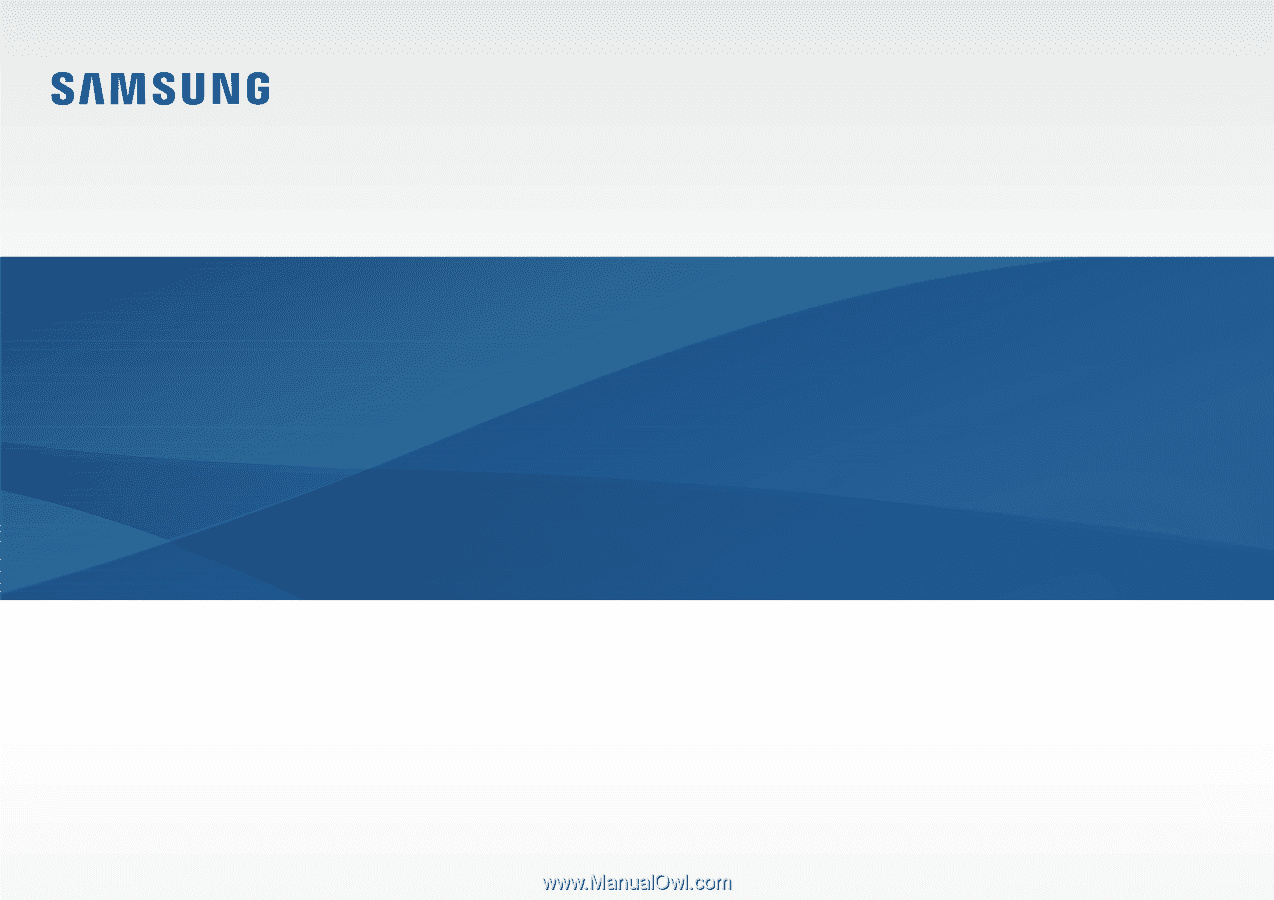
www.samsung.com
User Manual