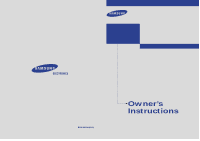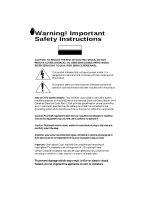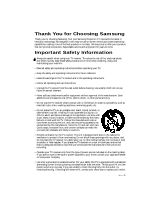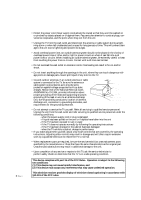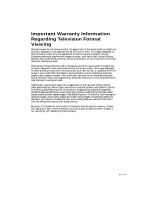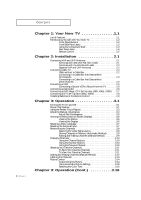Samsung PCL545R User Manual (user Manual) (ver.1.0) (English)
Samsung PCL545R Manual
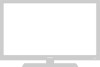 |
View all Samsung PCL545R manuals
Add to My Manuals
Save this manual to your list of manuals |
Samsung PCL545R manual content summary:
- Samsung PCL545R | User Manual (user Manual) (ver.1.0) (English) - Page 1
... HCM4215W/HCM4216W HCM422W/HCM5525WB HCM653WB/HCM553WB HCM474W/HCM4715W PCL545R/PCL5415R PROJECTION TELEVISION BP68-00021A(ENG) Owner's Instructions - Samsung PCL545R | User Manual (user Manual) (ver.1.0) (English) - Page 2
Instructions CAUTION RISK OF ELECTRIC SHOCK DO NOT OPEN CAUTION: TO REDUCE THE RISK OF ELECTRIC SHOCK, DO NOT REMOVE COVER (OR BACK). NO USER SERVICEABLE PARTS INSIDE. REFER SERVICING TO QUALIFIED SERVICE held that unauthorized recording of copyrighted TV programs is an infringement of U.S. - Samsung PCL545R | User Manual (user Manual) (ver.1.0) (English) - Page 3
Your new Samsung Projection TV represents the latest in television technology. We designed it with easy-to-use on-screen menus and closed captioning capabilities, making it one of the best products in its class. We are proud to offer you a product that will provide convenient, dependable service and - Samsung PCL545R | User Manual (user Manual) (ver.1.0) (English) - Page 4
make adjustments yourself, adjust only those controls that are covered by the operating instructions. Adjusting other controls may result in damage and will often require extensive work by a qualified technician to restore the TV to normal. • When replacement parts are required, be sure the service - Samsung PCL545R | User Manual (user Manual) (ver.1.0) (English) - Page 5
moving images, not stationary patterns or dark bars. On television models that offer picture sizing features, use these controls to view the different formats as a full screen picture. Be careful in the selection and duration of television formats used for viewing. Uneven CRT aging as a result - Samsung PCL545R | User Manual (user Manual) (ver.1.0) (English) - Page 6
Set-Top Box (480p, 1080i 2.8 Installing Batteries in the Remote Control 2.9 Chapter 3: Operation 3.1 Turning the TV On and Off 3.1 Plug & Play Feature 3.1 Using the Perfect Focus Feature 3.3 Adjusting Manual convergence 3.4 Adjust Red Convergence 3.5 Viewing the Menus and On-Screen Displays - Samsung PCL545R | User Manual (user Manual) (ver.1.0) (English) - Page 7
Customizing Your Remote Control 4.20 Setting Up Your Remote Control to Operate Your VCR or DVD 4.20 Setting Up Your Remote Control to Operate Your Cable Box 4.21 Chapter 5: Troubleshooting 5.1 Identifying Problems 5.1 Appendix A.1 Cleaning and Maintaining Your TV A.1 Using Your TV in Another - Samsung PCL545R | User Manual (user Manual) (ver.1.0) (English) - Page 8
of Features Your Samsung TV was designed with the latest technology. This TV is a high-performance unit that includes the following special features: • Easy-to-use remote control • Easy-to-use on-screen menu system • Automatic timer to turn the TV on and off • Adjustable picture and sound settings - Samsung PCL545R | User Manual (user Manual) (ver.1.0) (English) - Page 9
on the TV. ∏ Timer indicator When the TV is turned on, the Timer indicator blinks about ten times. This indicator illuminates when the Timer mode is set to the "On" position after setting the clock and either the On timer or Off timer, with the remote control. Even if the power is turned off, this - Samsung PCL545R | User Manual (user Manual) (ver.1.0) (English) - Page 10
YOUR NEW TV Front or Side Panel Jacks You can use the front or side panel jacks to connect an A/V component that is used only occasionally, such as a camcorder or video game. (For information on connecting equipment, see pages 2.1 - 2.8.) ΠPERFECT FOCUS Press to adjust for the optimum picture set - Samsung PCL545R | User Manual (user Manual) (ver.1.0) (English) - Page 11
YOUR NEW TV Rear Panel Jacks Use of a recording VCR. Note: The monitor out does not operate in DVD or DTV mode. ˇ VIDEO INPUT jacks Connect to the video output jacks of VCRs, DVD players and Component3 jack is available on PCL545R/ HCM422W / HCM474W / HCM553WB / HCM653WB) 1.4 CHAPTER ONE: YOUR NEW - Samsung PCL545R | User Manual (user Manual) (ver.1.0) (English) - Page 12
it directly at the TV. You can also use your remote control to operate your VCR and cable box. See page 4.20 for details. Œ Power Turns the TV on and off. ´ +100 Press to select channels over 100. For example, to select channel 121, press "+100," then press "2" and "1." ˇ Still(Main) Press to stop - Samsung PCL545R | User Manual (user Manual) (ver.1.0) (English) - Page 13
Double window doesn't function on models HCM5525WB/ HCM4715W/HCM4215W/ HCM4216W/PCL5415R. CH Displays the available channels in sequence. (These buttons change channels in the PIP window only). ± Mode Selects a target device to be controlled by the Samsung remote control(i.e., TV, VCR, Cable box or - Samsung PCL545R | User Manual (user Manual) (ver.1.0) (English) - Page 14
300ohm twin flat leads, follow the directions below. 1 Place the wires from the twin leads under the screws on the 300-75 ohm adaptor (not supplied). Use a screwdriver to tighten the screws. 2 Plug the adaptor into the ANT-A or ANT-B terminal on the rear panel. 2.1 CHAPTER TWO: INSTALLATION - Samsung PCL545R | User Manual (user Manual) (ver.1.0) (English) - Page 15
antenna leads to the combiner. 2 Plug the combiner into the ANT-A or ANT-B terminal on the rear panel. Connecting Cable TV You can connect different cable systems to your TV, including cable without a cable box, and cable with a cable box that descrambles some or all channels. Cable without a Cable - Samsung PCL545R | User Manual (user Manual) (ver.1.0) (English) - Page 16
of this cable to the ANT-A or ANT-B terminal on the rear of the TV. Connecting to a Cable Box that Descrambles Some Channels If your cable box descrambles only some channels (such as premium channels), follow the instructions below. You will need a two-way splitter, an RF (A/B) switch, and four - Samsung PCL545R | User Manual (user Manual) (ver.1.0) (English) - Page 17
RF (A/B) switch. 6 Connect the last coaxial cable between the OUT terminal on the RF (A/B) switch and the VHF/UHF terminal on the rear of the TV. After you've made this connection, set the A/B switch to the "A" position for normal viewing. Set the A/B switch to the "B" position to view scrambled - Samsung PCL545R | User Manual (user Manual) (ver.1.0) (English) - Page 18
TV to an antenna or a cable TV system (according to the instructions jacks on the VCR and the AUDIO jacks on the TV. If you have a mono VCR, connect L(mono the VCR and the VIDEO jack on the TV. If you have a S-VHS VCR, use to video 1 simultaneously. Follow the instructions in "Viewing a VCR or - Samsung PCL545R | User Manual (user Manual) (ver.1.0) (English) - Page 19
TV Your TV can send out signals of its picture and sound to be recorded by a second VCR. To do this, connect your second VCR as follows: 1 Connect a set of audio cables between the AUDIO OUT jacks on the TV jack on the TV and the VIDEO IN jack on the VCR. Refer to your VCR's instructions for more - Samsung PCL545R | User Manual (user Manual) (ver.1.0) (English) - Page 20
TV. Connecting to Y, PB, PR 1 Connect a set of audio cables between the DVD audio in jacks on the TV between the Y, PB, and PR inputs on the TV and Y, PB, and PR (or Y, CB, instruction. Connecting to regular audio and video jacks 1 Connect a set of audio cables between the AUDIO IN jacks on the TV - Samsung PCL545R | User Manual (user Manual) (ver.1.0) (English) - Page 21
mode, either 480p or 1080i format is automatically selected according to the input signal. Note: Only 480p and 1080i formats are supported . 1 Connect a set of audio cables between the DTV Set-Top Box audio in jacks on the TV the Y, PB, and PR inputs on the TV and Y, PB, and PR (or Y, CB - Samsung PCL545R | User Manual (user Manual) (ver.1.0) (English) - Page 22
Replace the cover. w Remove the batteries and store them in a cool, dry place if you won't be using the remote control for a long time. The remote control can be used up to about 23 feet from the TV. (Assuming typical TV usage, the Batteries last for about one year.) 2.9 CHAPTER TWO: INSTALLATION - Samsung PCL545R | User Manual (user Manual) (ver.1.0) (English) - Page 23
panel. Plug & Play Feature When the TV is initially powered On, five basic customer settings proceed automatically and subsequently: Setting the language, Ant. input check, and Auto program/Setting the Clock. 1 Press the Power button on the remote control. The message "Plug & Play" is displayed - Samsung PCL545R | User Manual (user Manual) (ver.1.0) (English) - Page 24
CH button to select "Plug & Play" and press the VOL + button. The message "Plug & Play" is displayed. Language Plug & Play Convergence Caption Time Auto Clock Set V-Chip Function : English Note: Plug & Play feature doesn't work when the V-chip is on or when in the A/V mode. 3.2 CHAPTER THREE: TV - Samsung PCL545R | User Manual (user Manual) (ver.1.0) (English) - Page 25
size is distorted after moving the TV set, use the Perfect Focus feature to adjust for the optimum picture size set in the Factory. 1 Press the Menu button. Press the CH button to select "Function", then press the VOL + button. Language Plug & Play Convergence Caption Time Auto Clock Set V-Chip - Samsung PCL545R | User Manual (user Manual) (ver.1.0) (English) - Page 26
OPERATION Adjusting Manual Convergence If the color appears spread out or "smeared" on the screen, the convergence probably needs alignment. Be sure to use the remote control for the convergence adjustments. First steps: 1 Press the Menu button. Press the CH button to select "Function", then press - Samsung PCL545R | User Manual (user Manual) (ver.1.0) (English) - Page 27
After moving the cursor to the position you want to adjust using the number buttons 2(up), 4(left), 6(right), 8(down) on the remote control, adjust Red Convergence by pressing the VOL +/ VOL -/CH /CH buttons. 5 If a horizontal red line is visible, use CH and CH buttons to move the line so that it is - Samsung PCL545R | User Manual (user Manual) (ver.1.0) (English) - Page 28
-Screen Displays Viewing the Menus 1 With the power on, press the Menu button. The "Picture" menu appears on the screen. Its left side has five icons: Picture, Sound, Channel, Function and PIP. Mode Adjust Size Digital NR Color tone Demonstration Picture : Custom : Wide : Off : Normal w The on - Samsung PCL545R | User Manual (user Manual) (ver.1.0) (English) - Page 29
button to select "Language", then press the VOL + or VOL button to select the language. Press the Menu button to exit. Language Plug & Play Convergence Caption Time 00 : ---- 2 Press the VOL + or VOL button to select "A" or " B". Press the Menu button to exit. Antenna ANT/CATV Auto Program Fav. - Samsung PCL545R | User Manual (user Manual) (ver.1.0) (English) - Page 30
and deleting channels (manual). Selecting the Video Signal-source Before your television can begin memorizing the available channels, you must specify the type of signal source that is connected to the TV (i.e., an antenna or a cable system). 1 Press the Menu button. Press the CH button to select - Samsung PCL545R | User Manual (user Manual) (ver.1.0) (English) - Page 31
will be added or erased. 2 Press the Add/Erase button: Repeatedly pressing this button will alternate between "Added" and "Erased." Press the Menu button to exit. You can view any channel (including an erased channel) by using the number buttons on the remote control. 3.9 CHAPTER THREE: TV OPERATION - Samsung PCL545R | User Manual (user Manual) (ver.1.0) (English) - Page 32
that were either erased or not memorized. Using the Number Buttons Use the number buttons to quickly tune to any channel. Press the number buttons to go directly to a channel. For example, to select channel 27, press "2," then "7." The TV will change channels when you press the second number. When - Samsung PCL545R | User Manual (user Manual) (ver.1.0) (English) - Page 33
Channels You can store up to ten of your favorite channels for each available input source (such as TV and CATV). Then, when you press the Fav.CH button on the remote control, the TV displays only the favorite channels you previously stored, allowing you to quickly and easily find frequently watched - Samsung PCL545R | User Manual (user Manual) (ver.1.0) (English) - Page 34
Manual Method) 1 Press the Menu button. Press the CH button to select "Channel", then press the VOL + button. Antenna ANT/CATV Auto Program Fav. Channel Fine Tune Add/Erase Labeling Channel : A : ANT : 00 : ---- 2 Press the CH button to select "Add/Erase", then press the VOL + button. - Samsung PCL545R | User Manual (user Manual) (ver.1.0) (English) - Page 35
. When the DISPLAY button is pressed, the button. Press the CH button to select "Channel", then press the VOL + button mode. 3 Press the CH button to select "Labeling". Press the VOL + button button to select a letter, a number, or a blank. (Press the CH or CH button VOL + button switch to the button - Samsung PCL545R | User Manual (user Manual) (ver.1.0) (English) - Page 36
repeatedly, until the word "Custom" is selected. Mode Adjust Size Digital NR Color tone Demonstration Picture : Custom : Wide : Off : Normal 2 Press the CH button to select "Adjust", then press the VOL + button. (The words Contrast, Brightness, Sharpness, Color, and Tint will appear on the screen - Samsung PCL545R | User Manual (user Manual) (ver.1.0) (English) - Page 37
: Off Alternate method: Simply press the P.Mode button on the remote control to select one of the standard picture settings. Standard • Choose Standard for the standard factory settings. • Choose Dynamic for viewing the TV during the day or when there is bright light in the room. • Choose Movie - Samsung PCL545R | User Manual (user Manual) (ver.1.0) (English) - Page 38
" or "Cool1" Press the Menu button to exit. Mode Adjust Size Digital NR Color tone Demonstration Picture : Custom : Wide : Off : Warm1 Sound Control Adjusting the Volume Press the VOL + or VOL - buttons to increase or decrease the volume. Using Mute At any time, you can temporarily cut off the - Samsung PCL545R | User Manual (user Manual) (ver.1.0) (English) - Page 39
Sound The sound settings can be adjusted to suit your personal perferences. (Alternatively, you can use one of the "automatic" settings. See next page.) 1 Press the Menu button. Press the CH button to select "Sound", the press the VOL + button. Mode Equalizer S. Function MTS Sound : Custom : Mono - Samsung PCL545R | User Manual (user Manual) (ver.1.0) (English) - Page 40
to select the "Standard," "Music," "Movie," "Speech" or "Custom" sound settings. Mode S. Function MTS Sound : Standard : Mono Alternate method: Simply press the S.MODE button on the remote control to select one of the standard sound settings. Standard • Choose Standard for the standard factory - Samsung PCL545R | User Manual (user Manual) (ver.1.0) (English) - Page 41
timer features of the TV. Also, you can check the time while watching the TV. (Just press Display.) Option 1: Setting the Clock Manually 1 Press the Menu button. Press the CH button to select "Function", then press the VOL + button. Language Plug & Play Convergence Caption Time Auto Clock Set - Samsung PCL545R | User Manual (user Manual) (ver.1.0) (English) - Page 42
the Local PBS Channel to Automatically Set the TV Clock 1 Press the MENU. Press the CH button to select "Function", then press the VOL + button. Language Plug & Play Convergence Caption Time Auto Clock Set V-Chip Function : English 2 Press the CH button to select "Auto clock set" menu, then - Samsung PCL545R | User Manual (user Manual) (ver.1.0) (English) - Page 43
zone. Sequence: ATL., EAST, CEN., MTN., PAC., ALAS., HAW. Auto Clock Set Auto Clock Set PBS Channel Time Zone DST : On : ANT 3 : EAST : No 6 Press the CH button to select "DST"(Daylight saving time). While "DST" is selected, press the VOL+ or VOLbutton to indicate "Yes" or "No". The clock is - Samsung PCL545R | User Manual (user Manual) (ver.1.0) (English) - Page 44
SPECIAL FEATURES Fine Tuning Channels Use fine tuning to manually adjust a particular channel for optimal reception. 1 Select the appropriate channel. Press the Menu button. Press the CH button to select the "Channel", then press the VOL + button. Antenna ANT/CATV Auto Program Fav. Channel Fine - Samsung PCL545R | User Manual (user Manual) (ver.1.0) (English) - Page 45
by your TV is weak, you can activate the Digital Noise Reduction feature to help reduce any static and ghosting that may appear on the screen. 1 Press the Menu button. Press the CH button to select "Picture", then press the VOL + button. Mode Adjust Size Digital NR Color tone Demonstration - Samsung PCL545R | User Manual (user Manual) (ver.1.0) (English) - Page 46
or CH button. • 4:3(Normal): Sets the picture to 4:3 normal mode. • Cinema: The broadcasting signal is enlarged automatically to optimum screen size. The margins appear grayed. Notes • Changing the Screen size doesn't work with Component1, 2, 3(480p) signals. The PCL545R/PCL5415R models operate - Samsung PCL545R | User Manual (user Manual) (ver.1.0) (English) - Page 47
display will read "Surf off". Surf Off 2 Press the R.surf button again to set the timer in thirty second intervals, up to five minutes. Surf 1:30 3 The time you set will begin counting down on the screen. When the time runs out, the TV will return to the channel you were watching when you - Samsung PCL545R | User Manual (user Manual) (ver.1.0) (English) - Page 48
Adjust 3 Press the CH button to select "On time". Press the VOL + button to select the "On time" hours. (The hours digits will be highlighted.) Press the CH or CH button repeatedly to select the appropriate hours (i.e., the hour when the TV will turn on.) Clock On Time Off Time Sleep Timer Time - Samsung PCL545R | User Manual (user Manual) (ver.1.0) (English) - Page 49
finished setting the timer, press the Menu button to exit. w If no function buttons (including remote control buttons or front panel buttons) are operated for three hours after the TV is turned on with the by "On time" feature, the TV will be automatically turned off. Setting the Sleep Timer The - Samsung PCL545R | User Manual (user Manual) (ver.1.0) (English) - Page 50
+ button. Mode Equalizer S. Function MTS Sound : Custom : Mono 3 Press the CH or CH button button to select the required item, the press the VOL + button to select "On". Press the Menu button to exit Surround Auto volume Melody BBE S. Function : Off : Off : On : On • Surround Your Samsung TV - Samsung PCL545R | User Manual (user Manual) (ver.1.0) (English) - Page 51
way to access the MTS menu: Just press the "MTS" button on the remote control. 2 Press the CH button to select "MTS", then Press the VOL + or VOL - button to select "Mono," "SAP," or "Stereo." Press the Menu button to exit Mode Equalizer S. Function MTS Sound : Custom : Stereo w The text at the - Samsung PCL545R | User Manual (user Manual) (ver.1.0) (English) - Page 52
"Caption" button on the remote control: 2 Press the CH button to select "Caption", then press the VOL + button. Language Plug & Play Convergence Caption Time Auto Clock Set V-Chip Function : English 3 Press the VOL + or VOL button to turn closed captioning "on" or "off". Caption Mode Channels - Samsung PCL545R | User Manual (user Manual) (ver.1.0) (English) - Page 53
the remote control. 2 Press the VOL + or VOL button to select PIP "On". Press the Menu button to exit. PIP SOURCE Size Swap ANT/CATV Channel PIP : On : TV : Double Screen : ANT : ANT 4 w If you turn TV off while watching and turn it on again, the PIP window will disappear. Notes • Picture-in - Samsung PCL545R | User Manual (user Manual) (ver.1.0) (English) - Page 54
the signal source (PIP): Simply press the "Source" button on the remote control. w 2 Press the CH button to select "SOURCE", then press the VOL + or VOL button to cycle through all of the available signal sources: "TV", "Video 1", "Video 2", "Video 3", "S-Video 1", and "S-Video 2". Press the - Samsung PCL545R | User Manual (user Manual) (ver.1.0) (English) - Page 55
swapping: Simply press the "Swap" button on the remote control. 2 Press the CH button to select "Swap," then press the VOL + or VOL - button The image in the PIP window will appear on the main screen, and vice versa. PIP SOURCE Size Swap ANT/CATV Channel PIP : On : TV : Double Screen : ANT : ANT - Samsung PCL545R | User Manual (user Manual) (ver.1.0) (English) - Page 56
PIP SOURCE Size Swap ANT/CATV Channel PIP : On : TV : Double Screen : ANT : ANT 4 w Quick way to access PIP CH: Simply press the (PIP) "CH" button on the remote control. 2 Press the CH button to select "Channel," then press the VOL + or VOL button to change the channel that appears in the PIP - Samsung PCL545R | User Manual (user Manual) (ver.1.0) (English) - Page 57
the MENU. Press the CH button to select the "Function", then press the VOL + button. Language Plug & Play Convergence Caption Time V-Chip Function : English w Quick way to access the V-Chip menu: Simply press the V.Chip button on the remote control. 2 Press the CH button to select the "V-chip - Samsung PCL545R | User Manual (user Manual) (ver.1.0) (English) - Page 58
can be set up using either of two methods: The TV guidelines or the MPAA rating. 1 Press the Menu button. Press the CH button to select "Function," then press the VOL + button. Language Plug & Play Convergence Caption Time V-Chip Function : English 4.15 CHAPTER FOUR: SPECIAL FEATURES - Samsung PCL545R | User Manual (user Manual) (ver.1.0) (English) - Page 59
step.) 5 At this point, one of the TV-Ratings is selected (blue color). Press the VOL + button: Depending on your existing setup, a letter "U" or "B" will start blinking. (U= Unblocked, B= Blocked) While the "U" or "B" is red, press the CH or CH button to block or unblock the category. Press the - Samsung PCL545R | User Manual (user Manual) (ver.1.0) (English) - Page 60
The MPAA rating system uses the Motion Picture Association of America (MPAA) system, and its main application is for movies. (Eventually, TV-Ratings). 1 Press the Menu button. Press the CH button to select the "Function", then press the VOL + button. Language Plug & Play Convergence Caption Time - Samsung PCL545R | User Manual (user Manual) (ver.1.0) (English) - Page 61
the "Function" menu and press the VOL + button. Press the CH button to select the "V-Chip" menu and press the VOL + button. Enter your PIN number, and press the VOL + button to temporarily disable the V-Chip Lock. Press the V-Chip button on the remote control. Enter your PIN number, and move the - Samsung PCL545R | User Manual (user Manual) (ver.1.0) (English) - Page 62
the VOL+ button. Mode Adjust Size Digital NR Color tone Demonstration Picture : Custom : Wide : Off : Normal 3 Each of the menu options is displayed in turn. When you wish to stop the demonstration, press any button on the remote control. Note: The Component3 jack is available on PCL545R/ HCM422W - Samsung PCL545R | User Manual (user Manual) (ver.1.0) (English) - Page 63
of VCR (or DVD). 5 Press the Power button on the remote control. Your VCR (or DVD) should turn on. If your VCR (or DVD) turns on, your remote control is now set correctly. 6 Once your remote control is set up, press the MODE button any time you want to use the remote to operate your VCR (or DVD - Samsung PCL545R | User Manual (user Manual) (ver.1.0) (English) - Page 64
one code listed, try the first one.) 5 Press Power. Your cable box should turn on. If your cable box turns on, your remote control is now "set up" correctly. 6 Once your remote control is set up, press the MODE button any time you want to use the remote to operate your cable box. w w If your - Samsung PCL545R | User Manual (user Manual) (ver.1.0) (English) - Page 65
SPECIAL FEATURES VCR Codes Cable Box Codes DVD Codes Note: The remote control might not be compatible with all DVD Players, VCRs, and Cable boxes. 4.22 CHAPTER FOUR: SPECIAL FEATURES - Samsung PCL545R | User Manual (user Manual) (ver.1.0) (English) - Page 66
. If none of these troubleshooting tips apply, then call your nearest service center. Identifying Problems Problem Poor picture. Poor sound quality. No picture or sound. No color, wrong colors or tints. Picture rolls vertically. The TV operates erratically. Your remote control does not operate your - Samsung PCL545R | User Manual (user Manual) (ver.1.0) (English) - Page 67
another system due to differences in the TV channel frequencies Specifications Model Voltage Frequency of Operation Power Consumption Dimensions Weight HCM653WB / HCM553WB / HCM474W / HCM422W / HCM5525WB / HCM4715W / HCM4215W / HCM4216W / PCL545R / PCL5415R AC 120V 60Hz 240 Watts HCM653WB : 1529
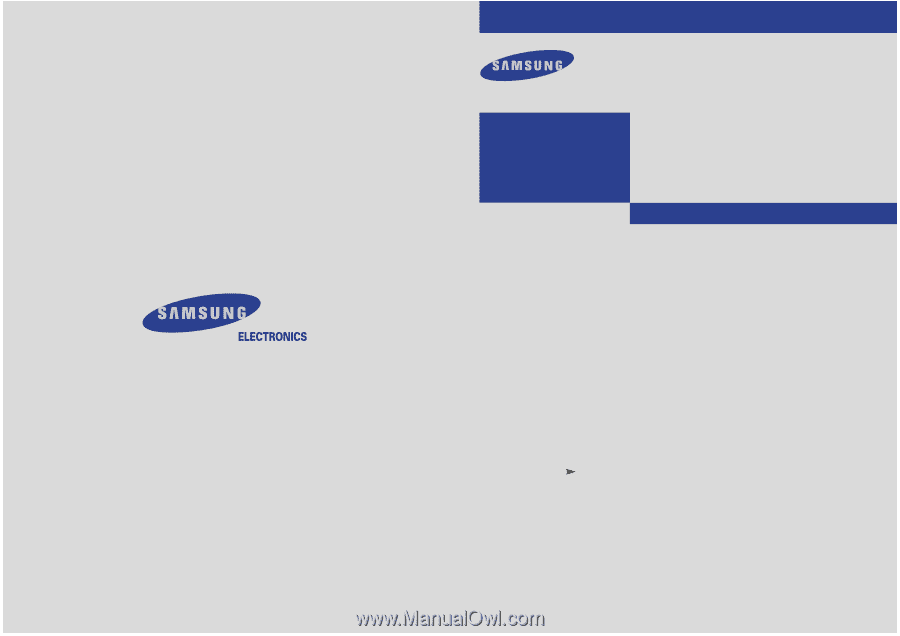
Owner’s
Instructions
PROJECTION TELEVISION
............................................................................................................................
.............
HCM4215W/HCM4216W
HCM422W/HCM5525WB
HCM653WB/HCM553WB
HCM474W/HCM4715W
PCL545R/PCL5415R
BP68-00021A(ENG)