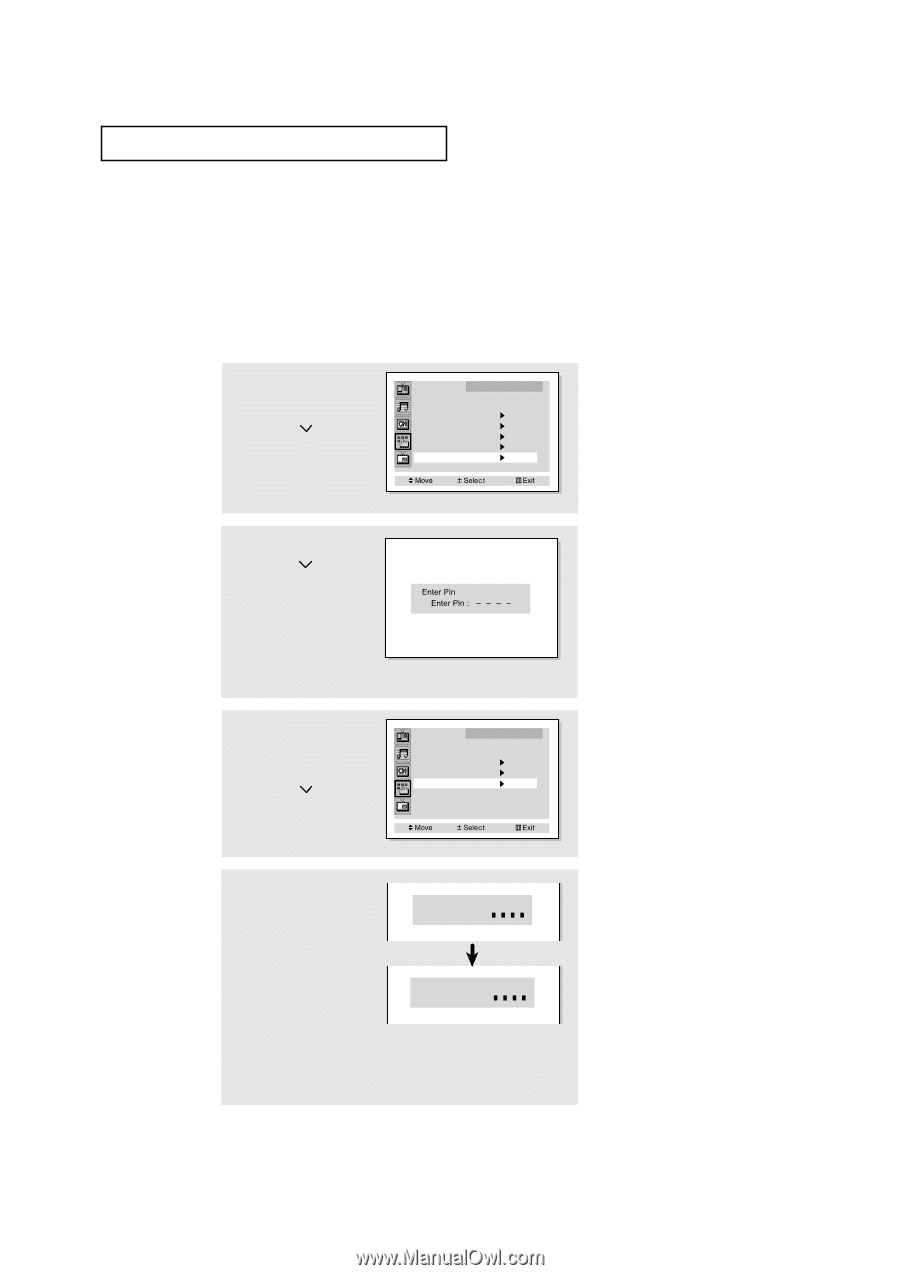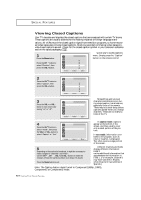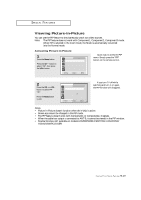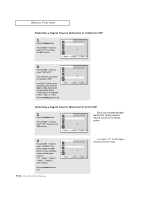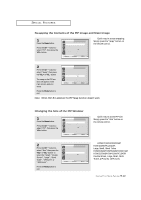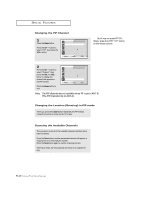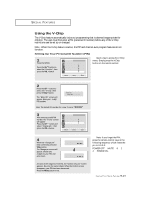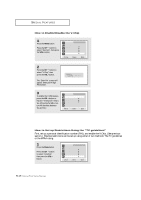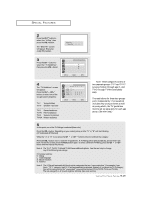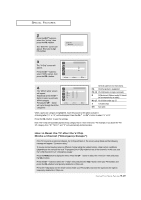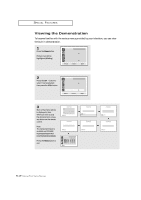Samsung PCL545R User Manual (user Manual) (ver.1.0) (English) - Page 57
Using the V-Chip, Setting Up Your Personal ID Number (PIN)
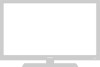 |
View all Samsung PCL545R manuals
Add to My Manuals
Save this manual to your list of manuals |
Page 57 highlights
SPECIAL FEATURES Using the V-Chip The V-Chip feature automatically locks out programming that is deemed inappropriate for children. The user must first enter a PIN (personal ID number) before any of the V-Chip restrictions can be set up or changed. Note : When the V-chip feature is active, the PIP and channel-auto program features do not function. Setting Up Your Personal ID Number (PIN) 1 Press the MENU. Press the CH button to select the "Function", then press the VOL + button. Language Plug & Play Convergence Caption Time V-Chip Function : English w Quick way to access the V-Chip menu: Simply press the V.Chip button on the remote control. 2 Press the CH button to select the "V-chip", then press theVOL + button. The "Enter Pin" screen will appear. Enter your 4-digit PIN number, Note: The default PIN number for a new TV set is "0-0-0-0." 3 After entering a valid PIN number, the "V-chip" screen will appear. Press the CH button and select "Change pin.", then press the VOL + button. V-Chip Lock TV Guidelines MPAA Rating Change Pin V-Chip : No 4 While the "Change pin" field is selected, press the VOL + button. The Change pin screen will appear. Choose any 4-digits for your PIN and enter them. Change Pin Enter New Pin : Confirm New Pin Confirm New Pin : w Note: If you forget the PIN, press the remote-control keys in the following sequence, which resets the pin to 0-0-0-0: POWER OFF ➜ MUTE ➜ 8 ➜ 2 ➜ 4 ➜ POWER ON. As soon as the 4 digits are entered, the "Confirm new pin" screen appears. Re-enter the same 4 digits. When the Confirm screen disappears, your PIN has been memorized. Press the Menu button to exit. 4.14 CHAPTER FOUR: SPECIAL FEATURES