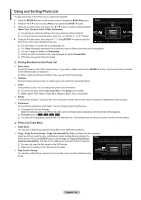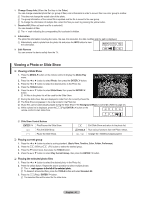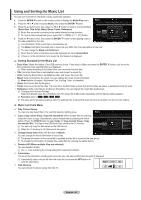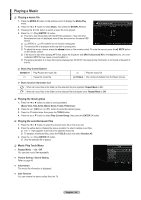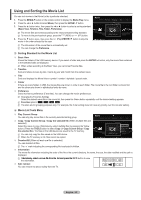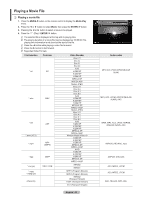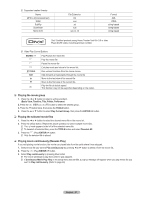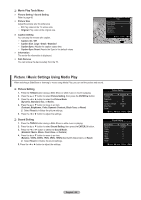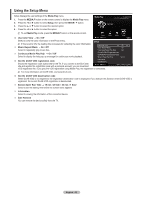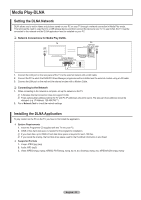Samsung PN58B650S1F User Manual (ENGLISH) - Page 45
Using and Sorting the Movie List
 |
View all Samsung PN58B650S1F manuals
Add to My Manuals
Save this manual to your list of manuals |
Page 45 highlights
Using and Sorting the Movie List You can sort movies in the Movie List by a particular standard. 1. Press the MEDIA.P button on the remote control to display the Media Play menu. 2. Press the ◄ or ► button to select Movie, then press the ENTERE button 3. Press the ▲ button twice, then press the ◄ or ► button to select a sorting standard. (Basic View, Timeline, Title, Folder, Preference) N The movie files are sorted according to the newly selected sorting standard. N To move to the previous/next group, press the (REW) or (FF) button. 4. Press the ▼ button twice, then press the movie in the order selected by the user. (Play)/ENTERE button to play the N The information of the movie files is automatically set. N You can change the Preference. Movie Preference Basic View Timeline Tiltle ▶ ▶ Apr Apr.27.2009 ▶ 1/5 Folder ◀ ▶ MOVIE_005 .avi MOVIE_000 .avi MOVIE_001.avi MOVIE_003 .avi MOVIE_004 .avi USB Device Favorites Settings Select T Tools R Upper Folder ❑ Sorting Standard for the Movie List Basic View Shows the folders of the USB memory device. If you select a folder and press the ENTERE button, only the movie files contained in the selected folder are displayed. N When sorted according to the Basic View, you cannot set Favorite files. Timeline Sorts and shows movies by date. It sorts by year and month from the earliest movie. Title Sorts and displays the Movie titles in symbol / number / alphabet / special order. Folder If there are many folders in USB, the movies files are shown in order in each folder. The movie file in the root folder is shown first and the others are shown in alphabetical order by name. Preference Sorts movies by preference (Favorites). You can change the movie preferences. N Changing the Favorites Settings Select the desired movie file in the movie list, then press the Green button repeatedly until the desired setting appears. N Favorites options N The stars are for grouping purposes only. For example, the 3 star setting does not have any priority over the one star setting. ❑ Movie List Tools Menu Play Current Group You can only play movie files in the currently selected sorting group. Movie Preference Basic View Timeline Tiltle Folder Copy / Copy Current Group / Copy the selected file (When multiple files are selected) Select the movie to copy. (Alternatively, select multiple files by pressing the Yellow button.) Press the TOOLS button to select Copy (or Copy Current Group / Copy the selected file). The files on the USB device are saved to the TV memory. N You can only copy the files saved on the USB device. N When the TV memory is full, files cannot be copied. MOVIE_005 .avi MOVIE_000 .avi ▶ Apr Apr.27.2009 1/5 MOVIE_001.avi Play Current Group Copy Copy Current Group Information Safe Remove MOVIE_004 MOVIE_003 USB Device Favorites Settings Select T Tools R Upper Folder ▶ Deselect All (When at least one file is selected) You can deselect all files. N The c mark indicating the corresponding file is selected is hidden. Information The movie file information including the order of the file in the current directory, the name, the size, the date modified and the path is displayed. O A�lt�e�r�n�a��ti�v�e��ly�,��s�e�l�e�c�t��a��m��o�v��ie��f�il�e��f�r�o�m���th��e���li�s�t�a��n�d��p��re��s�s��t�h�e� INFO button to view the information. Safe remove You can remove the device safely from the TV. English - 45