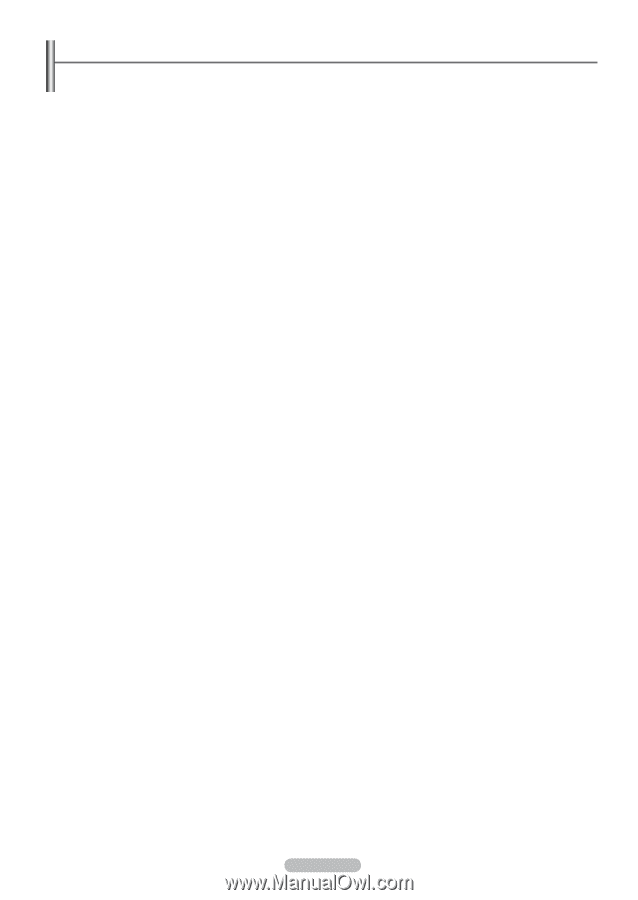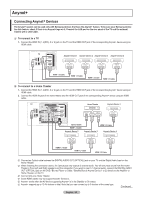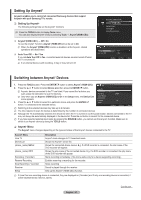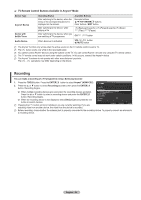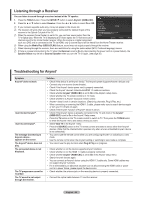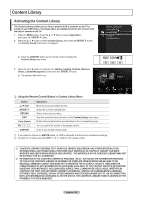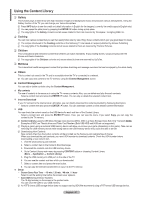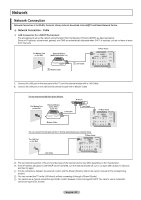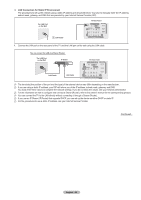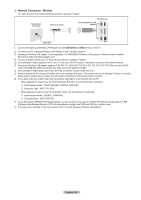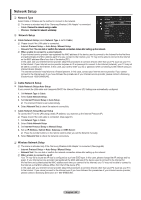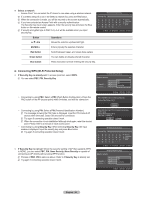Samsung PN58B650S1F User Manual (ENGLISH) - Page 61
Using the Content Library
 |
View all Samsung PN58B650S1F manuals
Add to My Manuals
Save this manual to your list of manuals |
Page 61 highlights
Using the Content Library ❑ Gallery� This function plays a Slide Show with high resolution images and background music and produces various atmospheres. Using the Gallery function of the TV, you can change your home atmosphere. N Press INFO button to see the credit and detail information in English for the imagery (currently, the credit supports English only). N You can pause the slide show by pressing the ENTERE button during a slide show. N The copyrights of the Gallery contents and all issues related to them are reserved by Timespace / JoongAng M&B, Inc. ❑ Cooking You can view various recipes that you can then easily follow step by step. Enjoy these contents which give you great ideas for meals. N The recipes introduced in the Cooking contents on the Samsung TV are based on recipes published by Anness Publishing. N The copyrights of the Cooking contents and all issues related to them are reserved by Practical Pictures. ❑ Children This is educational and interactive content that children can watch repeatedly. Enjoy existing stories, songs and plays with the Boowa and Kwala characters. N The copyrights of the Children contents and issues related to them are reserved by UpToTen. ❑ Wellness� This is beneficial health management content that provides stretching and massage exercises that can be enjoyed by the whole family. ❑ Others This is content not saved in the TV and is accessible when the TV is connected to a network. N You can copy new content to the TV memory using the Content Management screen. ❑ Content Management You can add or delete contents using the Content Management. My contents The use of contents is the same as in using the TV memory contents. Also, you can delete and play the each contents. - Select a content item and press the ENTERE button. You can play or delete the selected content item. Internet Download If your TV connect to the internet via a LAN cable, you can directly download the contents provided by Samsung Electronics. - Select a content item and press the ENTERE button. You can download content or view detailed content information USB You can check the content saved on the USB device for each sub item of the Content Library. - Select a content item and press the ENTERE button. Then, you can view the menu. If you select Copy, you can copy the content to the TV memory. N Content Library supports USB Mass Storage Class devices (MSC). MSC is a Mass Storage Class Bulk-Only Transport�d�e��v�i�c�e��. Examples of MSC are Thumb drives and Flash Card Readers (Both USB HDD and HUB are not supported.) N Playing a game using an external USB memory device will allow you to save your game (depending on the game). Take care as removing the USB memory device while saving data to the USB memory device may cause the data to be lost. N Downloading New Contents New content other than the built-in contents will be provided via the Samsung.com website free of charge. When you download the paid contents, you need UDN number to download contents. Check the UDN number before downloading a new content item. 1. Visit the www.samsung.com website. 2. Select a content item in the Contents Download page. 3. Download the contents onto the USB memory device. 4. Go to Content Library main menu by pressing CONTENT button or choosing Content Library (Menu → Application →�� Content Library) 5. Plug the USB memory into USB port on the side of the TV. 6. You can see the content sub item which you downloaded. 7. Select a content item and press the enter button. 8. You can play the selected content item or copy it to the TV memory Setup • Screen Saver Run Time → 10 min. / 20 min. / 40 min. / 1 hour Select to set the waiting time before the screen saver appears. • Save UDN (Unique Device Number) The 18-digit number on the screen is the product code. You can save the UDN to your USB memory. N An NTFS format USB storage device does not support saving UDN.We recommend using a FAT format USB storage device. English - 61