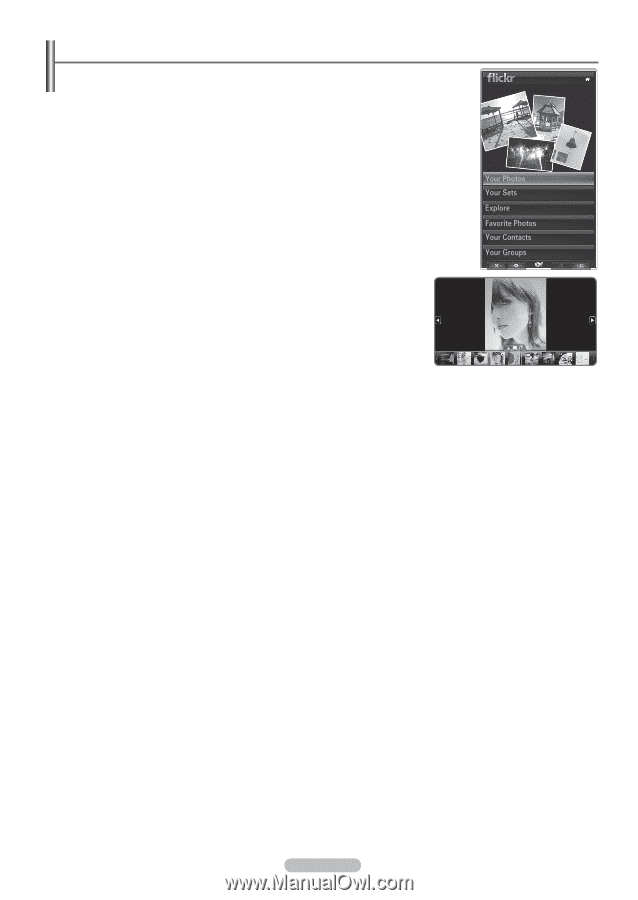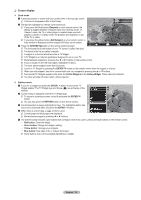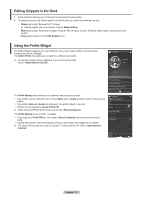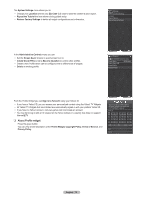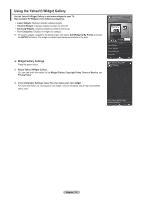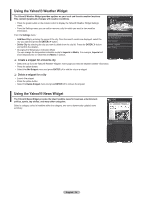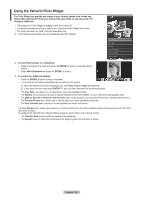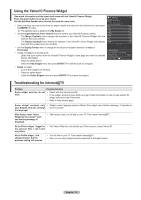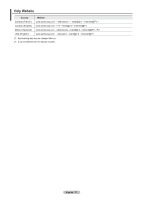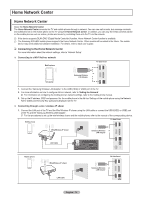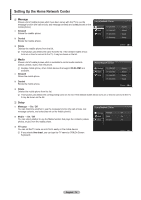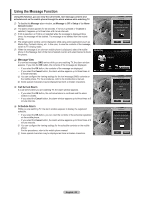Samsung PN58B650S1F User Manual (ENGLISH) - Page 75
Using the Yahoo!® Flickr Widget
 |
View all Samsung PN58B650S1F manuals
Add to My Manuals
Save this manual to your list of manuals |
Page 75 highlights
Using the Yahoo!® Flickr Widget The Flickr Widget can provide you access to your favorite photos from friends and family while watching TV. Share your photos with your family on your big screen TV through a slideshow. • Personalize the Flickr Widget by logging in with your Yahoo! ID. • For detailed procedures on log in, refer to the 'Using the Profile Widget' instructions. • For more information on Flickr, visit http://www.flickr.com. N Your Photos shows photos you have registered with Flickr website. To view Flickr photos in a slideshow: • Select a thumbnail of a photo and press the ENTERE button to view the photo's details. • Select Start Slideshow and press the ENTERE button. To control the slideshow display: • Press the ENTERE button during a slideshow. • The thumbnails of photos are displayed on the bottom of the screen. N When the slideshow control is displayed, you can Pause, Play and Stop the slideshow. N If you select the menu and press ENTERE, you can view information for the selected photo. • The Your Sets menu allows you to view photos you have classified in Flickr. • The Explore menu allows you to explore photos featured by the Flickr website. You can view the photos updated daily. • The Mark as Favorite or Remove From Favorite menu moves photos to your Favorite Photos set or removes photos from it. • The Favorite Photos menu allows you to see the photos you have classified as favorites. • The Your Contacts menu allows you to see updates from family and friends. The Your Groups menu allows you to select your favorite groups from the Flickr website to share and enjoy photos with the Flickr community of users. To configure the Yahoo!® Flickr Widget Settings press the green button on the remote control. • The Time Per Slide menu controls the speed of the slideshow. • The Repeat menu will restart the slideshow at the beginning after the last photo is shown. English - 75