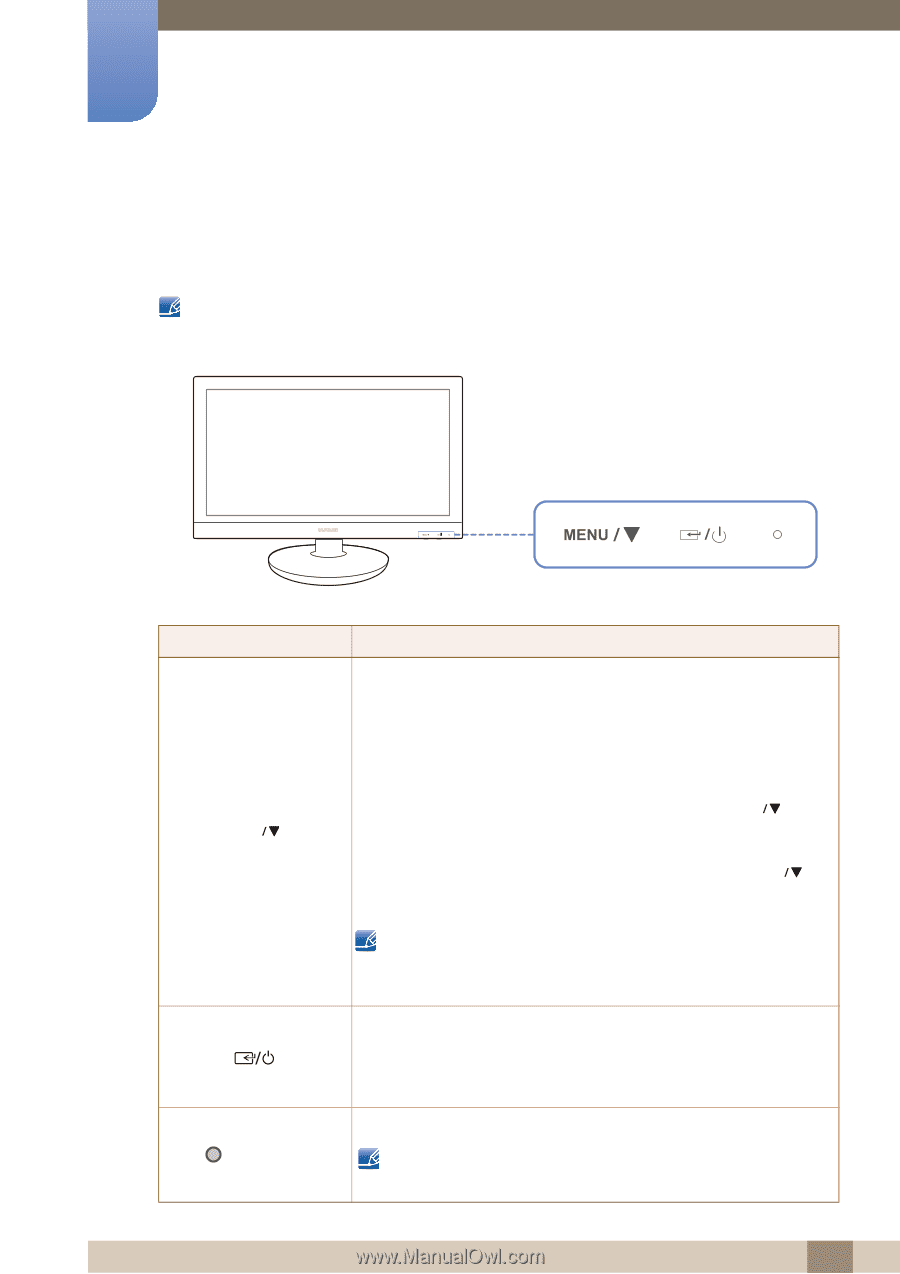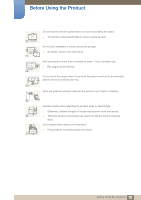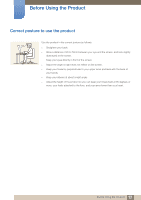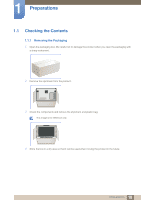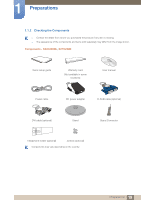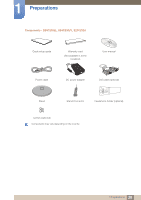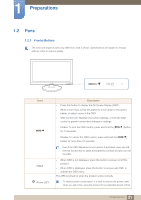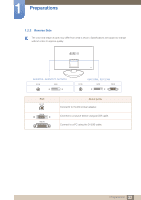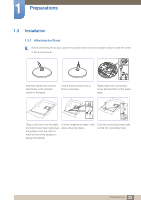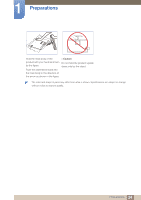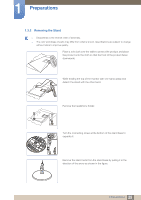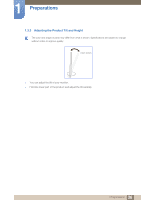Samsung S27C230B User Manual Ver.1.0 (English) - Page 21
Parts
 |
View all Samsung S27C230B manuals
Add to My Manuals
Save this manual to your list of manuals |
Page 21 highlights
1 Preparations 1.2 Parts 1.2.1 Frontal Buttons The color and shape of parts may differ from what is shown. Specifications are subject to change without notice to improve quality. Icons MENU (Power LED) Description Press this button to display the On Screen Display (OSD). When in the menu, press this button to move down to the option below, or adjust values in the OSD. OSD control lock: Maintain the current settings, or lock the OSD control to prevent unintended changes to settings. Enable: To lock the OSD control, press and hold the [MENU ] button for 10 seconds. Disable: To unlock the OSD control, press and hold the [MENU ] button for more than 10 seconds. Even if the OSD Adjustment Lock function is activated, users can still use that function key to adjust the brightness,contrast and also can exit the OSD. When OSD is not displayed, press this button to power on/off the product. When OSD is displayed, press this button to access sub OSD, or activate the OSD menu. This LED is turned on when the product works normally. To reduce power consumption, it is best to remove the power cable when you will not be using the product for an extended period of time. 21 1 Preparations