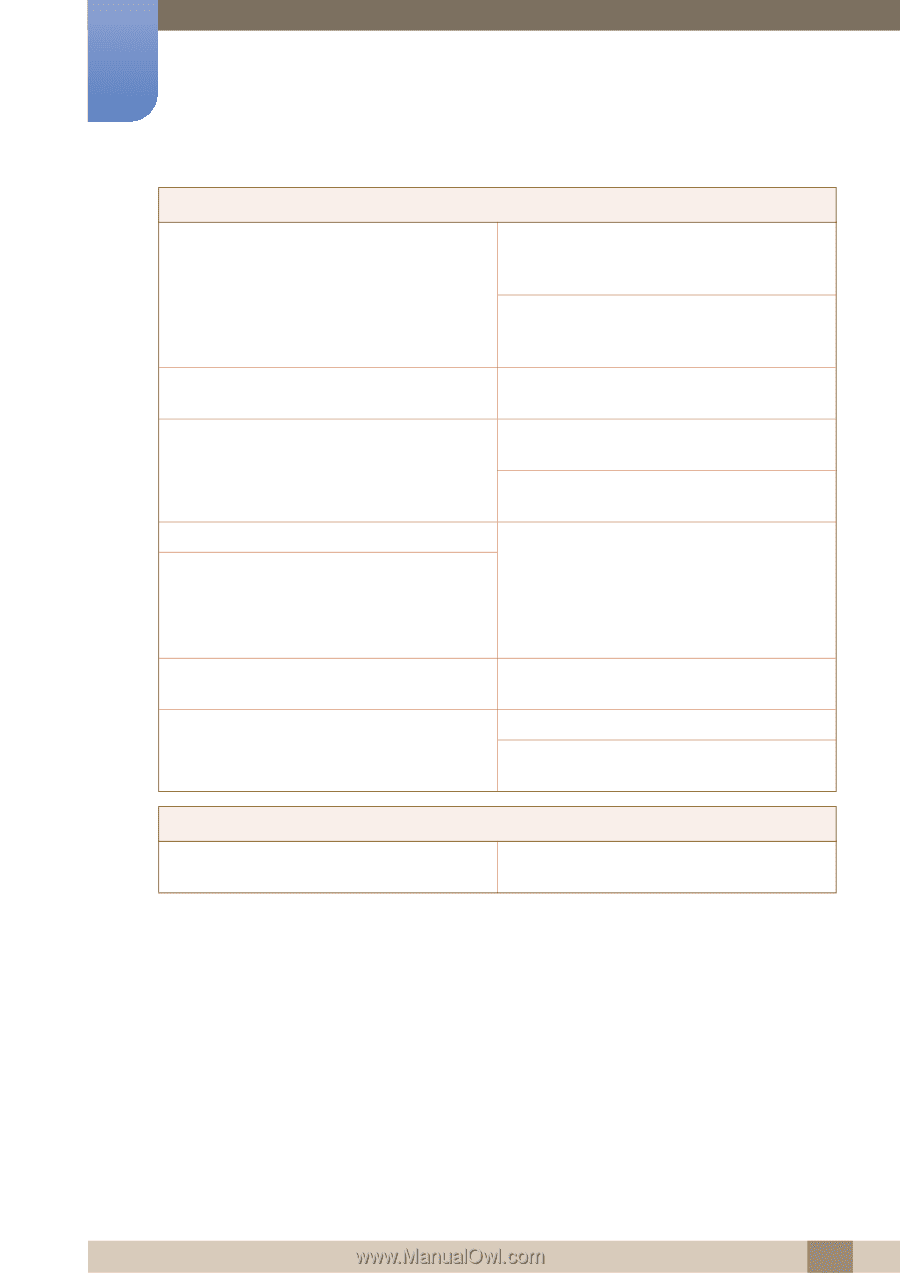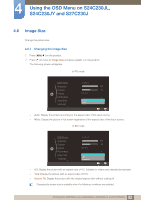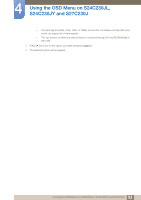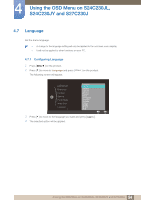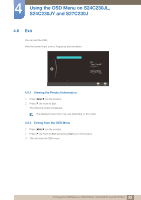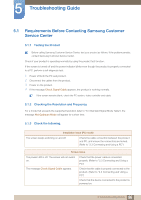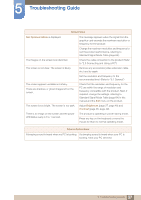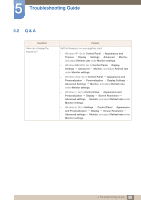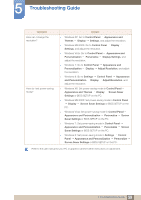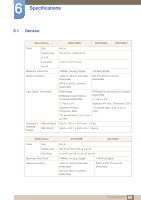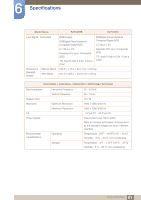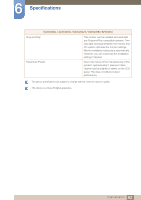Samsung S27C230B User Manual Ver.1.0 (English) - Page 57
Not Optimum Mode, Brightness, Contrast
 |
View all Samsung S27C230B manuals
Add to My Manuals
Save this manual to your list of manuals |
Page 57 highlights
5 Troubleshooting Guide Screen issue Not Optimum Mode is displayed. The images on the screen look distorted. The screen is not clear. The screen is blurry. The screen appears unstable and shaky. There are shadows or ghost images left on the screen. The screen is too bright. The screen is too dark. There is no image on the screen and the power LED blinks every 0.5 to 1 second. This message appears when the signal from the graphics card exceeds the maximum resolution or frequency for the product. Change the maximum resolution and frequency to suit the product performance, referring to Standard Signal Mode Table (page 64). Check the cable connection to the product (Refer to "2.3 Connecting and Using a PC") Remove any accessories (video extension cable, etc.) and try again. Set the resolution and frequency to the recommended level. (Refer to "6.1 General") Check that the resolution and frequency for the PC are within the range of resolution and frequency compatible with the product. Next, if required, change the settings, referring to Standard Signal Mode Table (page 64) in this manual and the Exit menu on the product. Adjust Brightness (page 37, page 48) and Contrast (page 38, page 49). The product is operating in power-saving mode. Press any key on the keyboard or move the mouse to return to normal operating mode. Source device issue A beeping sound is heard when my PC is booting. If a beeping sound is heard when your PC is booting, have your PC serviced. 57 5 Troubleshooting Guide