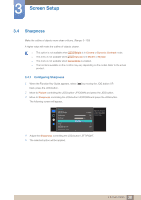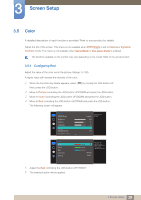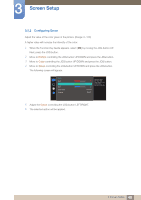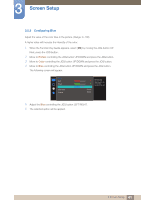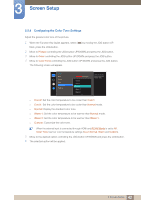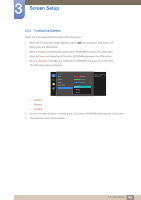Samsung S27E510C User Manual - Page 38
Sharpness
 |
View all Samsung S27E510C manuals
Add to My Manuals
Save this manual to your list of manuals |
Page 38 highlights
3 Screen Setup 3.4 Sharpness Make the outline of objects more clear or blurry. (Range: 0~100) A higher value will make the outline of objects clearer. This option is not available when MSAAMSGUINCGBright is in Cinema or Dynamic Contrast mode. This menu is not available when MSAAMSGUINCGUpscale is in Mode1 or Mode2. This menu is not available when Game Mode is enabled. The functions available on the monitor may vary depending on the model. Refer to the actual product. 3.4.1 Configuring Sharpness 1 When the Function Key Guide appears, select [ ] by moving the JOG button UP. Next, press the JOG button. 2 Move to Picture controlling the JOG button UP/DOWN and press the JOG button. 3 Move to Sharpness controlling the JOG button UP/DOWN and press the JOG button. The following screen will appear. Picture SMAAMSGUINCG Bright Brightness Contrast Sharpness Color SMAAMSGUINCG Upscale HDMI Black Level Cus1to0m0 17050 6705 560 50 22O00ff 0 Adjust the sharpness of the picture. Values closer to 100 mean a sharper image. 4 Adjust the Sharpness controlling the JOG button LEFT/RIGHT. 5 The selected option will be applied. 38 3 Screen Setup