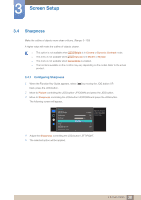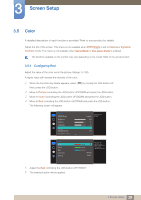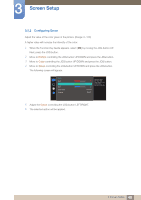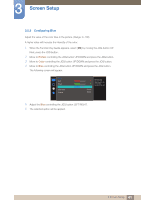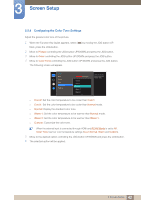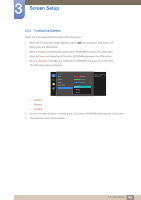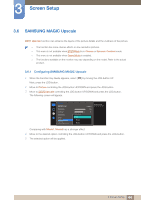Samsung S27E510C User Manual - Page 42
Configuring the Color Tone Settings
 |
View all Samsung S27E510C manuals
Add to My Manuals
Save this manual to your list of manuals |
Page 42 highlights
3 Screen Setup 3.5.4 Configuring the Color Tone Settings Adjust the general color tone of the picture. 1 When the Function Key Guide appears, select [ ] by moving the JOG button UP. Next, press the JOG button. 2 Move to Picture controlling the JOG button UP/DOWN and press the JOG button. 3 Move to Color controlling the JOG button UP/DOWN and press the JOG button. 4 Move to Color Tone controlling the JOG button UP/DOWN and press the JOG button. The following screen will appear. Color Red Green Blue Color Tone Gamma Cool 2 Cool 1 Normal Warm 1 Warm 2 50 50 50 Normal Mode1 Select a color tone that best suits your viewing needs. Cool 2: Set the color temperature to be cooler than Cool 1. Cool 1: Set the color temperature to be cooler than Normal mode. Normal: Display the standard color tone. Warm 1: Set the color temperature to be warmer than Normal mode. Warm 2: Set the color temperature to be warmer than Warm 1. Custom: Customize the color tone. When the external input is connected through HDMI and PC/AV Mode is set to AV, Color Tone has four color temperature settings (Cool, Normal, Warm and Custom). 5 Move to the desired option controlling the JOG button UP/DOWN and press the JOG button. 6 The selected option will be applied. 42 3 Screen Setup