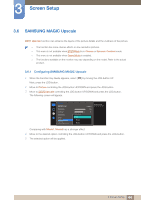Samsung S27E510C User Manual - Page 49
Picture Size
 |
View all Samsung S27E510C manuals
Add to My Manuals
Save this manual to your list of manuals |
Page 49 highlights
3 Screen Setup 3.11 Picture Size Change the picture size. The functions available on the monitor may vary depending on the model. Refer to the actual product. 3.11.1 Changing the Picture Size 1 When the Function Key Guide appears, select [ ] by moving the JOG button UP. Next, press the JOG button. 2 Move to Picture controlling the JOG button UP/DOWN and press the JOG button. 3 Move to Picture Size controlling the JOG button UP/DOWN and press the JOG button. The following screen will appear. In PC mode Picture Eye Saver Mode Game Mode Response Time Picture Size Screen Adjustment Auto Wide 1O00ff O75ff 60 50 50 2200 0 Choose the size and aspect ratio of the picture displayed on screen. Auto: Display the picture according to the aspect ratio of the input source. Wide: Display the picture in full screen regardless of the aspect ratio of the input source. 49 3 Screen Setup