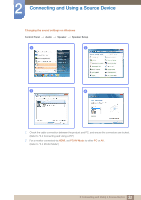Samsung S27E591C User Manual - Page 29
Connection Using the HDMI Cable, Connection Using an HDMI-DVI Cable
 |
View all Samsung S27E591C manuals
Add to My Manuals
Save this manual to your list of manuals |
Page 29 highlights
2 Connecting and Using a Source Device Connection Using the HDMI Cable Do not connect the power cable before connecting all other cables. Ensure you connect a source device first before connecting the power cable. HDMI IN 1 Connect the HDMI cable to the [HDMI IN] port on the back of the product and the HDMI port on the PC. 2 Connect the DC power adapter to the product and a power socket. Next, turn on the power switch on the PC. (For details, refer to "2.2.2 Connecting the Power".) 3 Change the input source to HDMI controlling the JOG button UP/DOWN, when input source is not set. When connecting an HDMI cable, use the cable that came with the components of the monitor. If you use an HDMI cable other than provided by Samsung, the image quality may be degraded. Connection Using an HDMI-DVI Cable Do not connect the power cable before connecting all other cables. Ensure you connect a source device first before connecting the power cable. HDMI IN 1 Connect the HDMI-DVI cable to the [HDMI IN] port on the back of the product and the DVI port on the PC. 2 Connect the DC power adapter to the product and a power socket. Next, turn on the power switch on the PC. (For details, refer to "2.2.2 Connecting the Power".) 3 Change the input source to HDMI controlling the JOG button UP/DOWN, when input source is not set. 29 2 Connecting and Using a Source Device