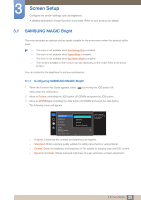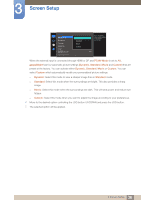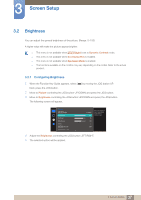Samsung S27E591C User Manual - Page 38
Contrast
 |
View all Samsung S27E591C manuals
Add to My Manuals
Save this manual to your list of manuals |
Page 38 highlights
3 Screen Setup 3.3 Contrast Adjust the contrast between the objects and background. (Range: 0~100) A higher value will increase the contrast to make the object appear clearer. This option is not available when MSAAMSGUINCGBright is in Cinema or Dynamic Contrast mode. This menu is not available when Game Mode is enabled. The functions available on the monitor may vary depending on the model. Refer to the actual product. 3.3.1 Configuring Contrast 1 When the Function Key Guide appears, select [ ] by moving the JOG button UP. Next, press the JOG button. 2 Move to Picture controlling the JOG button UP/DOWN and press the JOG button. 3 Move to Contrast controlling the JOG button UP/DOWN and press the JOG button. The following screen will appear. Picture SMAAMSGUINCG Bright Brightness Contrast Sharpness Color SMAAMSGUINCG Upscale HDMI Black Level Cus1to0m0 17050 6705 560 50 22O00ff 0 Adjust the contrast level. Values closer to 100 mean a bigger light/dark contrast. 4 Adjust the Contrast controlling the JOG button LEFT/RIGHT. 5 The selected option will be applied. 38 3 Screen Setup