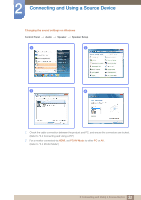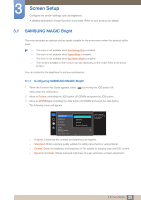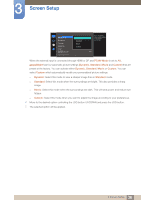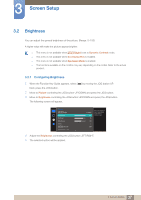Samsung S27E591C User Manual - Page 35
Screen Setup
 |
View all Samsung S27E591C manuals
Add to My Manuals
Save this manual to your list of manuals |
Page 35 highlights
3 Screen Setup Configure the screen settings such as brightness. A detailed description of each function is provided. Refer to your product for details. 3.1 SAMSUNG MAGIC Bright This menu provides an optimum picture quality suitable for the environment where the product will be used. This menu is not available when Eco Saving Plus is enabled. This menu is not available when Game Mode is enabled. This menu is not available when Eye Saver Mode is enabled. The functions available on the monitor may vary depending on the model. Refer to the actual product. You can customize the brightness to suit your preferences. 3.1.1 Configuring SAMSUNG MAGIC Bright 1 When the Function Key Guide appears, select [ ] by moving the JOG button UP. Next, press the JOG button. 2 Move to Picture controlling the JOG button UP/DOWN and press the JOG button. 3 Move to MSAAMSGUINCGBright controlling the JOG button UP/DOWN and press the JOG button. The following screen will appear. Picture SMAAMSGUINCG Bright Brightness Contrast Sharpness Color SMAAMSGUINCG Upscale HDMI Black Level Custom 100 Standard 75 Cinema 60 Dynamic ContrasCtusto5m0 50 22O00ff 0 Set to an optimum picture quality suitable for the working environment. Custom: Customize the contrast and brightness as required. Standard: Obtain a picture quality suitable for editing documents or using Internet. Cinema: Obtain the brightness and sharpness of TVs suitable for enjoying video and DVD content. Dynamic Contrast: Obtain balanced brightness through automatic contrast adjustment. 35 3 Screen Setup