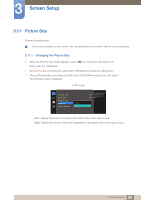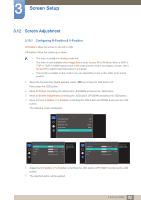Samsung S27E591C User Manual - Page 47
Configuring Eye Saver Mode
 |
View all Samsung S27E591C manuals
Add to My Manuals
Save this manual to your list of manuals |
Page 47 highlights
3 Screen Setup 3.8 Eye Saver Mode Set to an optimum picture quality suitable for eye relaxation. TÜV Rheinland "Low Blue Light Content" is a certification for products which meet requirements for lower blue light levels. When Eye Saver Mode is 'On', the blue light that wavelength is around 400nm will decrease, and it will provide an optimum picture quality suitable for eye relaxation. At the same time, the blue light level is lower than in the default settings, and it was tested by TÜV Rheinland and certified as it met the requirements of TÜV Rheinland "Low Blue Light Content" standards. The functions available on the monitor may vary depending on the model. Refer to the actual product. 3.8.1 Configuring Eye Saver Mode 1 When the Function Key Guide appears, select [ ] by moving the JOG button UP. Next, press the JOG button. 2 Move to Picture controlling the JOG button UP/DOWN and press the JOG button. 3 Move to Eye Saver Mode controlling the JOG button UP/DOWN and press the JOG button. The following screen will appear. Picture Eye Saver Mode Off Game Mode On Response Time Picture Size Screen Adjustment Cus1to0m0 17050 60 Wi5d0e 50 2200 0 Set to an optimum picture quality suitable for eye relaxation. 4 Move to the desired option controlling the JOG button UP/DOWN and press the JOG button. 5 The selected option will be applied. 47 3 Screen Setup