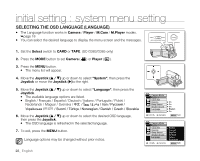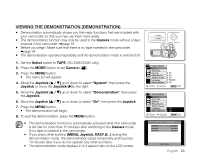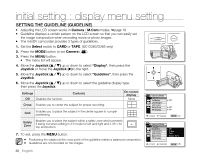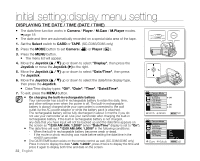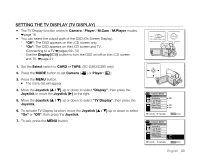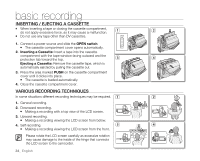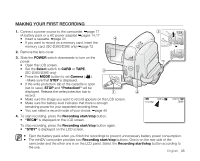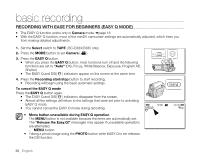Samsung SC-D383 User Manual (ENGLISH) - Page 39
Camera, Player, M.Cam, M.Player, LCD Bright, LCD Color, Select, Joystick, Display, Joystick
 |
View all Samsung SC-D383 manuals
Add to My Manuals
Save this manual to your list of manuals |
Page 39 highlights
ADJUSTING THE LCD SCREEN (LCD BRIGHT/LCD COLOR) • Adjusting the LCD screen works in Camera / Player / M.Cam / M.Player modes. ➥page 18 • Your camcorder is equipped with a 2.7 inch wide color Liquid Crystal Display (LCD) screen, which enables you to view what you are recording or playing back directly. • Depending on the conditions under which you are using the camcorder (indoors or outdoors for example), you can adjust: - "LCD Bright" - "LCD Color" 1. Set the Select switch to CARD or TAPE. (SC-D383/D385 only) 2. Press the MODE button to set Camera ( ) or Player ( ). 3. Press the MENU button. • The menu list will appear. 4. Move the Joystick up or down to select "Display", then press the Joystick or move the Joystick ()to the right. 5. Move the Joystick up or down to select "LCD Bright" or "LCD Color", then press the Joystick. 6. Move the Joystick up or down to adjust the value of the selected item, "LCD Bright" or "LCD Color", then press the Joystick. • You can set values for "LCD Bright" and "LCD Color" between "0" and "35". 7. To exit, press the MENU button. • Adjusting the LCD screen does not affect the brightness and color of the image to be recorded. CARD TAPE (SC-D383/D385 only) MODE CHG BATT. MENU W T DV AV MODE POWER CHG BATT. Camera Mode Display Guideline LCD Bright [18] LCD Color Date/Time TV Display Adjust Select MENU Exit Camera Mode Display Guideline LCD Bright LCD Color [18] Date/Time TV Display Adjust Select MENU Exit English _31