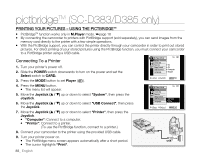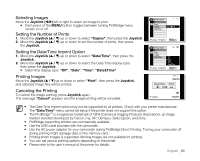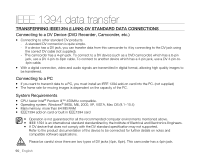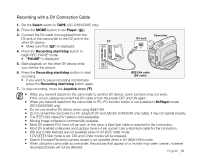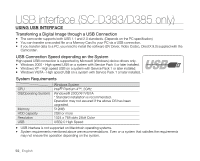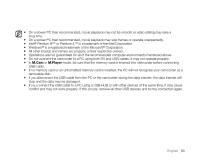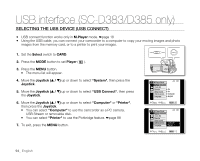Samsung SC-D383 User Manual (ENGLISH) - Page 97
Selecting Images, Setting the Number of Prints, Setting the Date/Time Imprint Option, Printing - 01
 |
View all Samsung SC-D383 manuals
Add to My Manuals
Save this manual to your list of manuals |
Page 97 highlights
Selecting Images Move the Joystick (/) left or right to select an image to print. • Each press of the MENU button toggles between turning PictBridge menu screen on or off. Setting the Number of Prints 1. Move the Joystick up or down to select "Copies", then press the Joystick. 2. Move the Joystick up or down to set the number of prints, then press the Joystick. Setting the Date/Time Imprint Option 1. Move the Joystick up or down to select "Date/Time", then press the Joystick. 2. Move the Joystick up or down to select the Date/Time display type, then press the Joystick. • Date/Time display type: "Off", "Date", "Time", "Date&Time" Printing Images Move the Joystick up or down to select "Print", then press the Joystick, and selected image files will be printed. Canceling the Printing To cancel the image printing, press Joystick again. The message "Cancel" appears and the image printing will be canceled. M.Player Mode Print Print Copies Date/Time 1/3 Num. 02 Move Select MENU Exit M.Player Mode Print Print Copies Date/Time 1/3 Off ✔ Date Time Date&Time Move Select MENU Exit 1/3 800x600 Now printing... [01/01] Cancel 100-0022 • The Date/Time Imprint option may not be supported by all printers. Check with your printer manufacturer. The "Date/Time" menu cannot be setup if the printer does not support this option. • The PictBridgeTM is a registered trademark of CIPA (Camera & Imaging Products Association), an image transfer standard developed by Canon, Fuji, HP, Olympus, Seiko Epson, and Sony. • PictBridge supporting printers are commercially available. • Use the USB cable provided with the camcorder. • Use the AC power adapter for your camcorder during PictBridge Direct Printing. Turning your camcorder off during printing might damage data on the memory card. • Printing photo images is supported. Moving images are not available for printing. • You can set various printing options depending on the printer. • Please refer to the user's manual of the printer for details. English _89