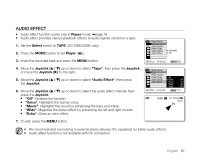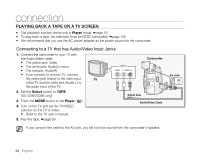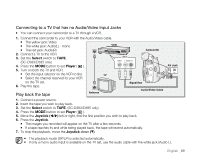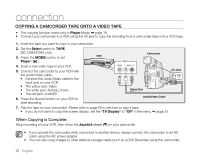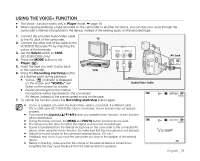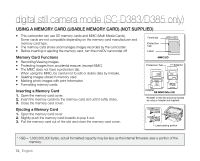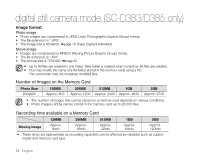Samsung SC-D383 User Manual (ENGLISH) - Page 77
Connecting to a TV that has no Audio/Video Input Jacks, Play back the tape
 |
View all Samsung SC-D383 manuals
Add to My Manuals
Save this manual to your list of manuals |
Page 77 highlights
Connecting to a TV that has no Audio/Video Input Jacks • You can connect your camcorder to a TV through a VCR. 1. Connect the camcorder to your VCR with the Audio/Video cable. • The yellow jack: Video • The white jack: Audio(L) - mono VCR • The red jack: Audio(R) 2. Connect a TV to the VCR. 3. Set the Select switch to TAPE. (SC-D383/D385 only) 4. Press the MODE button to set Player ( ). 5. Turn on both the TV and VCR. • Set the input selector on the VCR to line. TV • Select the channel reserved for your VCR on the TV set. 6. Play the tape. Play back the tape Antenna Camcorder AV DV POWER MODE CHG Signal flow Audio/Video Cable 1. Connect a power source. 2. Insert the tape you wish to play back. 3. Set the Select switch to TAPE. (SC-D383/D385 only) 4. Press the MODE button to set Player ( ). 5. Move the Joystick (/) left or right, find the first position you wish to play back. 6. Press the Joystick. • The images you recorded will appear on the TV after a few seconds. • If a tape reaches its end while being played back, the tape will rewind automatically. 7. To stop the playback, move the Joystick down (▼). AV Jack • The playback mode (SP/LP) is selected automatically. • If only a mono audio input is available on the TV set, use the audio cable with the white jack (Audio L). English _69