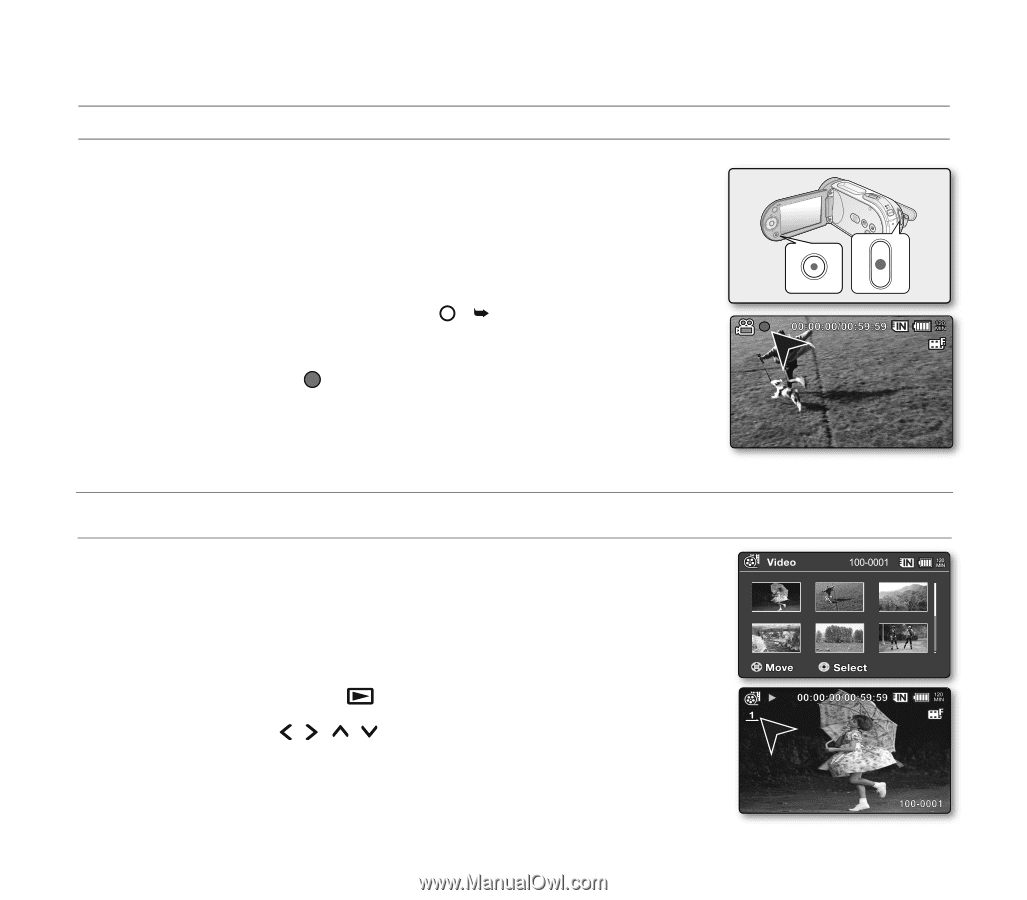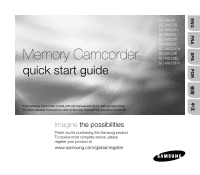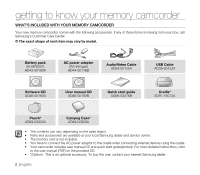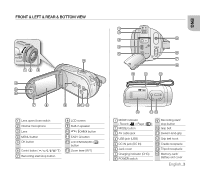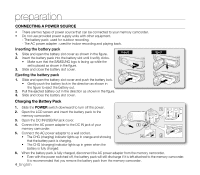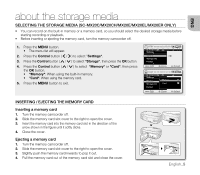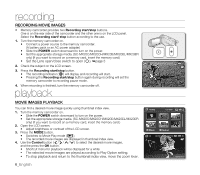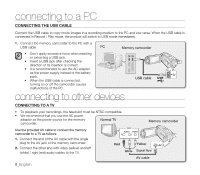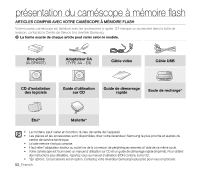Samsung SC-MX20E Quick Guide (ENGLISH) - Page 6
recording, playback - sc mx20el ac adapter
 |
View all Samsung SC-MX20E manuals
Add to My Manuals
Save this manual to your list of manuals |
Page 6 highlights
recording RECORDING MOVIE IMAGES • Memory camcorder provides two Recording start/stop buttons. One is on the rear side of the camcorder and the other one is on the LCD panel. Select the Recording start/ stop button according to the use. 1. Turn the memory camcorder on. • Connect a power source to the memory camcorder. (A battery pack or an AC power adapter) • Slide the POWER switch downward to turn on the power. • Set the appropriate storage media. (SC-MX20C/MX20CH/MX20E/MX20EL/MX20ER only) (If you want to record on a memory card, insert the memory card.) • Set the Lens open/close switch to open ( ). ´page 3 2. Check the subject on the LCD screen. 3. Press the Recording start/stop button. • The recording indicator ( ) will display and recording will start. • Pressing the Recording start/stop button again during recording will set the memory camcorder to recording pause mode. 4. When recording is finished, turn the memory camcorder off. playback MOVIE IMAGES PLAYBACK You can find a desired movie image quickly using thumbnail index view. 1. Turn the memory camcorder on. • Slide the POWER switch downward to turn on the power. • Set the appropriate storage media. (SC-MX20C/MX20CH/MX20E/MX20EL/MX20ER only) (If you want to record on a memory card, insert the memory card.) 2. Open the LCD screen. • Adjust brightness or contrast of the LCD screen. 3. Press the MODE button. • Switches to Movie Play mode ( ). • The recorded movie images are displayed in thumbnail index view. 4. Use the Control button ( / / / ) to select the desired movie images, and the press the OK button. • Shortcut menu for playback will be displayed for a while. • The selected movie images are played according to Play Option setting. • To stop playback and return to the thumbnail index view, move the zoom lever. 6_English