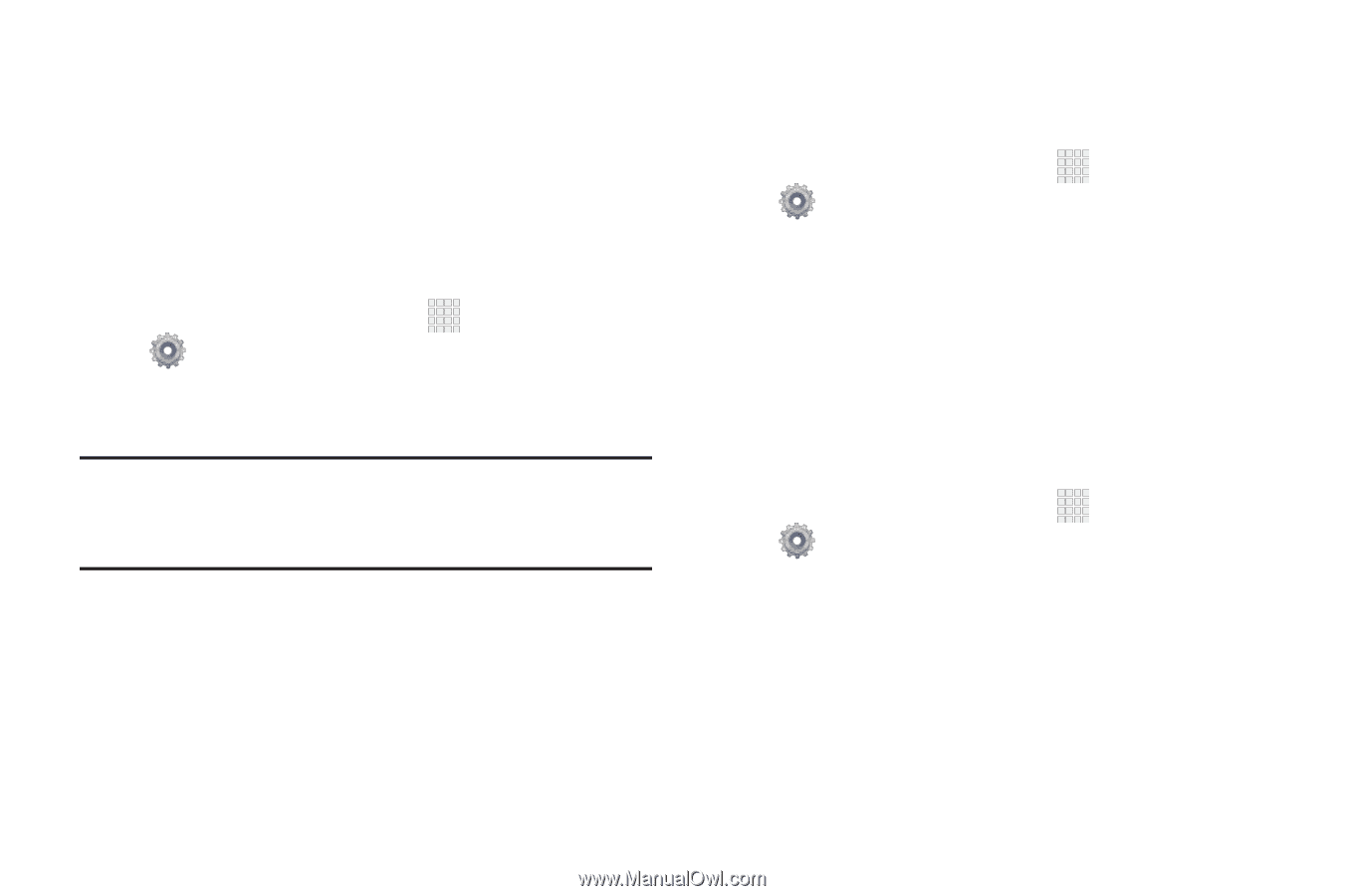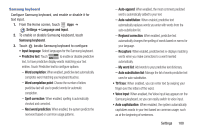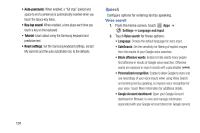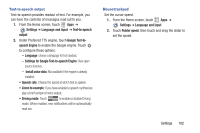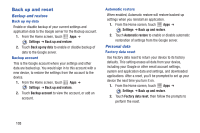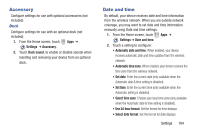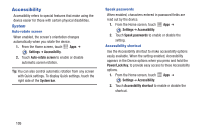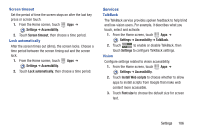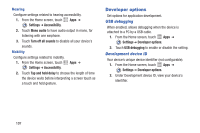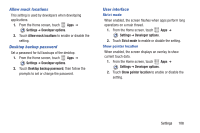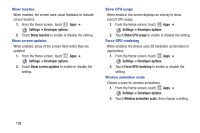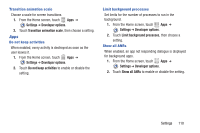Samsung SCH-I705 User Manual Ver.lg3_f3 (English(north America)) - Page 111
Accessibility, Settings, Auto-rotate screen, System bar, Speak passwords, Power/Lock Key
 |
View all Samsung SCH-I705 manuals
Add to My Manuals
Save this manual to your list of manuals |
Page 111 highlights
Accessibility Accessibility refers to special features that make using the device easier for those with certain physical disabilities. System Auto-rotate screen When enabled, the screen's orientation changes automatically when you rotate the device. 1. From the Home screen, touch Apps ➔ Settings ➔ Accessibility. 2. Touch Auto-rotate screen to enable or disable automatic screen rotation. Tip: You can also control automatic rotation from any screen with Quick settings. To display Quick settings, touch the right side of the System bar. Speak passwords When enabled, characters entered in password fields are read out by the device. 1. From the Home screen, touch Apps ➔ Settings ➔ Accessibility. 2. Touch Speak passwords to enable or disable the setting. Accessibility shortcut Use the Accessibility shortcut to make accessibility options easily available. When the setting enabled, Accessibility appears in the Device options when you press and hold the Power/Lock Key, to provide easy access to these Accessibility options. 1. From the Home screen, touch Apps ➔ Settings ➔ Accessibility. 2. Touch Accessibility shortcut to enable or disable the shortcut. 105