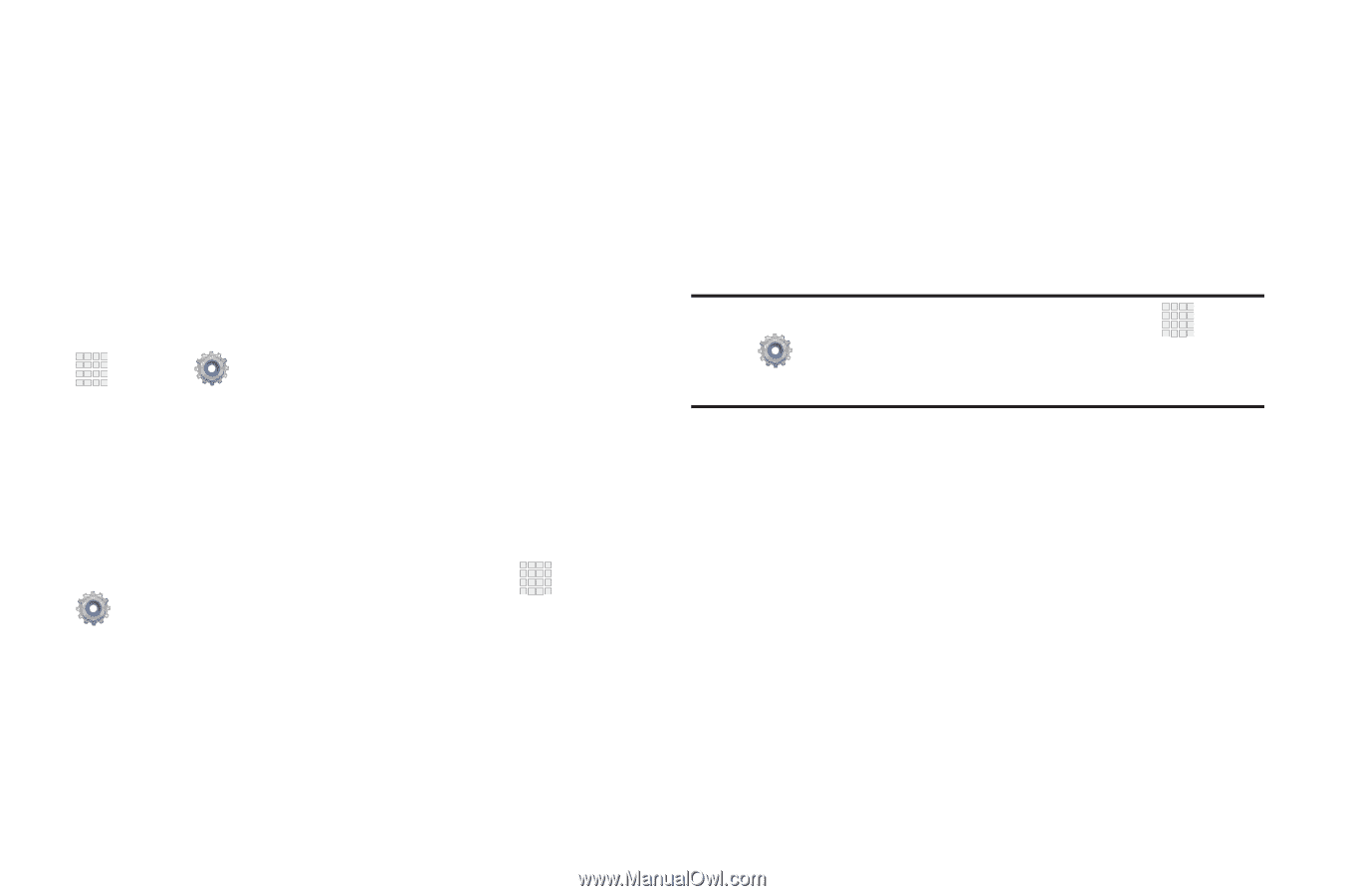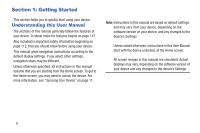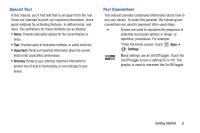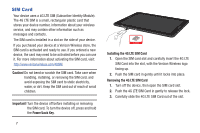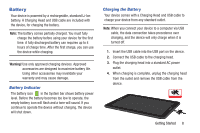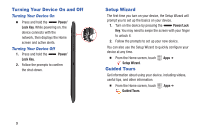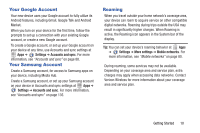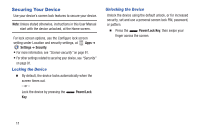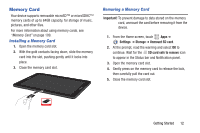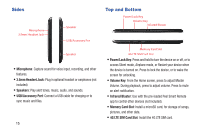Samsung SCH-I705 User Manual Ver.lg3_f3 (English(north America)) - Page 16
Your Google Account, Your Samsung Account, Roaming, Android features, including Gmail - digitizer
 |
View all Samsung SCH-I705 manuals
Add to My Manuals
Save this manual to your list of manuals |
Page 16 highlights
Your Google Account Your new device uses your Google account to fully utilize its Android features, including Gmail, Google Talk and Android Market. When you turn on your device for the first time, follow the prompts to set up a connection with your existing Google account, or create a new Google account. To create a Google account, or set up your Google account on your device at any time, use Accounts and sync settings at Apps ➔ Settings ➔ Accounts and sync. For more information, see "Accounts and sync" on page 88. Your Samsung Account Create a Samsung account, for access to Samsung apps on your device, including Media Hub. Create a Samsung account, or set up your Samsung account on your device in Accounts and sync settings at Apps ➔ Settings ➔ Accounts and sync. For more information, see "Accounts and sync" on page 135. Roaming When you travel outside your home network's coverage area, your device can roam to acquire service on other compatible digital networks. Roaming during trips outside the USA may result in significantly higher charges. When Roaming is active, the Roaming icon appears in the System bar of the display. Tip: You can set your device's roaming behavior at Apps ➔ Settings ➔ More settings ➔ Mobile networks. For more information, see "Mobile networks" on page 80. During roaming, some services may not be available. Depending on your coverage area and service plan, extra charges may apply when accessing data networks. Contact Verizon Wireless for more information about your coverage area and service plan. Getting Started 10