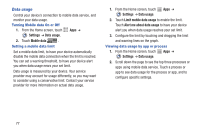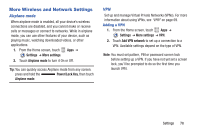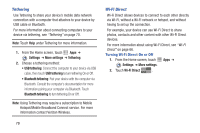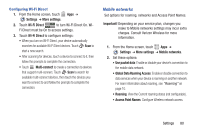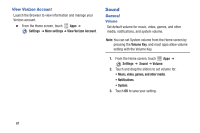Samsung SCH-I705 User Manual Ver.lg3_f3 (English(north America)) - Page 82
Personal Area Network, Human Interface Devices
 |
View all Samsung SCH-I705 manuals
Add to My Manuals
Save this manual to your list of manuals |
Page 82 highlights
Bluetooth Manage Bluetooth connections, set your device's name, and control your device's visibility to other devices. Your device supports Bluetooth® 4.0. Bluetooth profiles Bluetooth profiles are specifications for services supported by individual devices. Profiles improve the ability of different devices to work together. Your device supports these Bluetooth profiles: • Serial Port: SPP allows a remote Bluetooth device to act as a virtual serial port. • Stereo/Audio/Video: A2DP, AVRCP, GAVDP, AVCTP and AVDTP support delivery of stereo audio to compatible Bluetooth devices. • Object Exchange: OPP allows sending and receiving of contact name cards (vCard 2.1), calendar events (vCalendar), and other non-DRM items between devices. • Human Interface Devices: HID supports certain interface devices. • Personal Area Network: PAN profile supports connections between multiple Bluetooth devices. Note: For vehicle/accessory compatibility, visit www.verizonwireless.com/bluetoothchart. Turning Bluetooth On or Off Turn your device's Bluetooth service on or off. 1. From the Home screen, touch Apps ➔ Settings. 2. Touch Bluetooth . Bluetooth settings Note: Bluetooth must be turned On to configure some settings. 1. From the Home screen, touch Settings ➔ Bluetooth. Apps ➔ 2. Touch a setting to configure Bluetooth: • Scan: Touch to scan for discoverable devices. After scanning, touch a device to pair with it. For more information, see "Pairing with a Bluetooth Device" on page 69. • Menu: - Device Name: Your device's default name displays. Touch to change the device name. Available when Bluetooth is On. - Visible time-out: Set the length of time your device remains visible to other device's scans. - Show received files: Display a list of files transferred to your device from other devices via Bluetooth. Settings 76