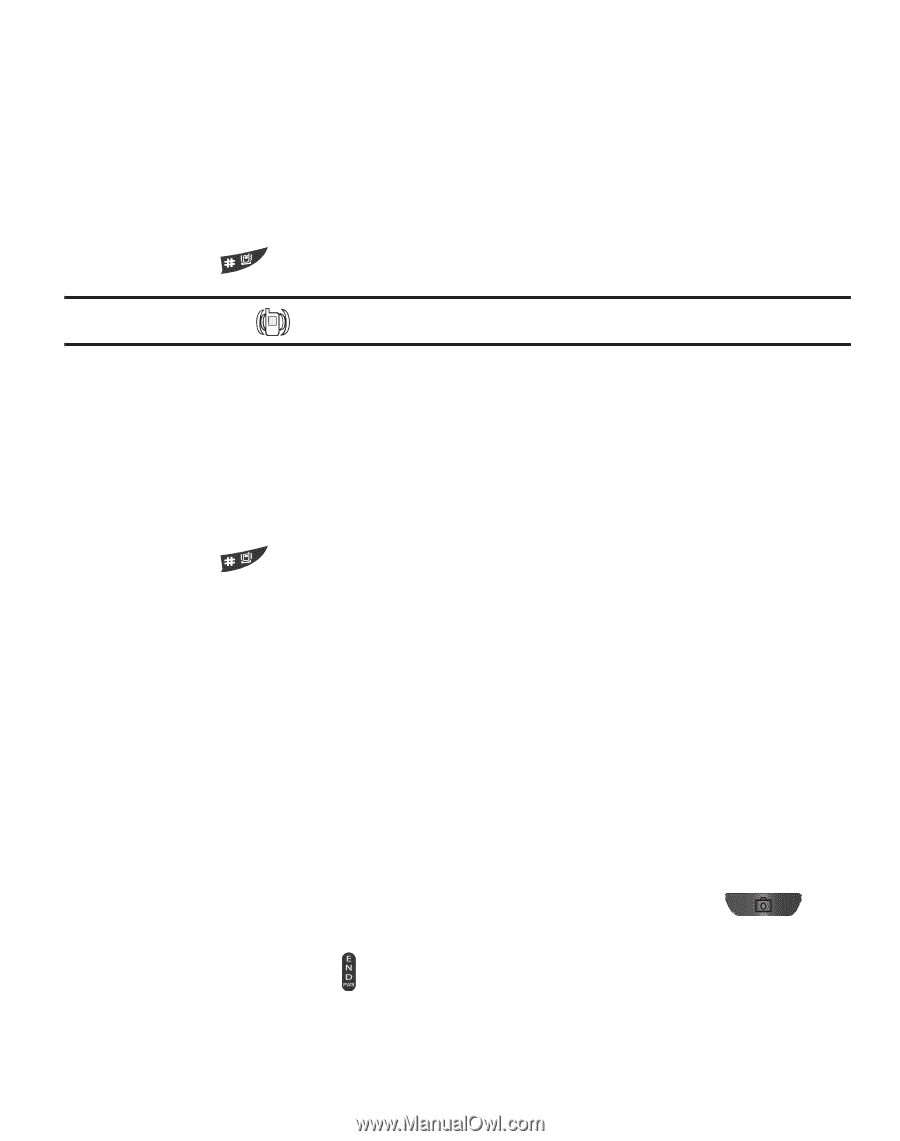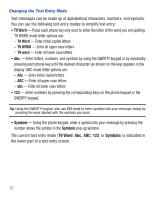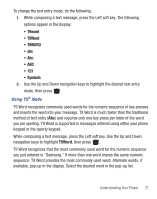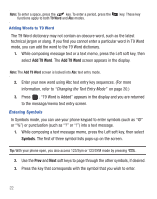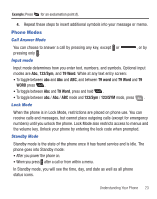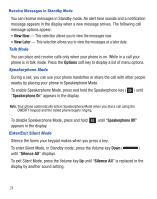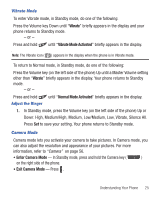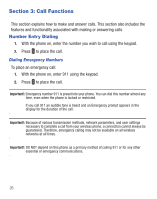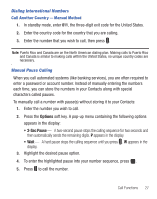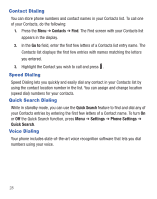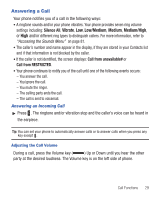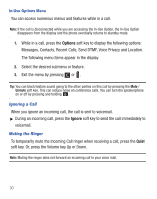Samsung SCH-R455C User Manual Ver.f3 (English) - Page 29
Vibrate, Vibrate Mode Activated, Enter Camera Mode, Down: High, Medium/High, Medium, Low/Medium, Low
 |
View all Samsung SCH-R455C manuals
Add to My Manuals
Save this manual to your list of manuals |
Page 29 highlights
Vibrate Mode To enter Vibrate mode, in Standby mode, do one of the following: Press the Volume key Down until "Vibrate" briefly appears in the display and your phone returns to Standby mode. - or - Press and hold until "Vibrate Mode Activated" briefly appears in the display. Note: The Vibrate icon ( ) appears in the display when the phone is in Vibrate mode. To return to Normal mode, in Standby mode, do one of the following: Press the Volume key (on the left side of the phone) Up until a Master Volume setting other than "Vibrate" briefly appears in the display. Your phone returns to Standby mode. - or - Press and hold until "Normal Mode Activated" briefly appears in the display. Adjust the Ringer 1. In Standby mode, press the Volume key (on the left side of the phone) Up or Down: High, Medium/High, Medium, Low/Medium, Low, Vibrate, Silence All. Press Set to save your setting. Your phone returns to Standby mode. Camera Mode Camera mode lets you activate your camera to take pictures. In Camera mode, you can also adjust the resolution and appearance of your pictures. For more information, refer to "Camera" on page 56. • Enter Camera Mode - In Standby mode, press and hold the Camera key ( ) on the right side of the phone. • Exit Camera Mode - Press . Understanding Your Phone 25