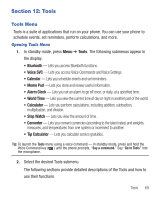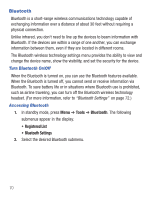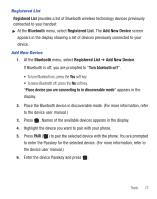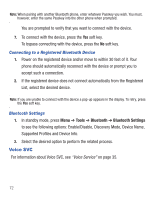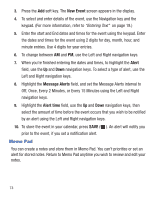Samsung SCH-R455C User Manual Ver.f3 (English) - Page 78
Memo Pad, Off, Once, Every 2 Minutes, or Every 15 Minutes using the Left and Right
 |
View all Samsung SCH-R455C manuals
Add to My Manuals
Save this manual to your list of manuals |
Page 78 highlights
3. Press the Add soft key. The New Event screen appears in the display. 4. To select and enter details of the event, use the Navigation key and the keypad. (For more information, refer to "Entering Text" on page 19.) 5. Enter the start and End dates and times for the event using the keypad. Enter the dates and times for the event using 2 digits for day, month, hour, and minute entries. Use 4 digits for year entries. 6. To change between AM and PM, use the Left and Right navigation keys. 7. When you're finished entering the dates and times, to highlight the Alert field, use the Up and Down navigation keys. To select a type of alert, use the Left and Right navigation keys. 8. Highlight the Message Alerts field, and set the Message Alerts interval to Off, Once, Every 2 Minutes, or Every 15 Minutes using the Left and Right navigation keys. 9. Highlight the Alert time field, use the Up and Down navigation keys, then select the amount of time before the event occurs that you wish to be notified by an alert using the Left and Right navigation keys. 10. To store the event in your calendar, press SAVE ( prior to the event, if you set a notification alert. Memo Pad ). An alert will notify you You can create a notes and store them in Memo Pad. You can't prioritize or set an alert for stored notes. Return to Memo Pad anytime you wish to review and edit your notes. 74