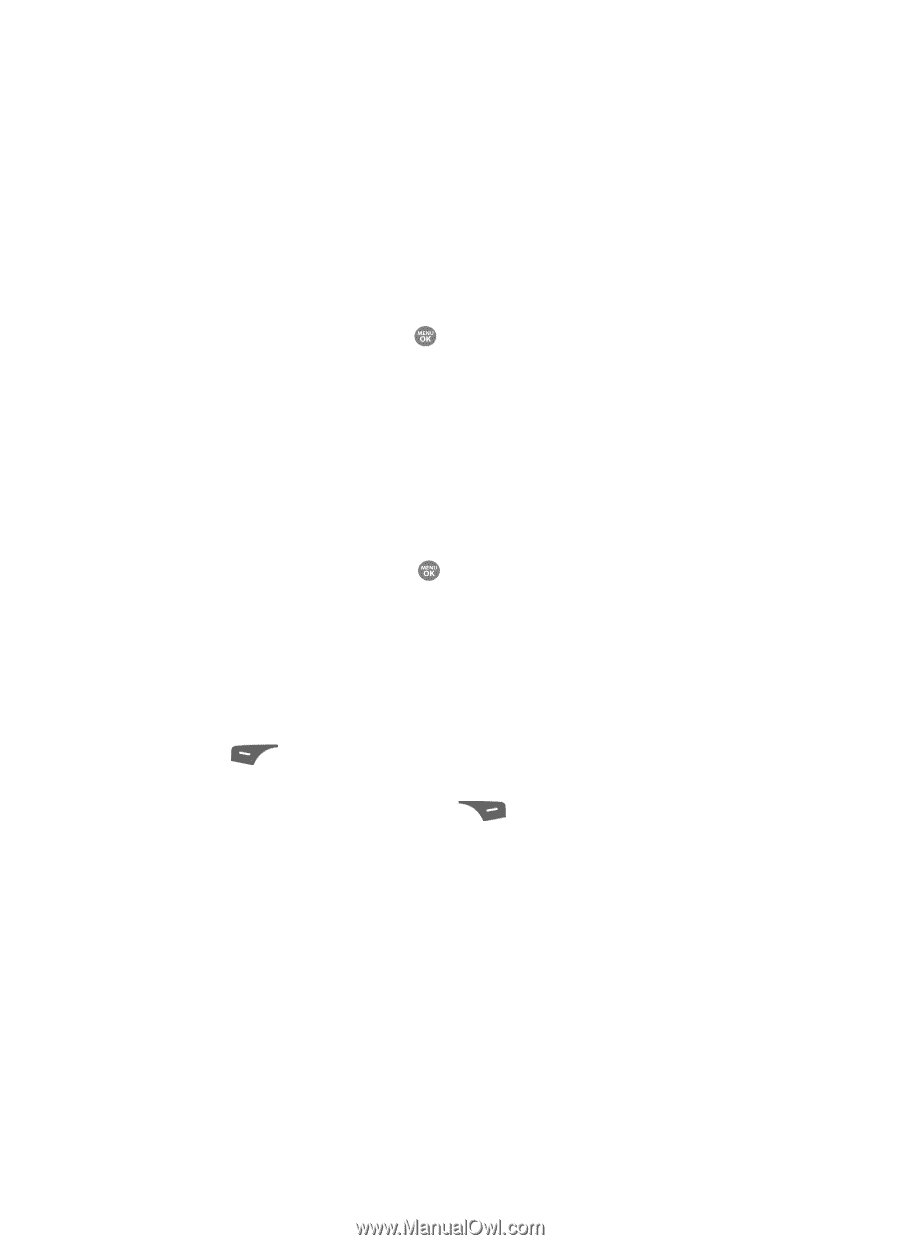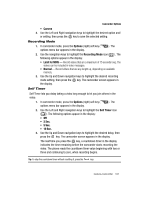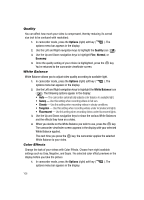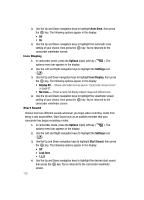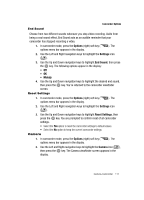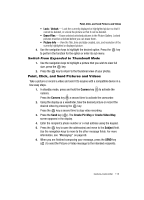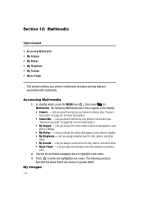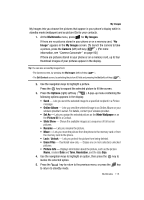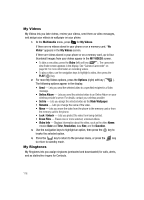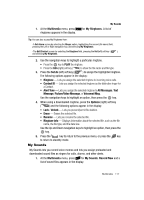Samsung SCH R500 User Manual (ENGLISH) - Page 112
Zoom, Brightness, My Images - expandable memory
 |
View all Samsung SCH R500 manuals
Add to My Manuals
Save this manual to your list of manuals |
Page 112 highlights
Zoom Zoom lets you temporarily enlarge the pictures you take. Increasing the Zoom (1 - 9) enlarges your pictures or videos (0 is normal). ᮣ In camera or camcorder viewfinder screen, use the Left and Right navigation keys to adjust the Zoom (the screen image enlarges to show the affects of your changes). The next time you press the key, the camera takes an enlarged picture or the camcorder takes an enlarged video according to your selected Zoom setting. Brightness Brightness lets you temporarily lighten the pictures you take. Increasing the Brightness (-4 - +4) lightens your pictures (0 is normal). ᮣ In camera or camcorder viewfinder screen, use the Up and Down navigation keys to adjust the Brightness (the screen image lightens or darkens to show the affects of your changes). The next time you press the key, the camera takes a lighter or darker picture or the camcorder records a lighter or darker video according to your selected Brightness setting. My Images Saved pictures are stored in the My Images folder. You can browse the pictures one at a time (expanded mode), or view several pictures at once in thumbnail format. 1. In the Camera viewfinder screen, press the My Images (left) soft key ( ). Any pictures that you've saved appear in the display. 2. Use the navigation keys to browse pictures in the gallery. 3. Press the Options (right) soft key ( ) while viewing pictures in the Gallery. The following options appear in the display: • Send - Send the currently displayed or highlighted picture as a Picture message. • Online Album - Send the currently displayed or highlighted picture to the Online Album. • Set As - Assign the currently displayed or highlighted picture to be standby screen Wallpaper or as a Picture ID for someone in your Contacts list. • Slide Show - Show the pictures as a full screen slide show. • Rename - Rename the currently displayed or highlighted picture. • Move - Relocate the currently displayed or highlighted picture from phone memory to a Memory Card or from a Memory Card to phone memory. 112