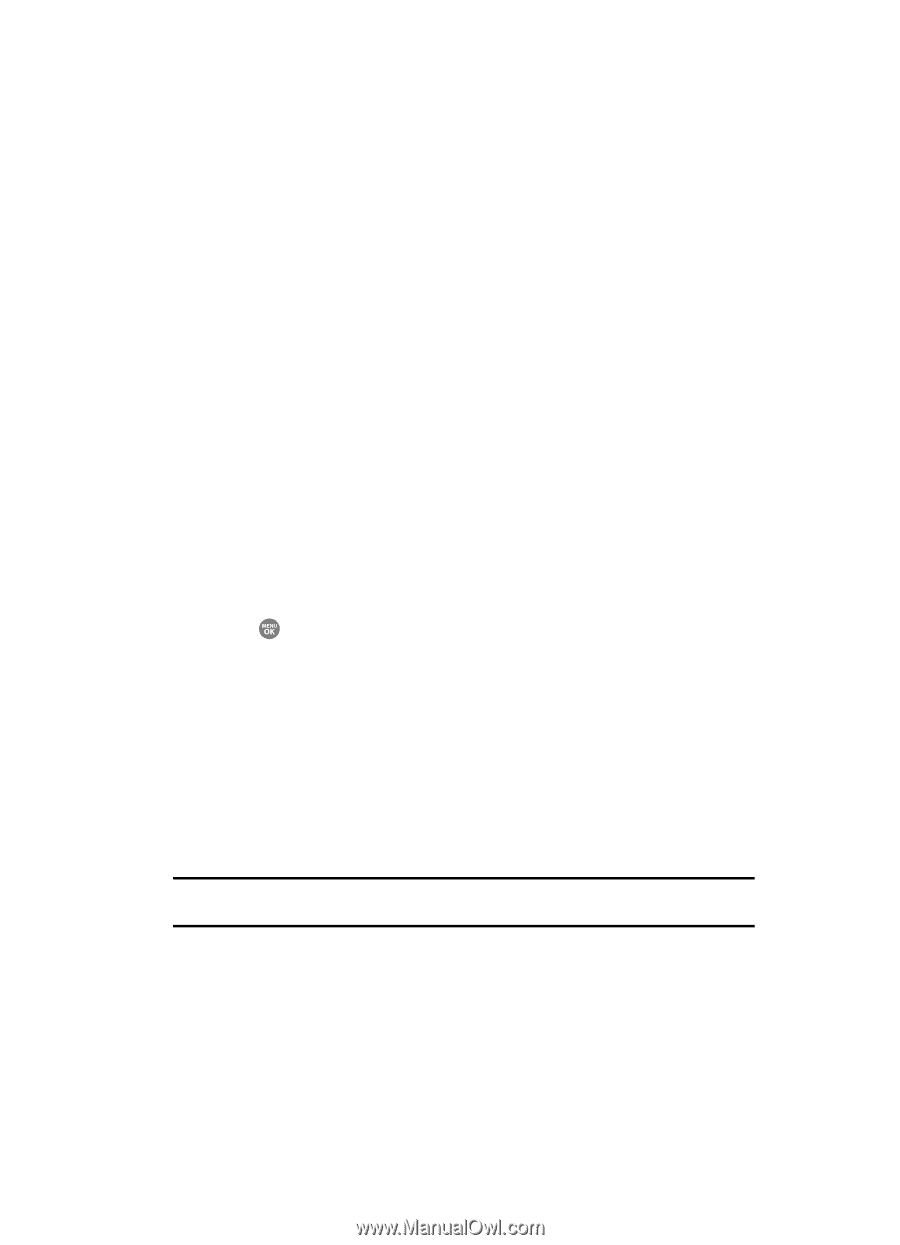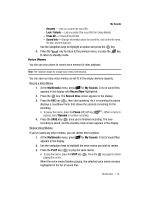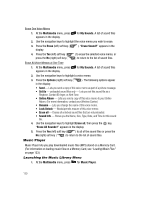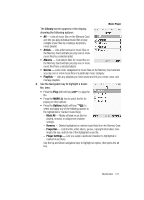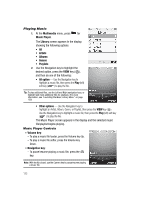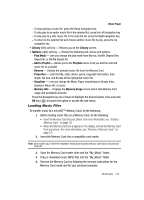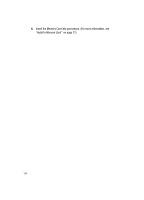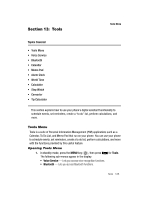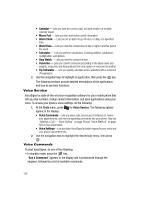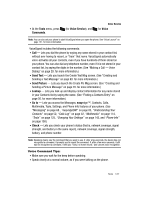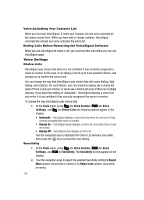Samsung SCH R500 User Manual (ENGLISH) - Page 123
Loading Music Files, Play Mode, Add to Playlist, Playlists, Remove, Properties, Visualizer
 |
View all Samsung SCH R500 manuals
Add to My Manuals
Save this manual to your list of manuals |
Page 123 highlights
Music Player - To stop playing a music file, press the Down navigation key. - To skip play to an earlier music file in the selected list, press the Left navigation key. - To skip play to a later music file in the selected list, press the Right navigation key. - To return to the selected list and choose another music file to play, press the Up navigation key. • Library (left) soft key - Returns you to the Library screen. • Options (right) soft key - Shows the following sub-menus and options: - Play Mode - Lets you change the play mode from Normal, Shuffle, Repeat One, Repeat All, or Shuffle Repeat All. - Add to Playlist - Moves you to the Playlists menu to let you add the selected music file to a playlist. - Remove - Deletes the selected music file from the Memory Card - Properties - Lists the title, artist, album, genre, copyright information, time length, file size, and bit rate of the highlighted music file. - Visualizer - Lets you change the Music Player visualization to Simple View, Equalizer, Album Art, or Lyrics. - Memory Info - Displays the Memory Usage screen which lists Memory Card usage and availability amounts. Press the Navigation key Up or Down to highlight the desired option, then press the OK key ( ) to launch the option or access the sub-menu. Loading Music Files To transfer music to a microSD™ Memory Card, do the following: 1. Before loading music files on a Memory Card, do the following: • Insert the Memory Card into your phone. (For more information, see "Install a Memory Card" on page 12) • When the Memory Card icon () appears in the display, remove the Memory Card from your phone. (For more information, see "Remove a Memory Card" on page 12) 2. Insert the Memory Card into a compatible card reader. Note: Card readers vary. Follow the installation instructions included with your card reader and personal computer. 3. Open the Memory Card reader drive and the "My_Music" folder. 4. Drag or download music (MP3) files into the "My_Music" folder. 5. Remove the Memory Card by following the removal instructions for the Memory Card reader and for your personal computer. Multimedia 123