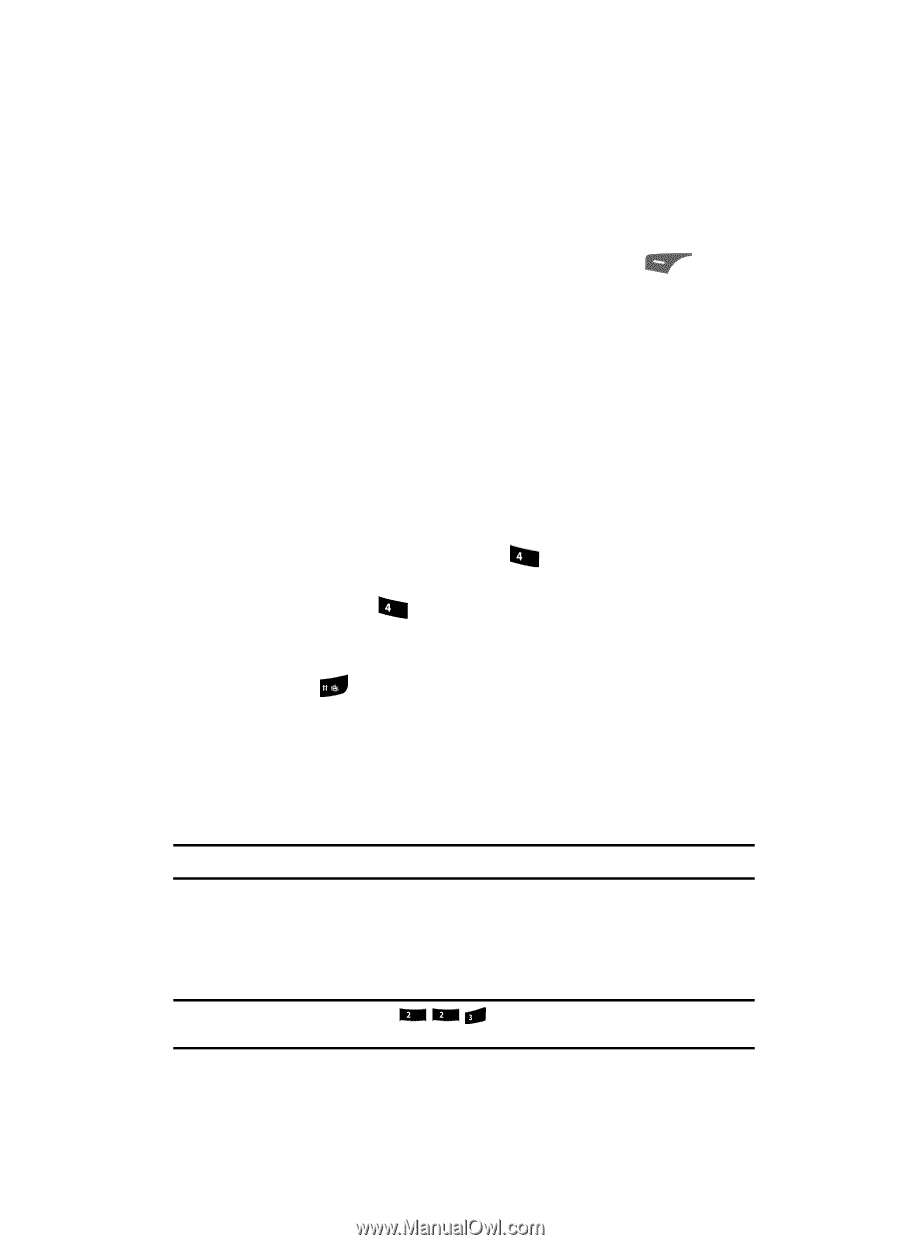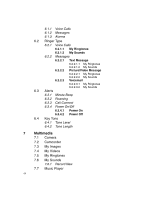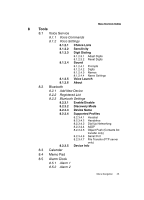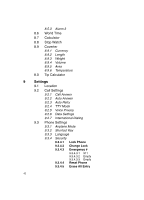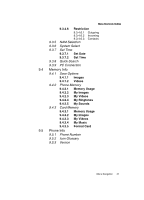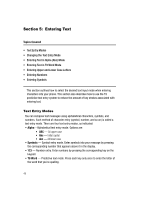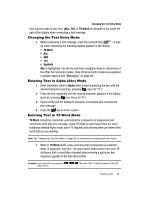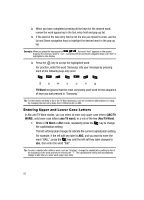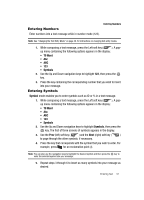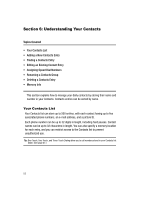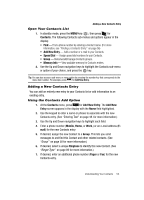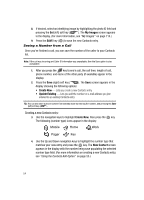Samsung SCH R500 User Manual (ENGLISH) - Page 49
Changing the Text Entry Mode, Entering Text in Alpha (Abc) Mode
 |
View all Samsung SCH R500 manuals
Add to My Manuals
Save this manual to your list of manuals |
Page 49 highlights
Changing the Text Entry Mode Your current mode of text entry [Abc, 123, or T9 Word] is indicated in the lower left part of the display when composing a text message. Changing the Text Entry Mode 1. While composing a text message, press the Left soft key ( ). A pop- up menu containing the following options appears in the display: • T9 Word • Abc • ABC • 123 • Symbols Abc is highlighted. Use the Up and Down navigation keys to choose any of the other four text entry modes. Uses of the text entry modes are explained in greater detail in See "Messaging" on page 68.. Entering Text in Alpha (Abc) Mode 1. Enter characters while in Alpha (Abc) mode by pressing the key with the desired characters (such as, pressing ghi once for "G"). 2. Press the key repeatedly until the desired character appears in the display (such as, pressing ghi two times for "H"). 3. Pause briefly and the displayed character is accepted and inserted into your message. [ 4. Press the key to enter a space. Entering Text in T9 Word Mode T9 Word recognizes commonly used words for a sequence of keypresses and inserts the word into your message. Using T9 mode is much faster than the more traditional method Alpha mode, since T9 requires only one key press per letter of the word that you are spelling. Note: See "Changing the Text Entry Mode" on page 49. for instructions on changing text entry modes. 1. While in T9 Word mode, press each key that corresponds to a desired letter, in sequence, one time. The word and/or abbreviation from your T9 dictionary that is most often intended when entering a particular key sequence appears in the text entry screen. Example: If you press the key sequence abc abc def , the word "Bad" is likely to appear in the text entry screen. Entering Text 49