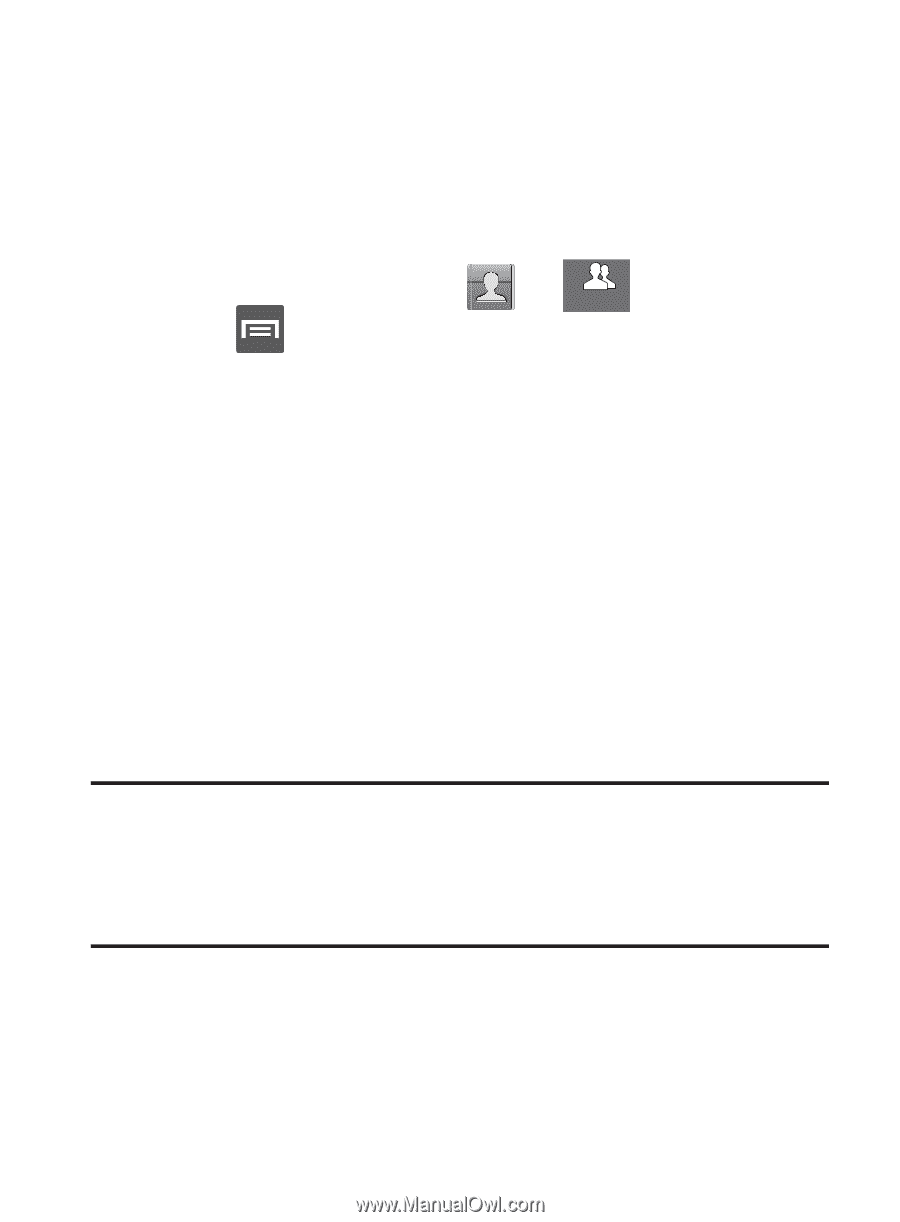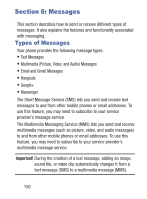Samsung SCH-S968C User Manual Tracfone Wireless Sch-s968c Galaxy S Iii English - Page 154
Groups, Create, Group name, Group ringtone, Default, Ringtones, Go to My Files, Vibration pattern
 |
View all Samsung SCH-S968C manuals
Add to My Manuals
Save this manual to your list of manuals |
Page 154 highlights
Groups This feature allows you to add a new or existing contact to a call group. This group can be one of the already present groups (Family, Friends, or Work) or a user-created group. Creating a New Caller Group 1. From the Home screen, tap ➔ (Groups tab). Groups 2. Press and then tap Create. 3. Tap the Group name field and use the on-screen keypad to enter a new group name. For more information, refer to "Text Input Methods" on page 104. 4. Tap Group ringtone and select a ringtone for the group. Selections are: Default, Ringtones, or Go to My Files. 5. Tap Vibration pattern and select a unique vibration pattern to be associated with this group. 6. Tap Add member to then select from a list of available contacts, tap the contact(s) you want to add, then tap Done. 7. Tap Save to store the newly created group. Note: Some externally maintained group types (such as Google) can only be managed or updated remotely online vs via the device. These external types will not allow editing or deleting members locally via the phone. 146